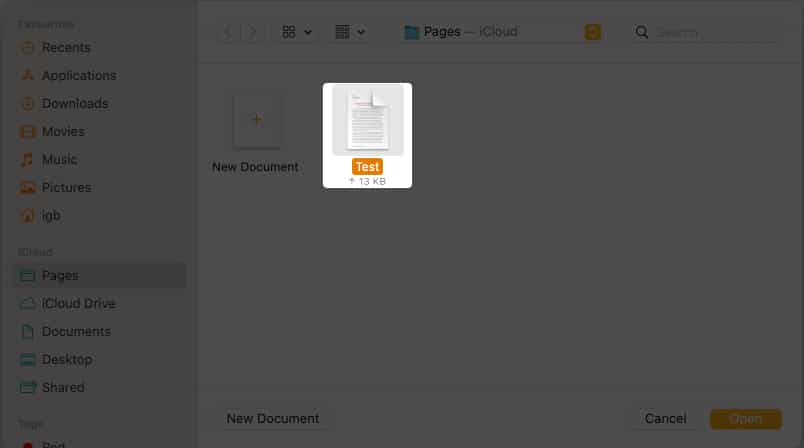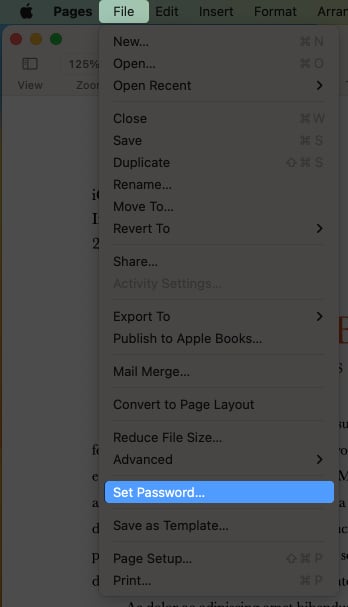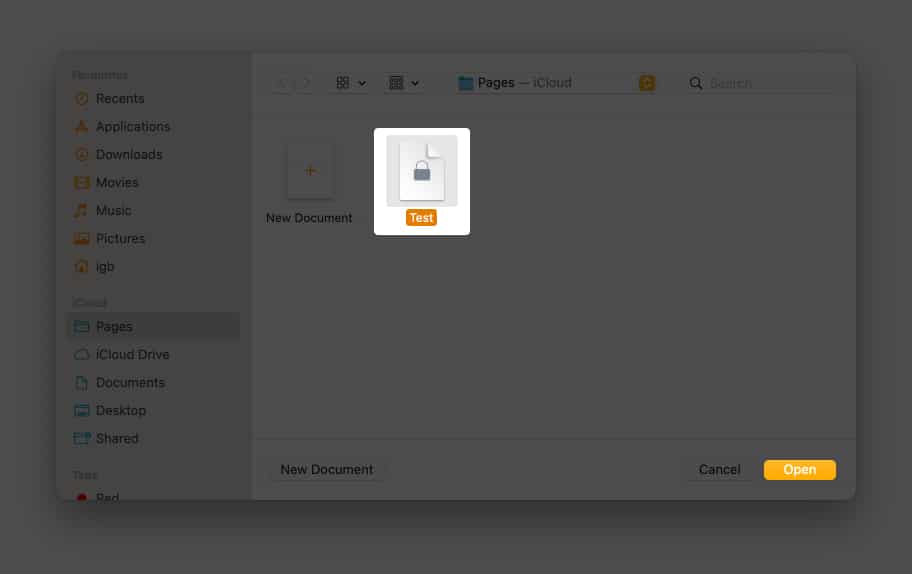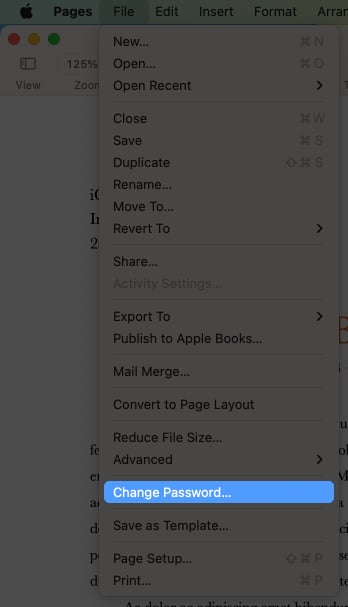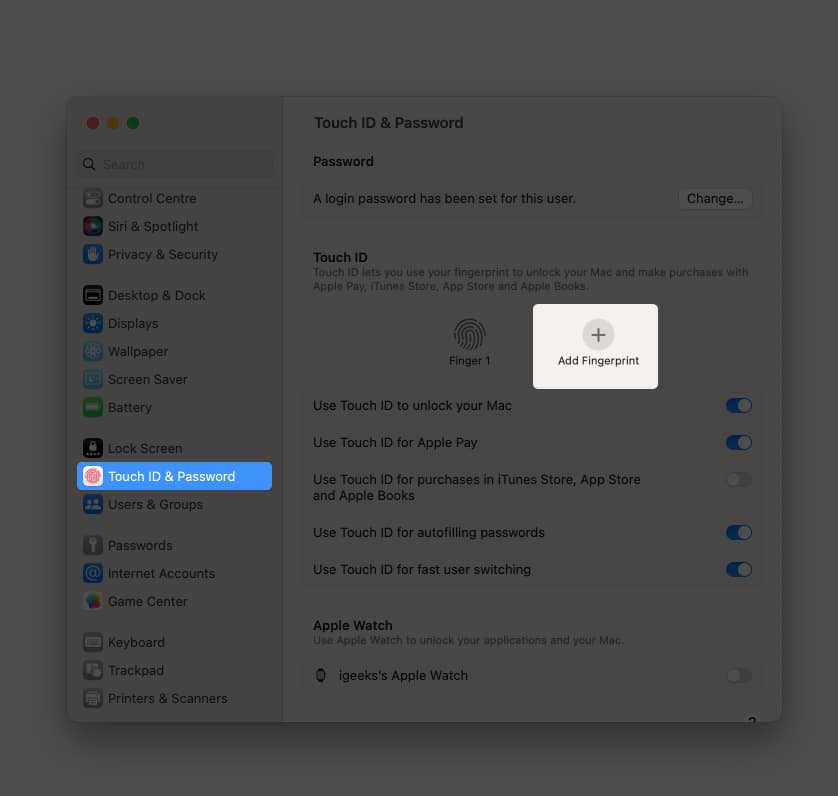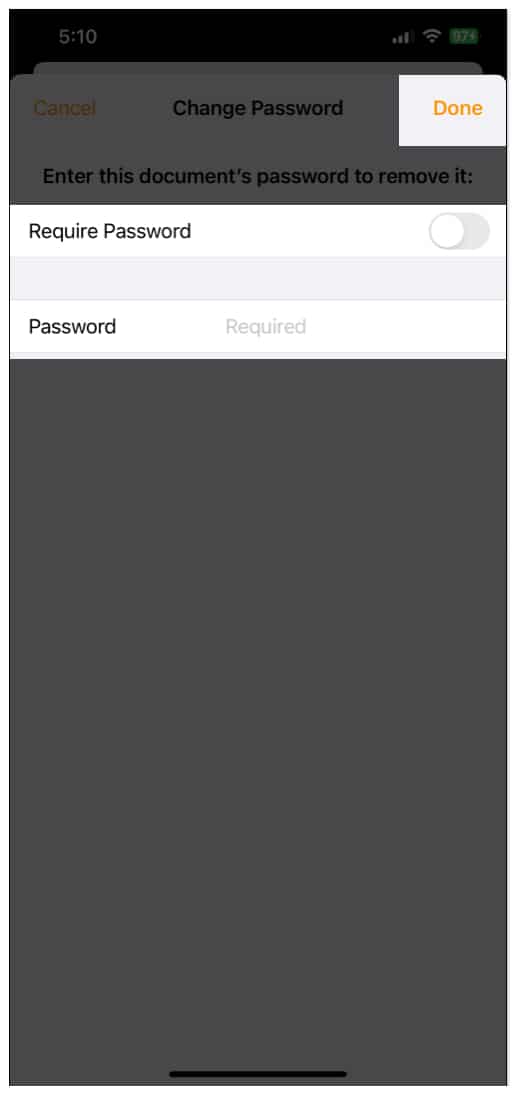How to password protect Pages documents on Mac How to password protect Pages documents on iPhone and iPad
How to password protect Pages documents on Mac
Before we start, I should point out that you can’t recover your Pages password if you forget it. Hence, choose a password you will not forget or write it down securely. Let’s now learn how to do it. Enable Touch ID access by checking the box next to Open with Touch ID. Plus, to avoid forgetting your password, add a Password Hint.
To open locked documents on Mac
Follow the below instructions to open the items in Pages on Mac. Alternatively, you can click Use Password → enter Password → OK. You can view a lock icon on your secured pages in the Pages app.
Change or remove a password from Pages document on Mac
If you wish to change the document’s password in the Pages, you need to follow Steps 1-3 from above, enter the Old Password → New Password → Verify → select Change Password.
Set up Touch ID for password-protected documents on Mac
Follow our Touch ID and Passwords article if you’re having trouble configuring yours or using macOS Monterey. If you use the same Apple ID, Pages documents will automatically sync from your Mac to your iPhone.
How to password protect Pages documents on iPhone and iPad
If you have Face ID enabled, you will see an option to toggle on Open with Face ID on the password-secured Pages document on your iPhone. Additionally, you can assist yourself by providing a password hint in the Hints box. If you don’t have a Face ID active for your device, you’ll get an option to toggle on Remember this password. Note: When you set a password for a document, you will see a lock icon.
Open locked Pages documents on iPhone and iPad
After two failed Face ID recognition attempts, you’ll be given the option to Enter Password.
Remove a password from Pages document on iPhone and iPad
To change the password, you need to provide Old Password → New Password → Verify → tap Done. Have you encrypted your Pages document? Now that you’ve learned how to add a password to the Pages document on your iPhone, iPad, or Mac, you can also check how to protect additional files like your images or PDFs. If you have any additional concerns, please leave a remark, and I will respond as soon as possible. You can also check the following:
How to hide desktop icons on Mac Recover recently deleted documents in iPhone Files app How to scan documents on iPhone using the Files app