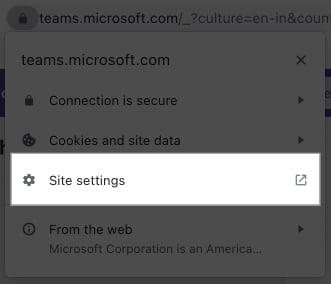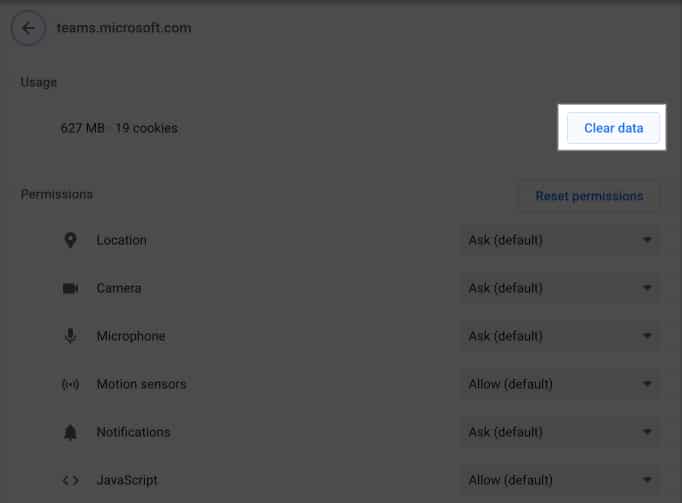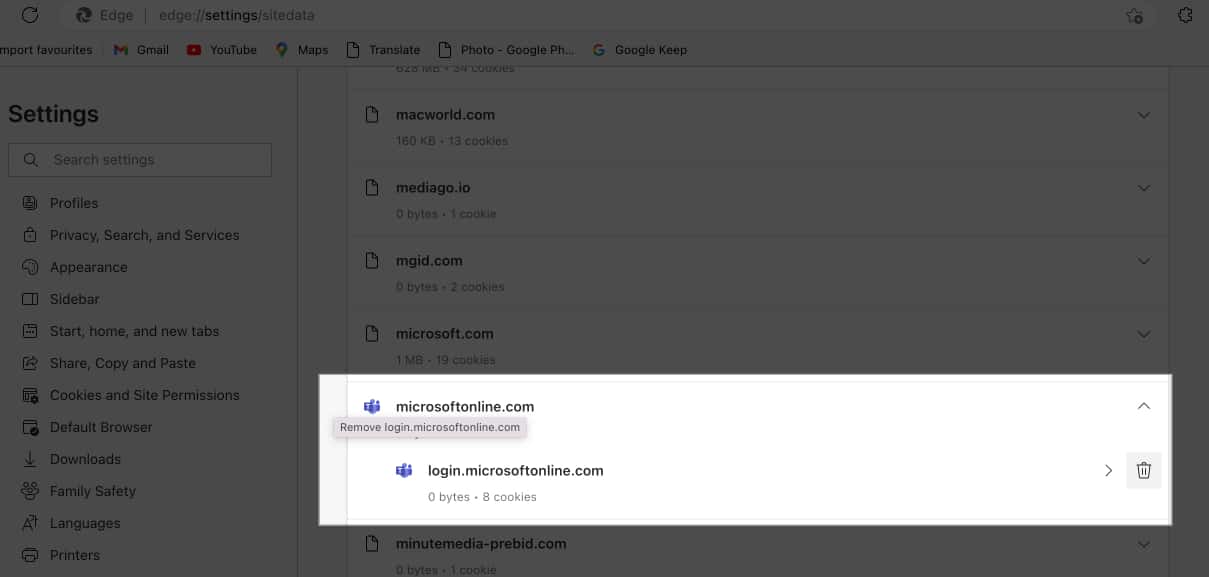While it might sound technical, the steps to clear the cache on Microsoft Teams are rather simple – a bit simpler than joining a meeting on the app. I have mentioned how you can do it on iPhone, iPad, and Mac.
Why should you clear Microsoft Teams cache? How to clear Microsoft Teams cache on iPhone and iPad How to clear Microsoft Teams cache on Mac How to clear the Microsoft Teams cache on web browser
Why should you clear Microsoft Teams cache?
Apart from the actual app data, many apps have to download additional files from the servers to load data faster and store some other information as well as files to reduce the loading time. While it is supposed to help the app work efficiently, there are some flaws too. Over time, this information will accumulate, and the app might not be able to clear cache files automatically, thus taking the storage space and affecting the app’s stability since it has to process a lot of data. Eventually, you will see issues such as freezing or crashes; as a solution, you can clear the cache of the Teams app.
How to clear Microsoft Teams cache on iPhone and iPad
Users can clear their Microsoft Teams client cache on an iPhone with the following methods.
Delete Teams cache via app
Offload app
With this, it will delete all the storage used by the app except the documents and data. Then, to recover it, all you have to do is reinstall the app if it’s still available from the App Store.
From Settings app
How to clear Microsoft Teams cache on Mac
Microsoft Teams is an app used by many professionals, as the Microsoft ecosystem is one of the best for productivity users. And if you are facing app crashes or some other issues because of the app, try to clear the cache.
Using Finder
Don’t worry; all these files are cache files. Their existence is because the Teams app sets up required files and folders.
Using Terminal
There are a lot of things that you can use Terminal for, such as clearing the app cache of Microsoft Teams. For that”: While you won’t see any confirmation, this step will clear the Microsoft Teams cache on Mac.
How to clear Microsoft Teams cache on web browser
Apart from the app, many users use Microsoft Teams on browsers on Mac.
Clear Microsoft Teams cache in Chrome
You can also clear the cache on Chrome for Microsoft Teams. Here’s what you need to do:
Clear Microsoft Teams cache on Edge
That’s it! With these steps, I hope that I have helped you clear your Microsoft teams client cache on iPhone, iPad, and Mac. However, if you still have any suggestions or queries, feel free to drop them in the comments. More interesting reads to check out:
How to clear Safari cache, history, and cookies on iPhone or iPad How to clear RAM on iPhone How to clear DNS cache on iPhone and iPad How to clear Chrome cache on Mac in 6 Easy steps
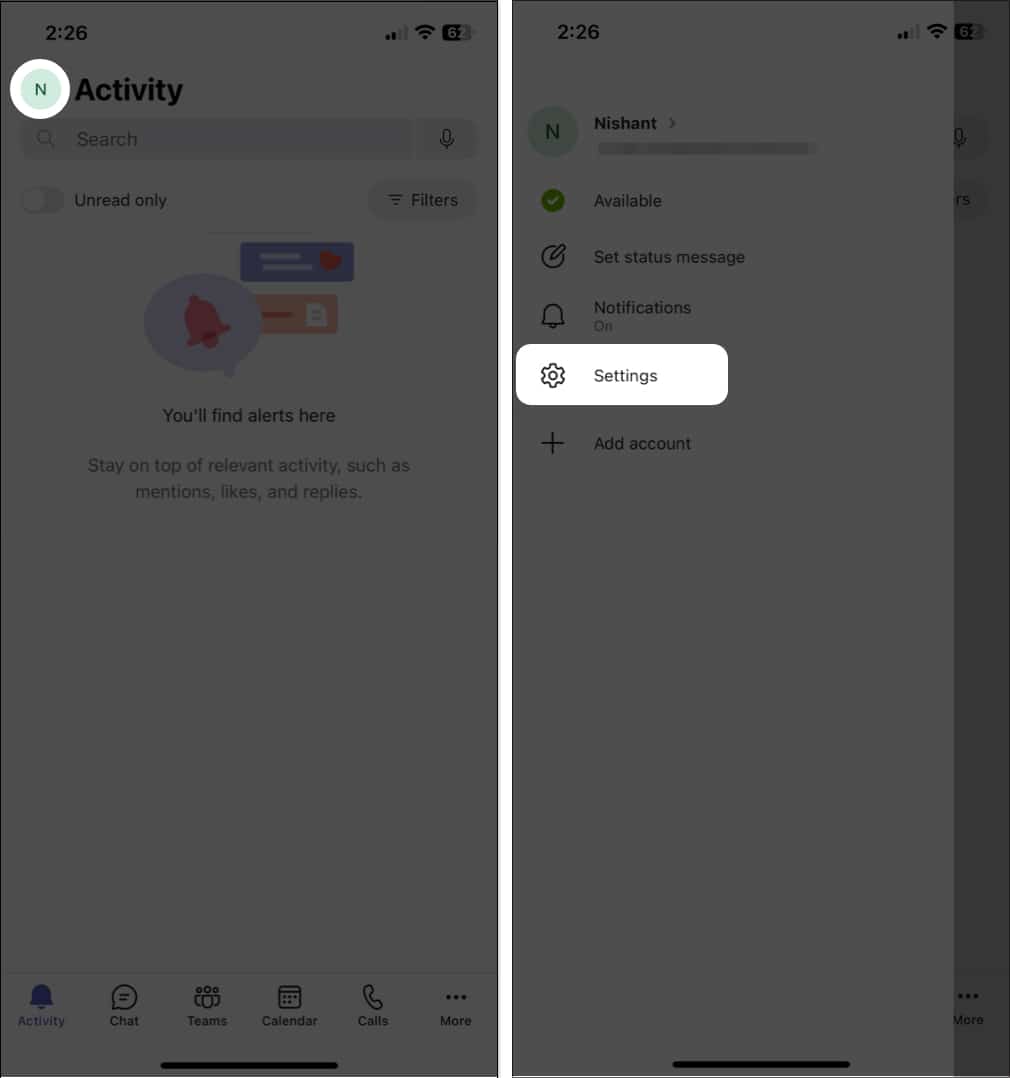
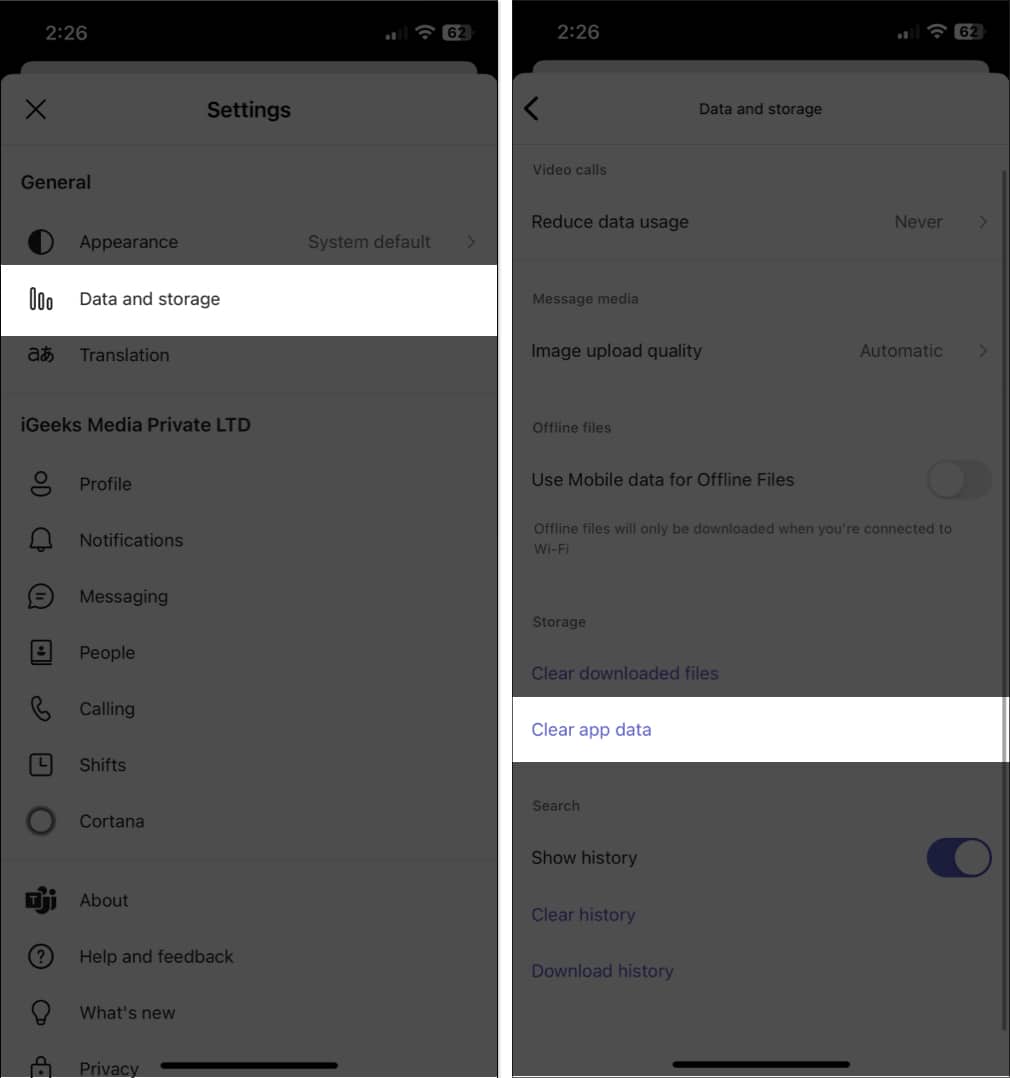
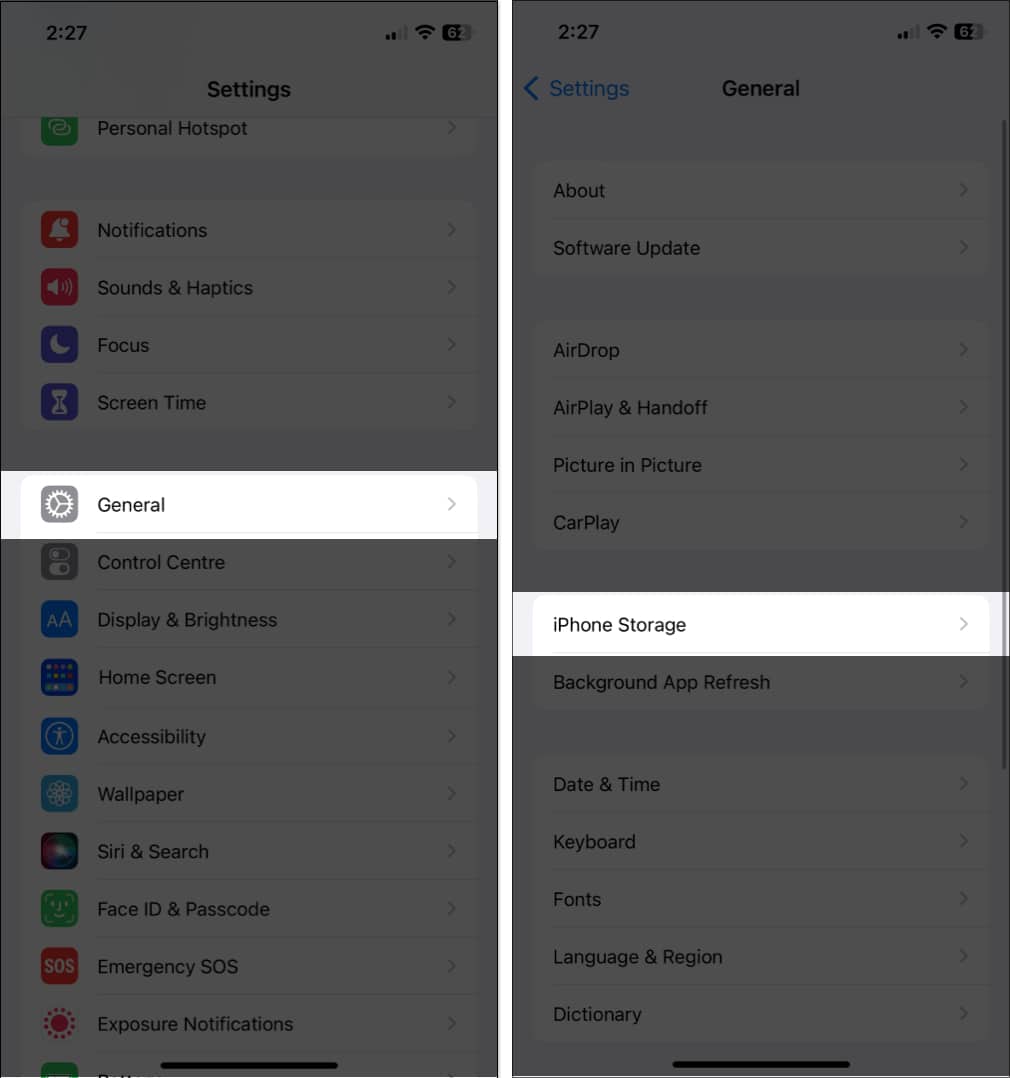
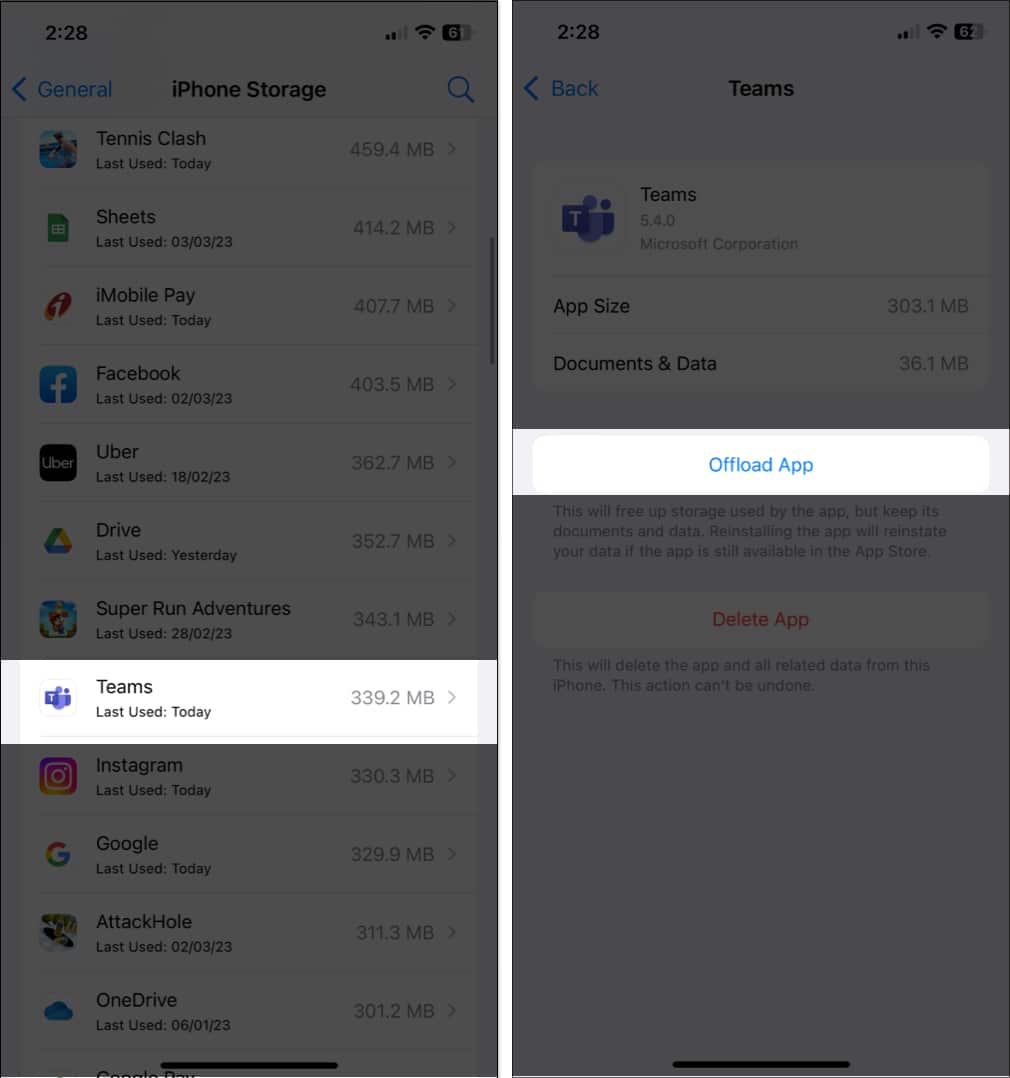
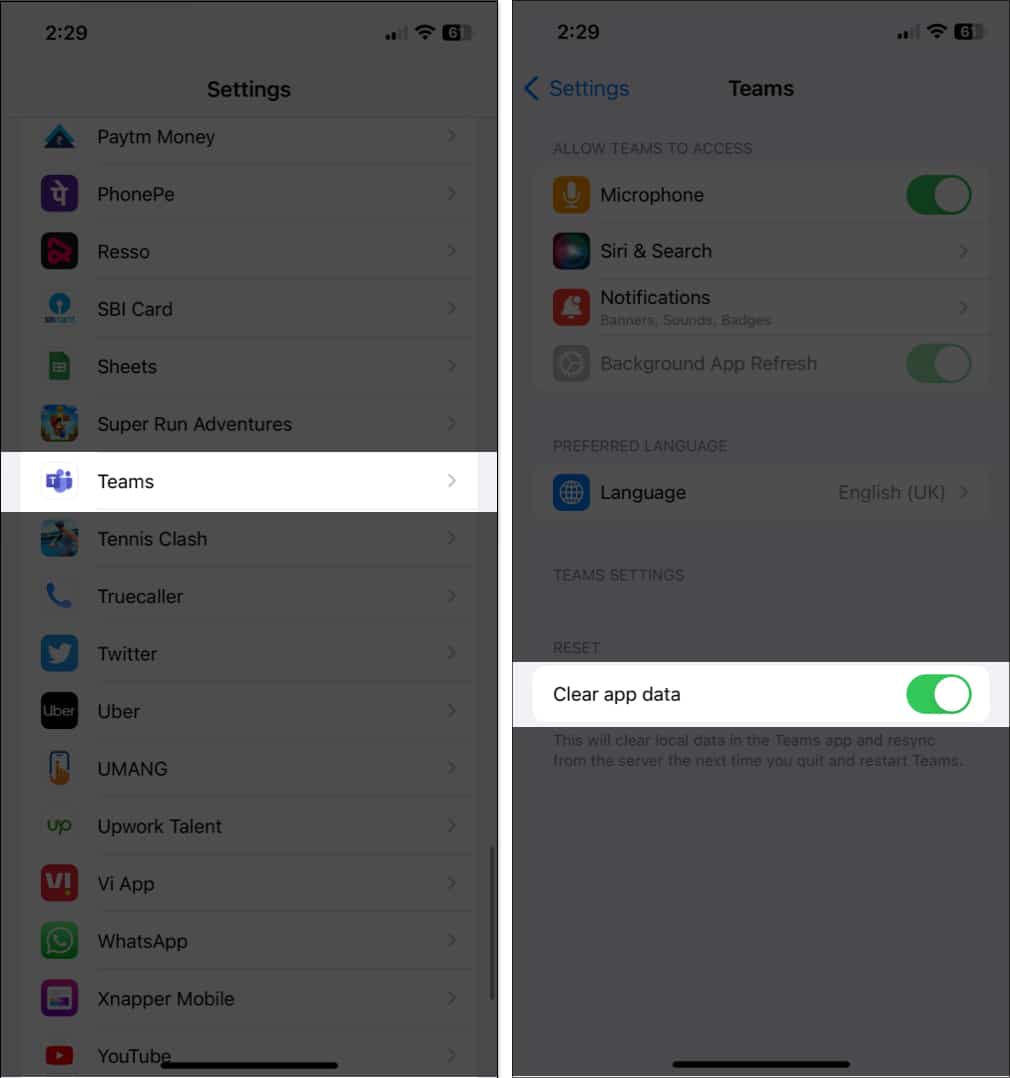
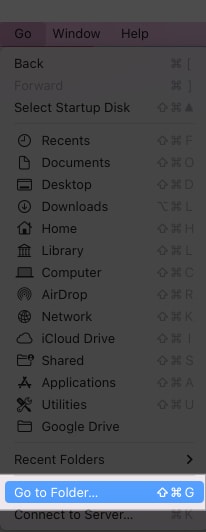
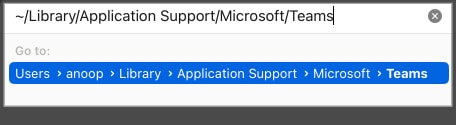
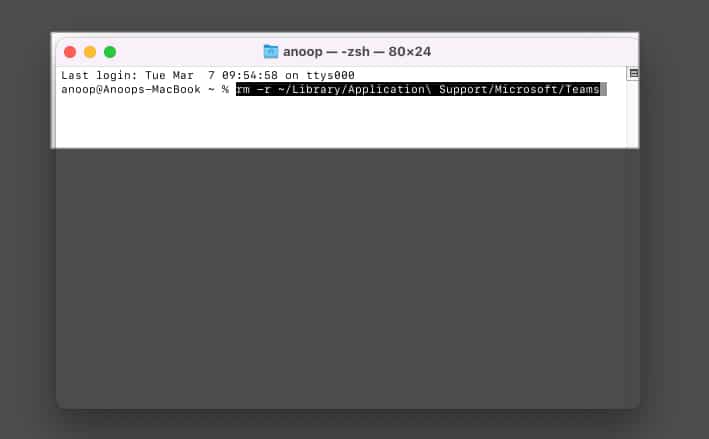
![]()