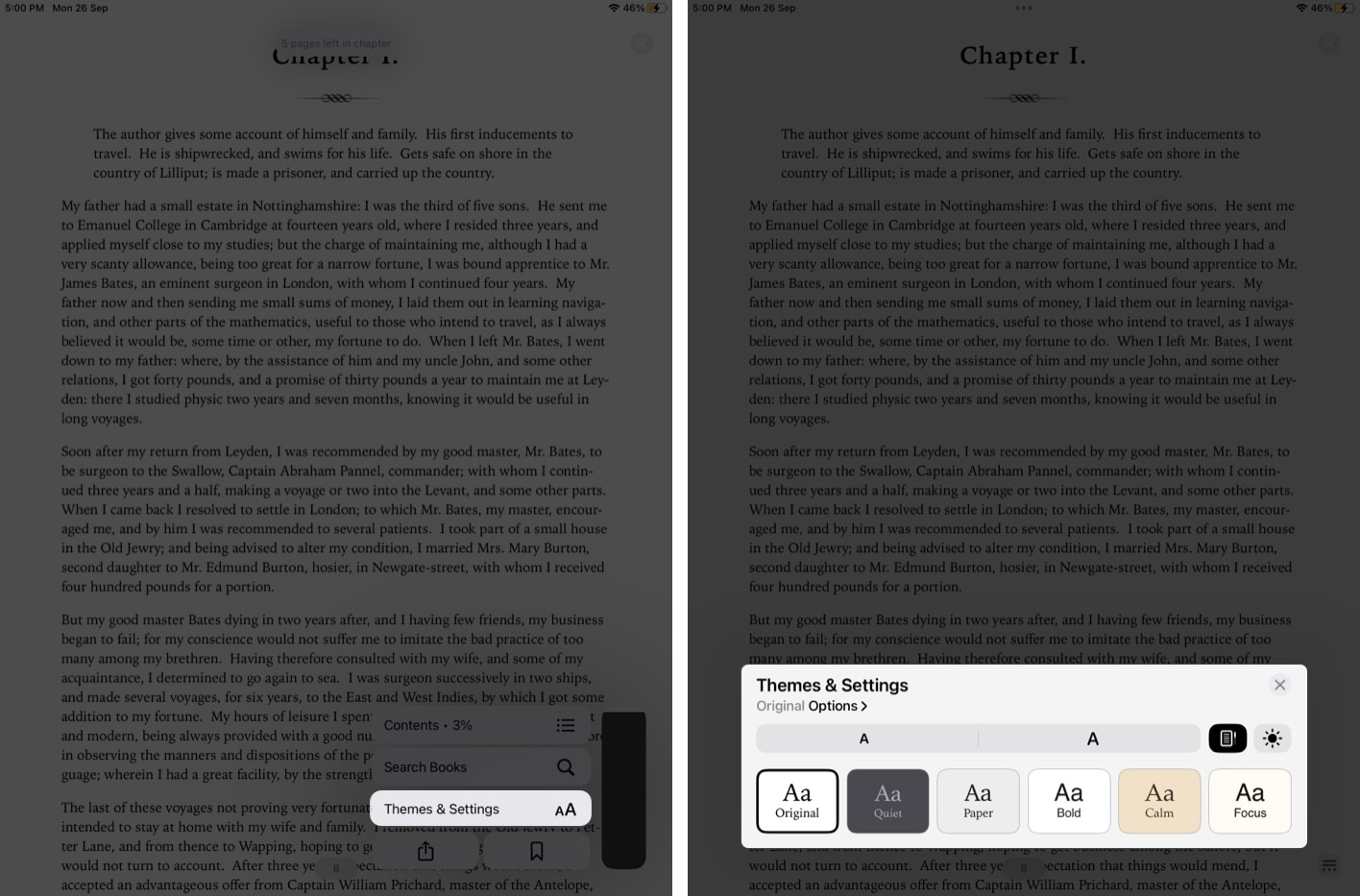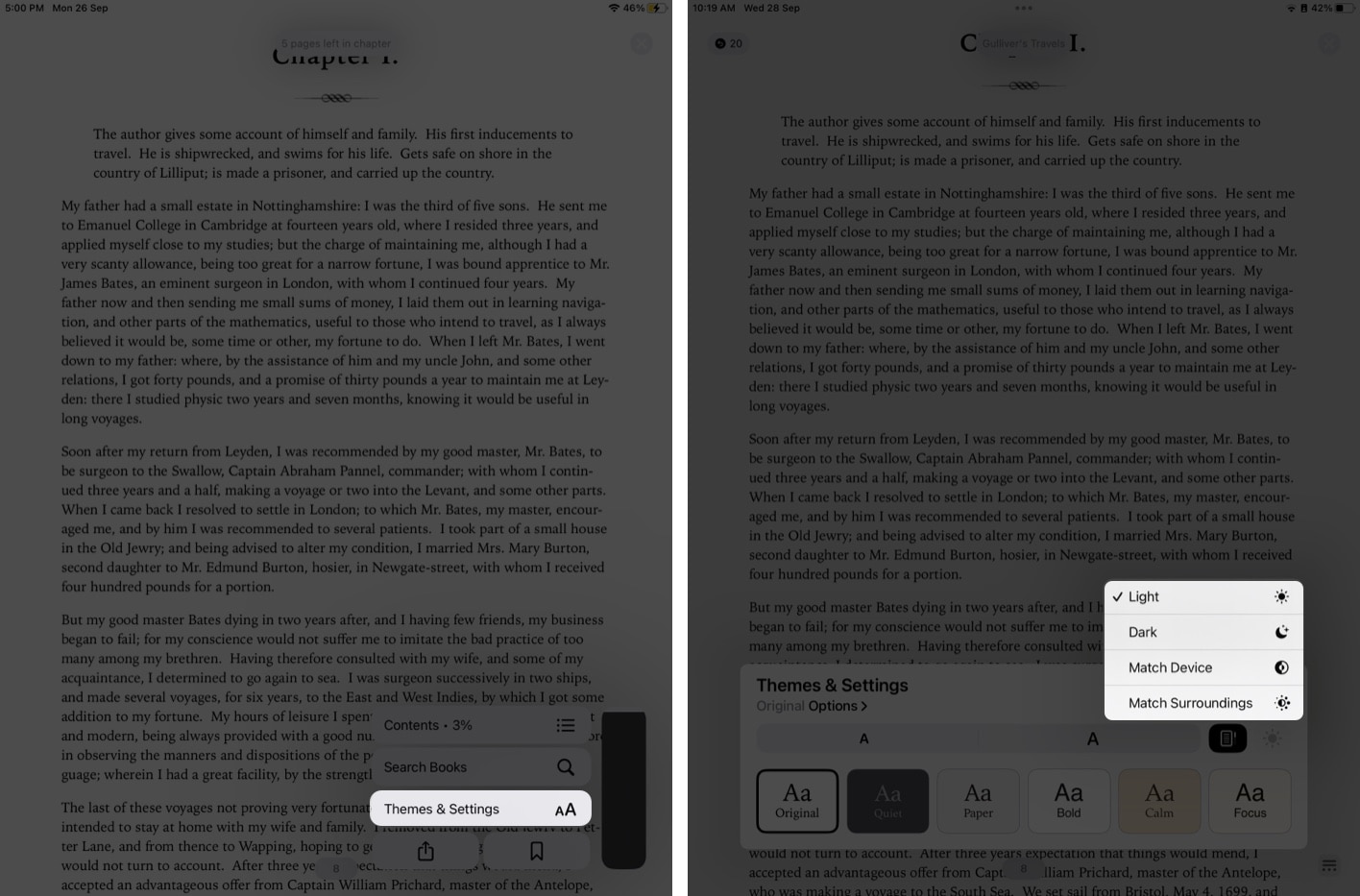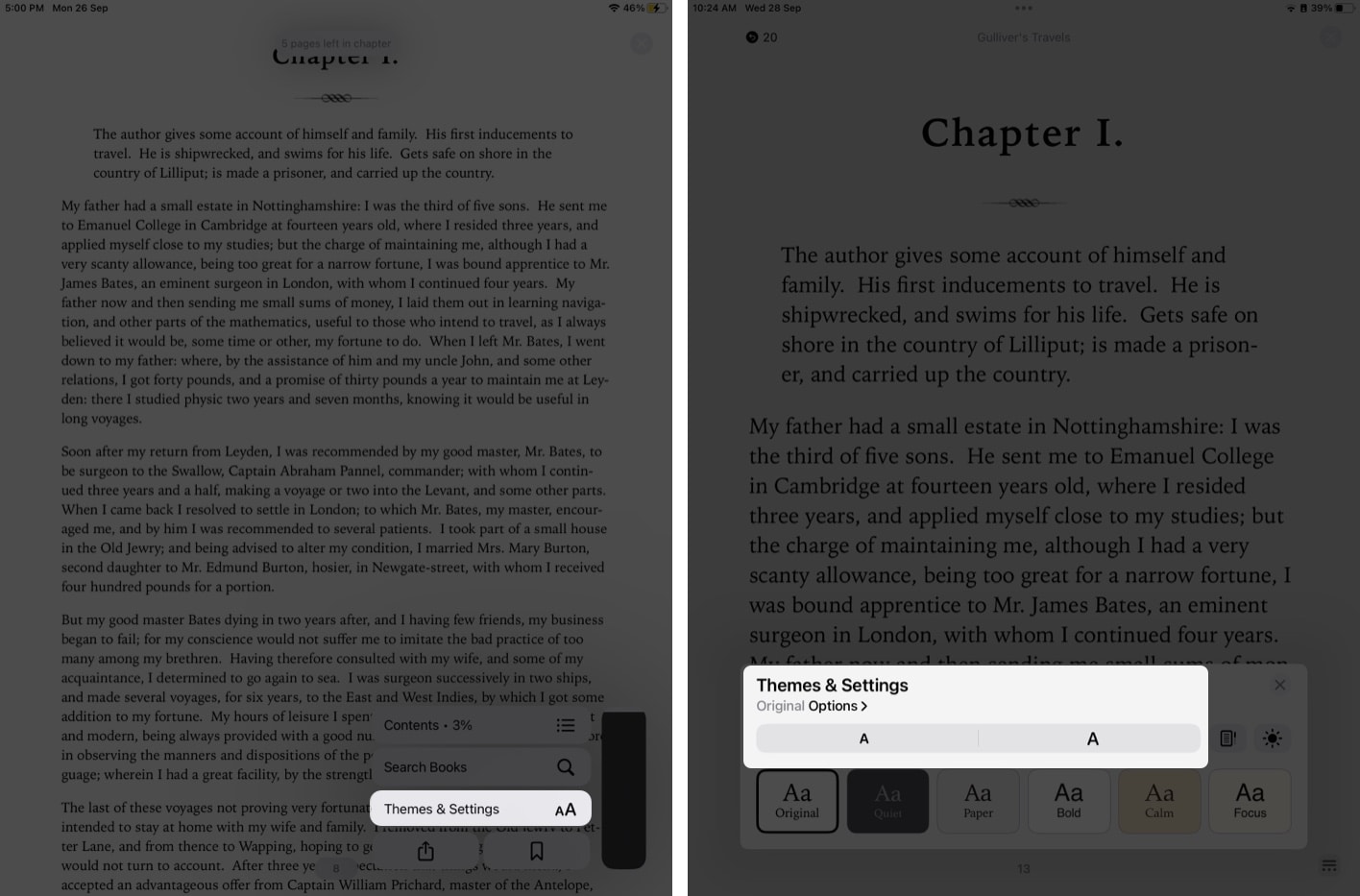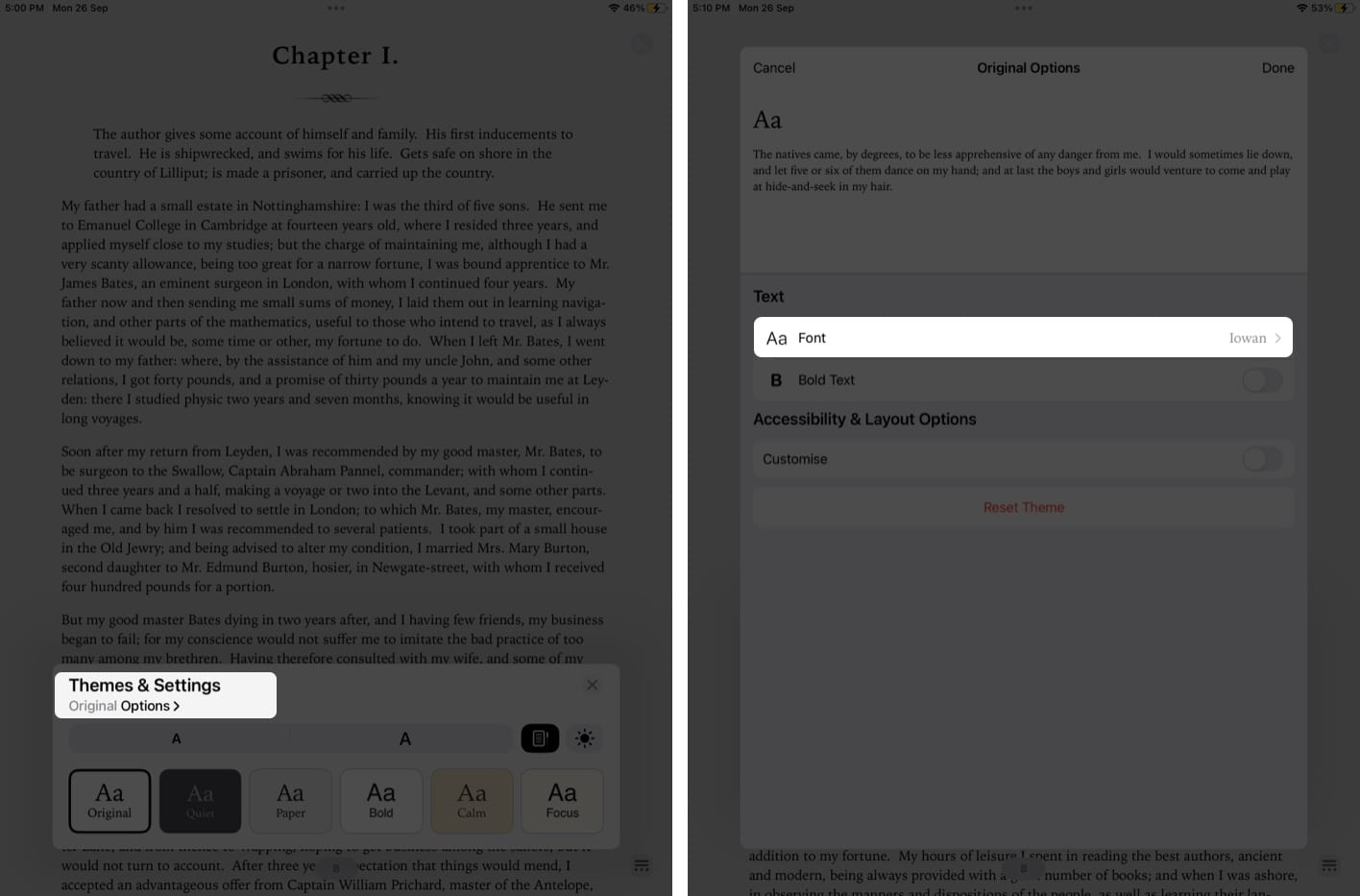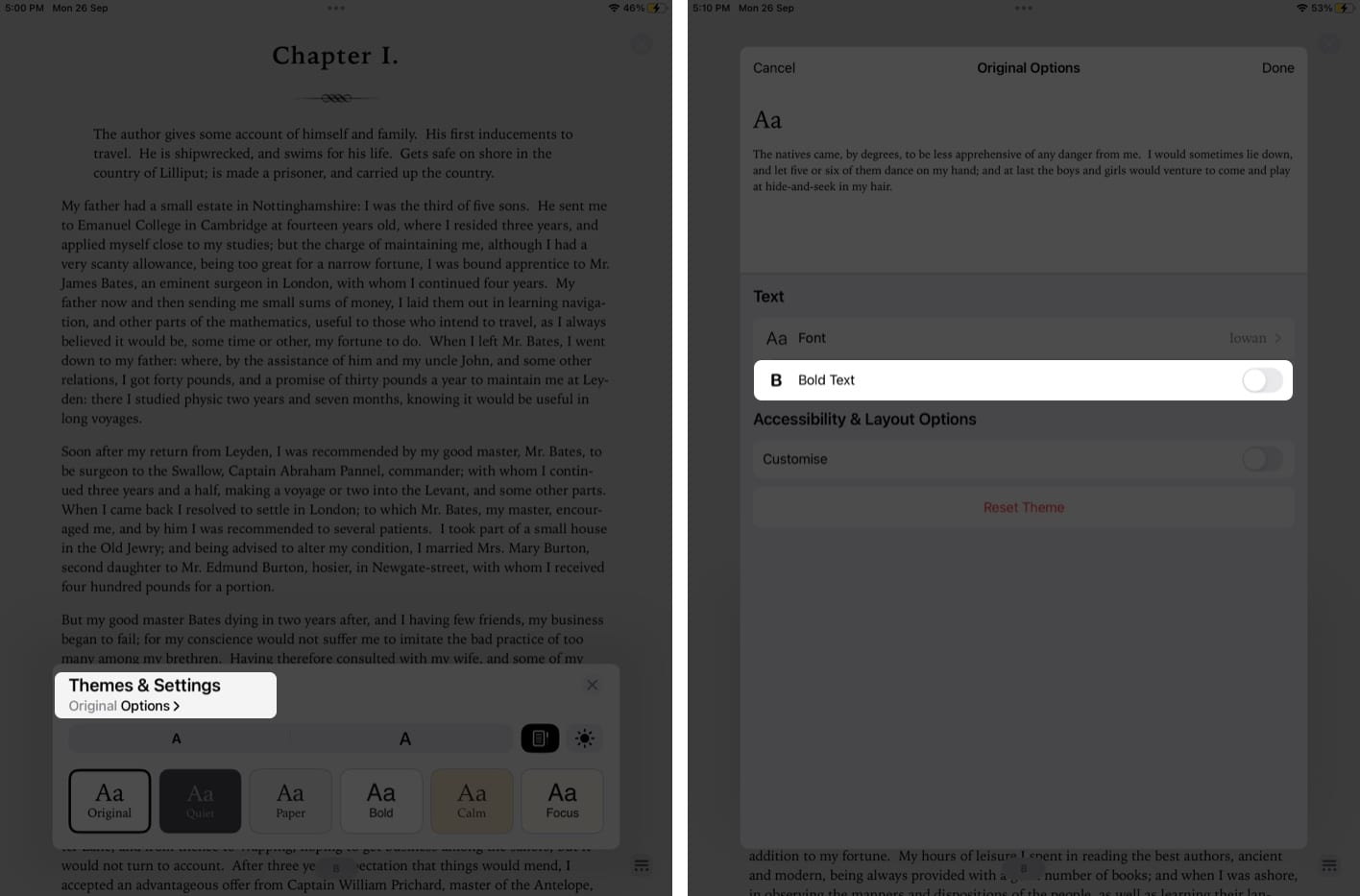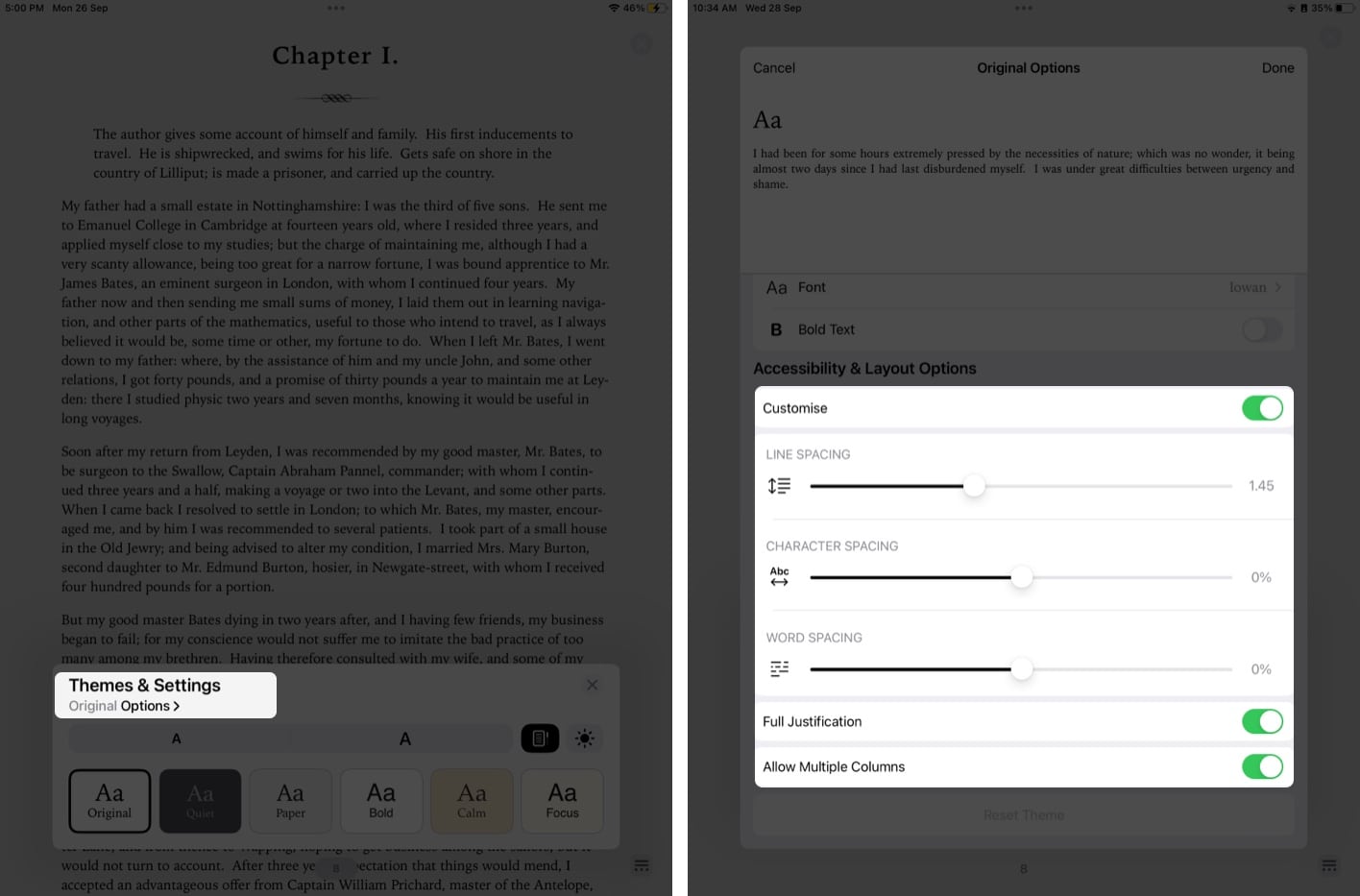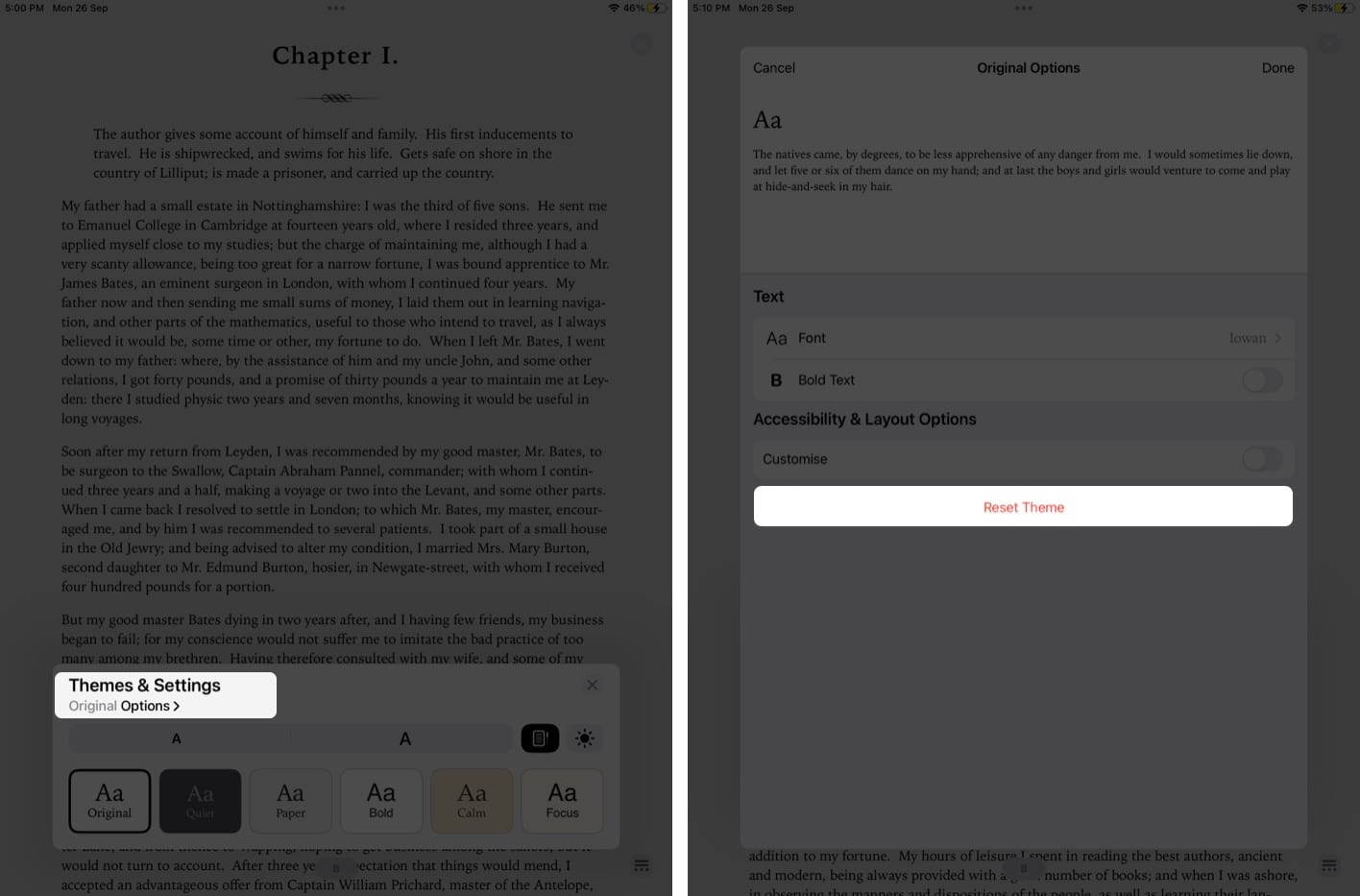If you’re passionate about reading e-books, you’ll be happy to learn that the iPhone’s iOS 16 upgrade comes with significant feature enhancements. The themes and personalization options, together with the app’s faster performance, are the key selling points of the Books app.
Change themes in Apple BooksCustomize Apple Books Themes & SettingsHow to Reset Theme in Apple BooksHow to customize Books app on an older version of iPadOS or iOS
Change themes in Apple Books
Themes on the Books app can completely change your reading experience making it more enjoyable. The Books app comes with a total of six themes. Let us now see how we can use themes while reading books on iPad and iPhone. Changing themes in the Books app can radically change the reading experience. In case you’re wondering how to download books from Apple Books, here’s our detailed guide on how to get books saved in the Books app. Once you have downloaded a book, you can change the theme as per your wish. As of writing, six themes are available for the Books app: Original, Quiet, Paper, Bold, Calm, and Focus. Now let’s look at how you can change themes in the Books app.
Customize Apple Books Themes & Settings
You can now customize settings like font, font size, appearance, and others on the Books app.
Adjust brightness
Increase or decrease font size
Repeat the first 4 steps from above to get to Themes & Settings, and then:
Change font style
Open Themes & Settings, and then:
Bold Text in Books app
Open Themes & Settings, and then:
Accessibility & Layout Options
To customize the reading experience in the Books app on iPad and iPhone, you can take a look at some additional Accessibility & Layout Options.
Line Spacing. Character Spacing. Word Spacing. Full Justification. Allow Multiple Columns.
How to Reset Theme in Apple Books
If you want to revert the customization to the default settings of the book’s app, you need to follow the steps below.
How to customize Books app on an older version of iPadOS or iOS
You may alter the discussed settings even if you’re using an earlier version of iOS or iPadOS. Just for easier access, Apple has now grouped them together into Themes on the older versions. As a result, you may now easily adjust an available theme and preserve its settings rather than manually modifying several options such as font, background color, line spacing, etc. Winding up… I hope these customizations in Themes & Settings enhance your reading experience. In the comments section, feel free to let us know if you have any difficulties adjusting any of the features in the Books app on iPad and iPhone. I’ll make sure to respond as soon as possible. Happy reading! Read more:
Best book apps for iPhone and iPad15 Best e-books reader apps for iPhoneHow to read books for free on iPad and iPhone