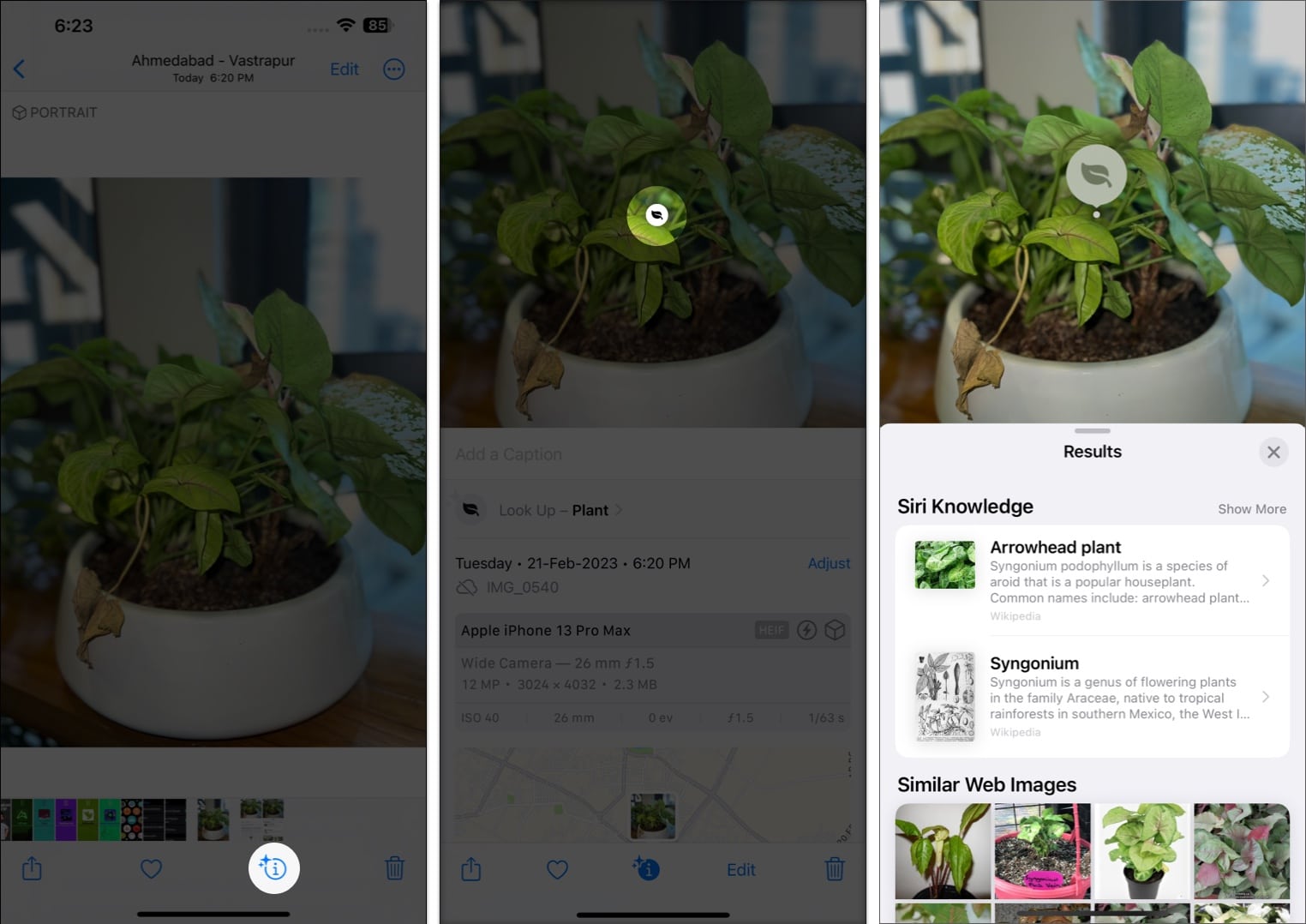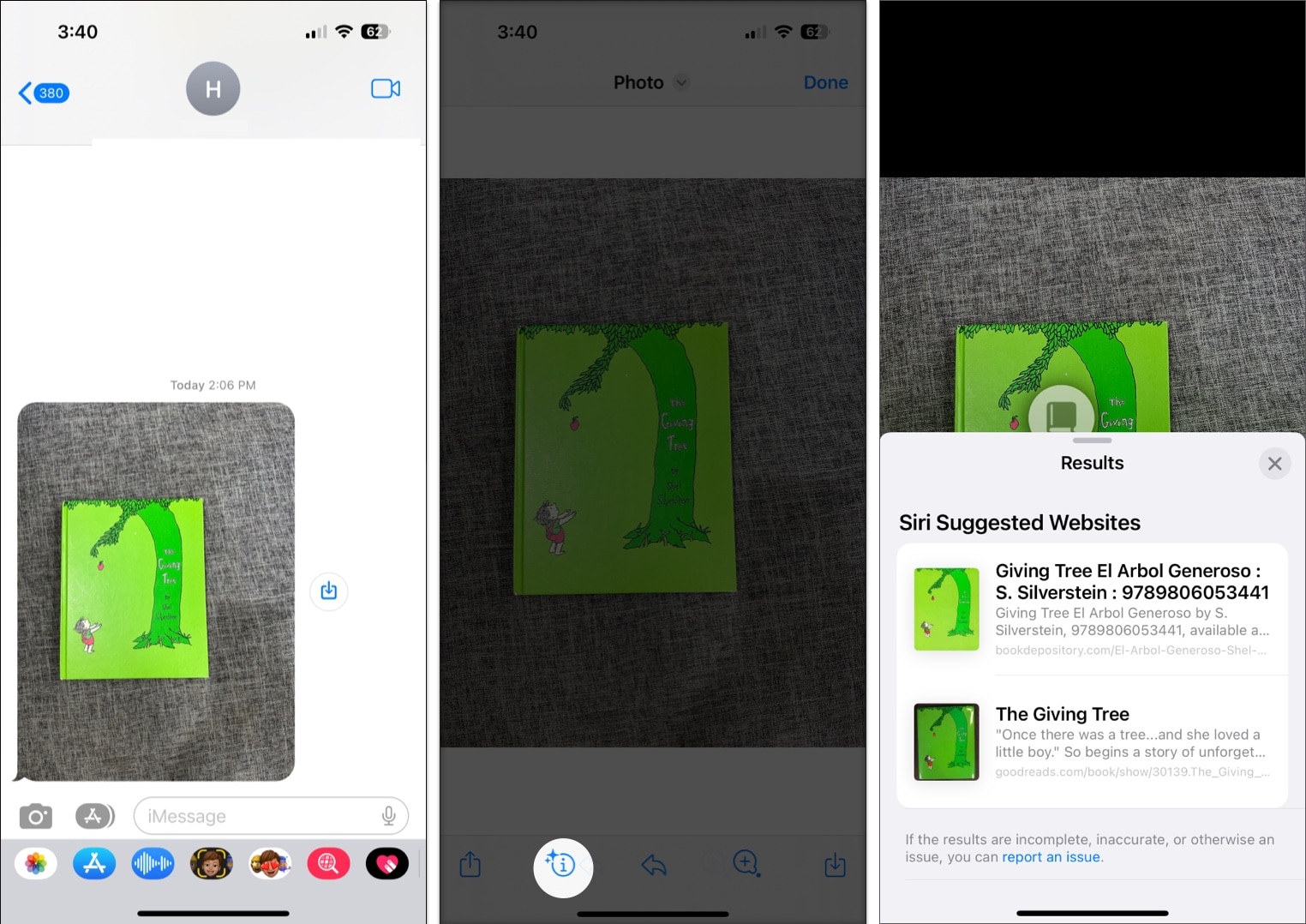Aside from many great features, your iPhone or iPad can also do a reverse image search and help you identify almost everything on your device and even in the world around you. Read more to learn how to use Visual Look Up to identify objects on iPhone or iPad
What is Visual Look Up? How to use Visual Look Up to identify object on iPhone and iPad Best object identifier apps for iPhone or iPad
What is Visual Look Up?
Visual Look Up is an iOS visual search engine that lets you identify and learn about objects found in your Photos app. It applies on-device machine learning to detect photos on Photos and other built-in apps like Safari, Messages, and Mail. It can detect the following:
Plants Pets Popular landmarks Books Statues Art
It can also show you information related to the photo, including:
Similar web images Maps, if you’re looking for a landmark Siri-suggested sites related to the photo Siri knowledge or snippets of good-to-know information about the photo
Which iPhone and iPad models support Visual Look Up?
For starters, your device should be running on iOS 15 or later, and have an A12 Bionic chip or later for Visual Look Up to work. That said, you can only use the feature if you have the following models:
iPhone SE (2nd generation and later) iPhone XR, iPhone XS, iPhone XS Max iPhone 11 series iPhone 12 series iPhone 13 series iPhone 14 series
Visual Look Up is also available for iPad, provided your device runs on iPadOS 15.1 or later. Having said that, these are the iPads that currently support the feature:
iPad Pro 12.9-inch (3rd generation) or later iPad Pro 11-inch (all models) iPad Air (3rd generation) or later iPad (8th generation) or later iPad mini (5th generation) or later
Language and region availability
Aside from the model and iOS, it is also essential to check if Visual Look Up is available in your region and language. Visual Look Up is only compatible with the following languages and regions:
English (Australia, Canada, India, Singapore, United Kingdom, United States) French (France) German (Germany) Italian (Italy) Japanese (Japan) Spanish (Mexico, Spain, United States)
How to use Visual Look Up to identify objects on iPhone and iPad
Using Visual Look-Up is pretty straightforward. Here’s a look at how you can use the feature on various native apps.
In Photos app
Just go to Photos, select a picture, and do the following: Once you have read the details, tap X to close the pop-up.
In Safari and Mail app
Aside from Photos, you can also use Visual Look Up to learn more about the images you see on Safari. Just long-press the image, wait for a contextual menu to appear, and tap Look Up. The same process goes for pictures in Mail. Note: If you don’t see the Visual Look Up or Look Up option, your device can’t see any recognizable object in the image.
In Messages
You can also use this feature for detecting recognizable objects from the photos other people send you through the Message app. To use it: Aside from Visual Look Up, another great feature that lets you identify objects using your iPhone’s camera is the Live Text feature.
Best object identifier apps for iPhone or iPad in 2023
If Visual Look Up isn’t working well, you may want to try other object recognition apps available for your iPhone or iPad. Here are some that you may want to try:
1. Google Lens
Google Lens used to be exclusively for Android users in the same way that Visual Look Up is exclusively for Apple users. Thankfully, Google opened this feature to all. However, while Android users can enjoy the standalone Google Lens app, iPhone and iPad users can only access Google Lens via the Google Photos or Google app. You can do many things with the Google Lens on your iPhone or iPad, other than detect images for a reverse visual search. You can also translate, copy text, and even finish your homework via Google Lens! Download: Google | Google Photos Download
3. CamFind
CamFind is a powerful app that lets you get internet search results, related images, and videos, price comparisons (if you’re searching for a product), and more all in the app. One great feature that sets it apart is how it lets you upload a QR or Barcode scanner of an item to make searching easier. Download
4. Pinterest
We all know that Pinterest is an excellent platform for finding ideas and inspiration. With their Visual Search tool, you can search in images instead of just keywords. However, as a network known for designs, artworks, crafts, and similar categories, search results will also be limited to these categories. Download
5. Snapchat
Aside from being a social media app, Snapchat can also identify everyday objects and items. Snapchat uses AR technology to scan any object in your environment and provide you with internet search results based on it. Download
6. Reverse Image Search
Similar to other image recognition apps, the Reverse Image Search app lets you upload images directly from your camera roll or use the camera option to take a snapshot of a physical photo or an object around you. The app uses Bing, Yandex, and Google results to provide you with a list of web addresses related to the image. Aside from the search engines, the app also scours purchase options and popular social networking sites like Facebook and Instagram for more comprehensive search results. Download Wrapping up… Visual Look Up is a valuable feature that Apple users can enjoy to look for objects saved in their camera roll and can be handy if you need to find an answer quickly. Let us know what apps you use for visual searches! We’d love to hear about it. Happy searching! Read more:
Apple Live Text vs. Google Lens: what’s the best image recognition tool? Live Text not working in iOS 16? How to fix it iOS 16 guide: Features, supported devices, limitations, and more Visual Look Up not working on iPhone? 9 Ways to fix it!