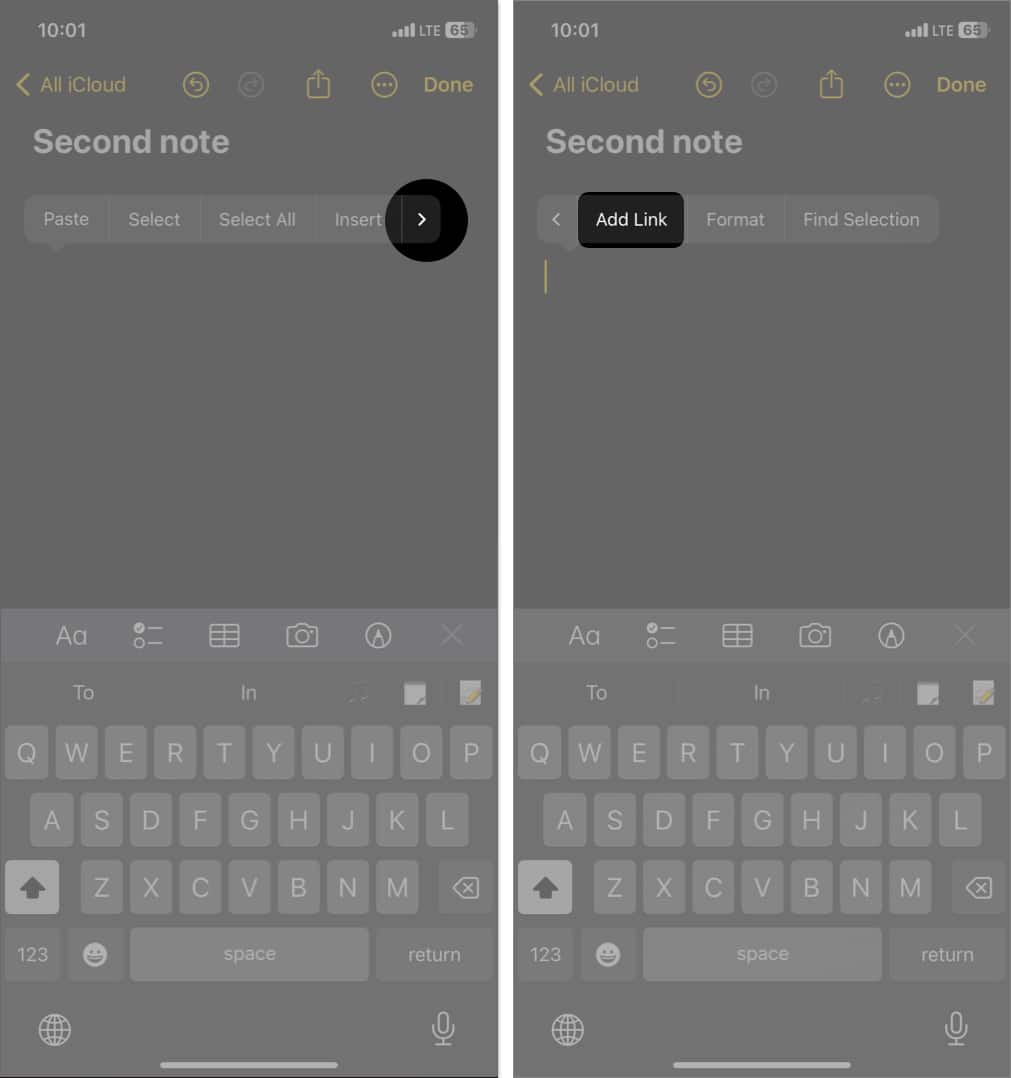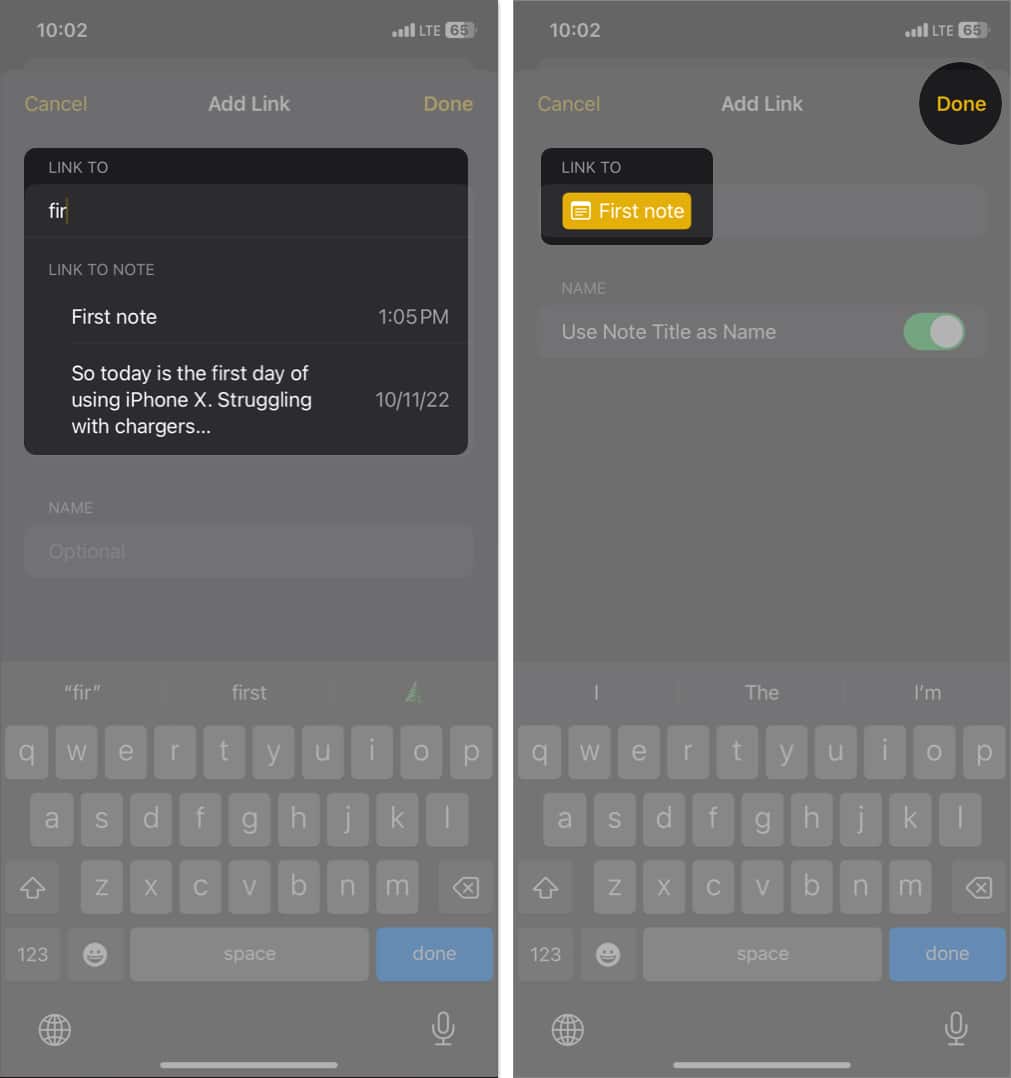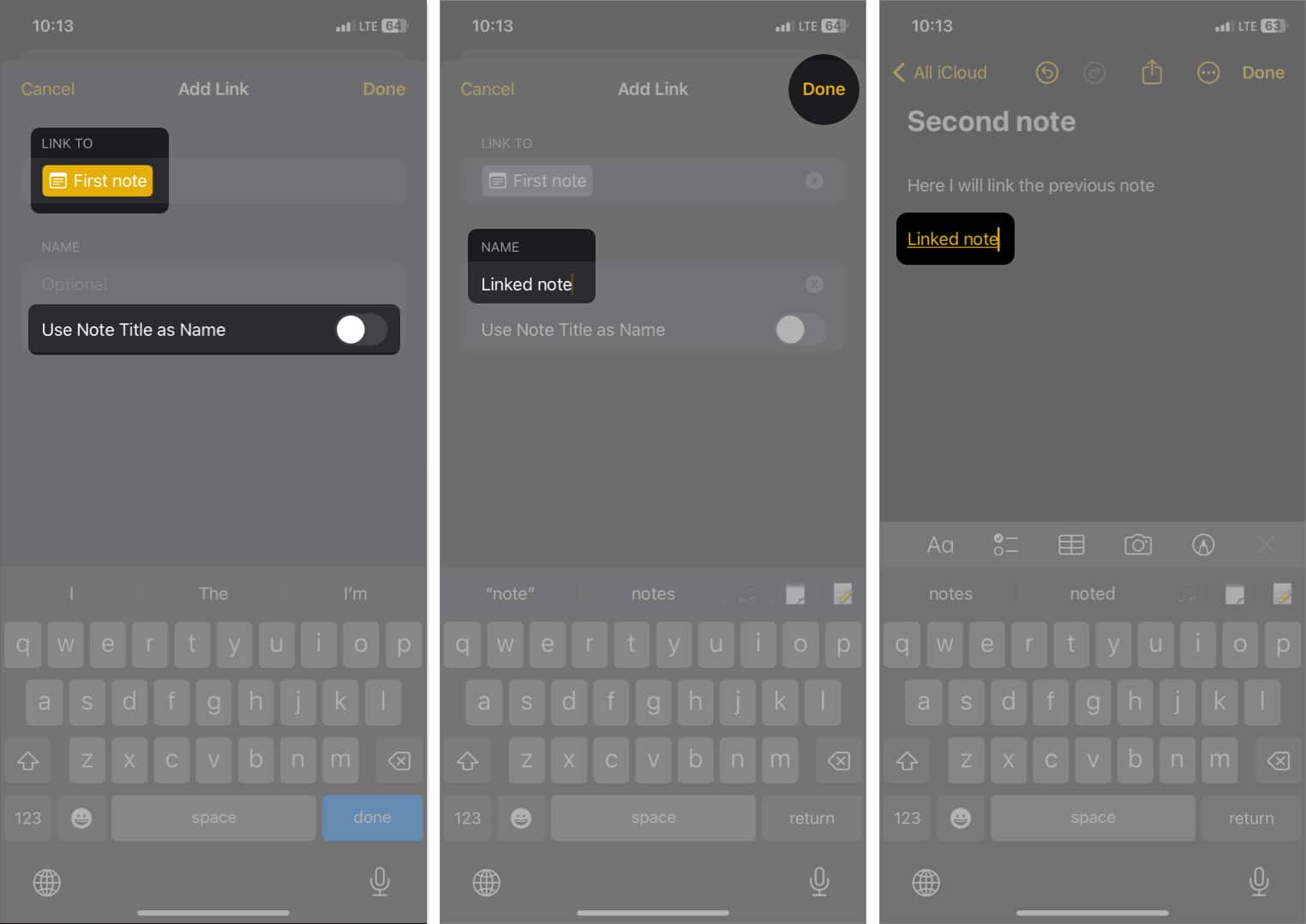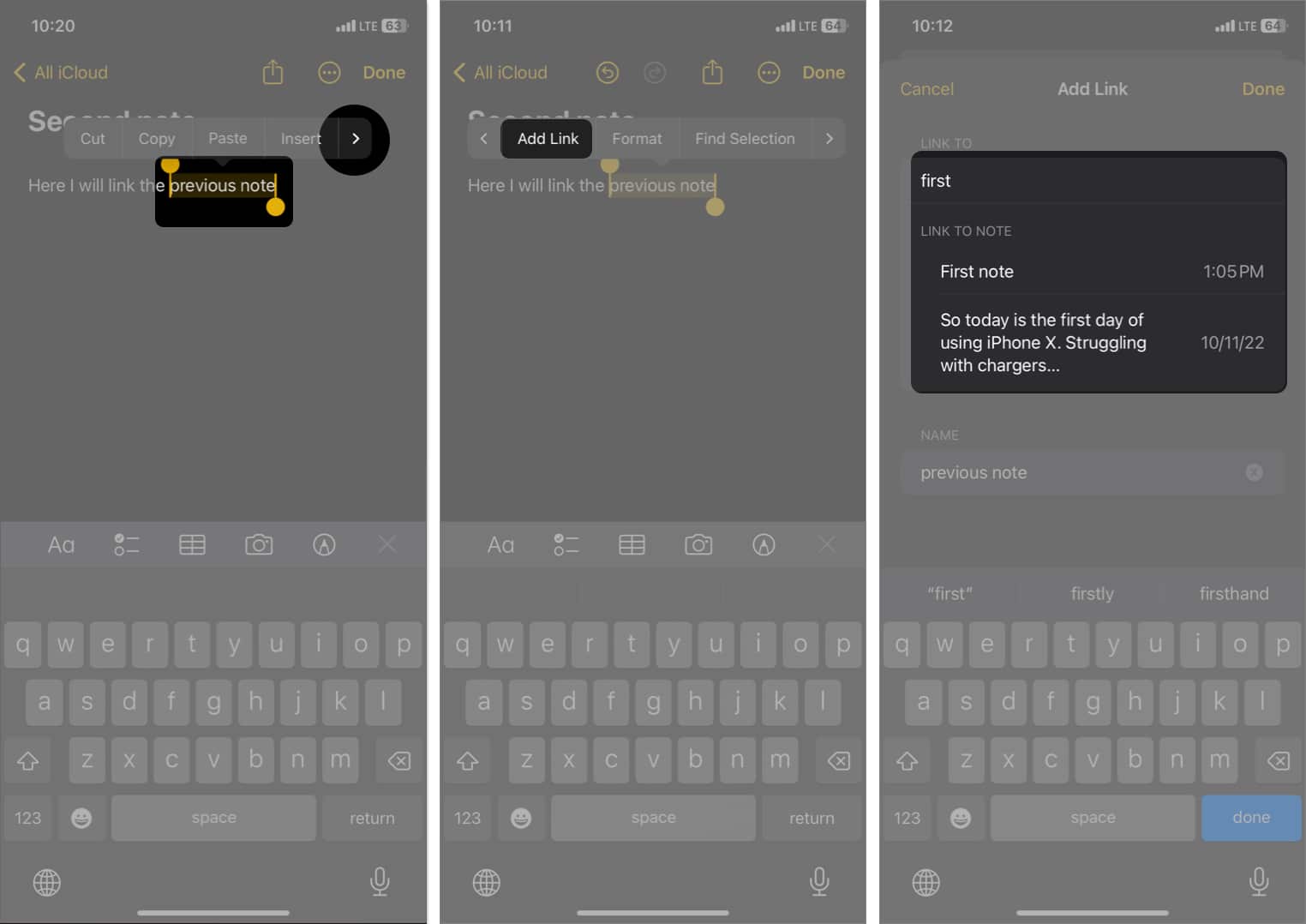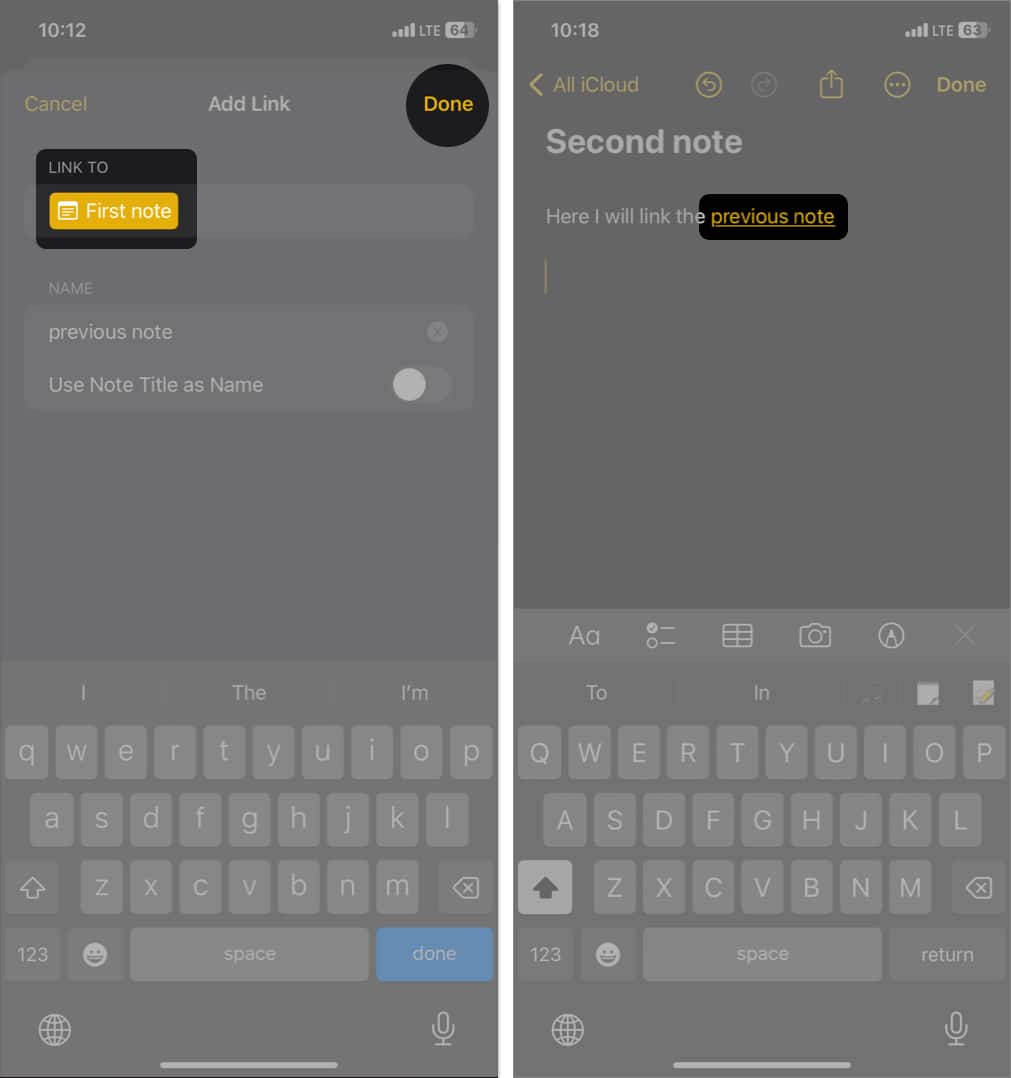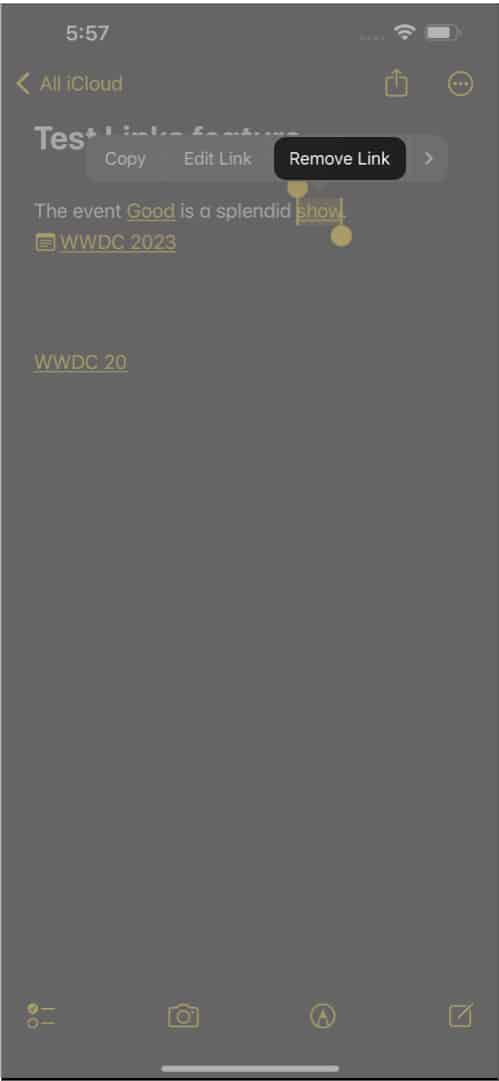How to link notes in Notes app on iPhone or iPad How to link notes in Notes app on Mac What are the benefits of linking notes in Apple Notes?
How to link notes in Notes app on iPhone or iPad
There are 2 simple methods to seamlessly link your Apple Notes on iPhone. Learn more about them below.
Method 1: Add links to recent notes in iOS 17
Please note that, while using this method, Apple Notes won’t let you change the text over the hyperlink. It will, by default, take the title of the linked note.
Method 2: Add links to older and shared notes on iPhone
This method is helpful when you want to connect older notes with links. Also, I use it to link my team’s shared notes.
Create custom hyperlinks in Apple Notes on iPhone
There’s one issue I faced with both the above methods. For the hyperlink, when I used the same title as my shared note, it confused the people I shared it with. Fortunately, Apple Notes allows you to add custom words as the label when adding links to another related note to note. Further, you can insert hyperlinks, just like you do on websites.
How to remove links in Apple Notes on iPhone
If you used Method 1 to create the interlink, deleting the entire text is necessary to remove the link. However, if you utilized Method 2 for linking notes, follow these steps to remove the link. That’s it! Doing so will remove the text and leave the text as is.
How to link notes in Notes app on Mac
Adding links in Notes on Mac is way easier than on iPhone. I prefer it more because the notes will be synced across all my devices. When you click the link, it will open the linked note in the same window. Another thing I want to highlight. Don’t confuse this quick link feature with the anchor icon on the Mac Notes toolbar. Tapping the anchor icon will let you add a link to your Safari’s most recent tab on your notes.
Remove a linked note on Mac
Like adding links to related notes, removing a link on Mac is a cakewalk.
What are the benefits of linking notes in Apple Notes?
Apple has played its masterstroke by letting users create links between notes in Apple Notes in iOS 17 and macOS Sonoma. So, now you don’t need to use those popular note-taking apps like Notion and do most of the work on the native Notes app. You must try the quick link feature for:
Enhanced organization: Linking notes allows you to establish relationships between related notes. So, it creates a more structured and interconnected system of notes. Easy navigation: By creating links, you can quickly jump between related notes without manually searching or browsing through your entire collection. This saves time and improves efficiency. Contextual understanding: Links provide context and establish associations between ideas, helping you create a “wiki” for your notes. So you can easily find the information you need and gain a deeper understanding of the subject. Project management: When working on complex projects, linking relevant notes together helps maintain a cohesive overview and streamline workflows. Collaboration and sharing: Linked notes can be shared with others. Therefore, you can ensure everyone has access to interconnected information while collaborating.
Enjoy seamless navigation! Creating links between notes in Apple Notes on iOS 17 and macOS Sonoma enhances organization, improves productivity, and facilitates a deeper understanding of information. Whether you are an avid note-taker or a professional managing complex projects, it can significantly enhance your note-taking experience. So, start leveraging the benefits of linked notes in Apple Notes! Explore more…
29 Tips to use Notes app on iPhone like a pro! How to share Notes app folders on iPhone, iPad, and Mac 11 Ways to fix Apple Notes not syncing between iPhone and Mac