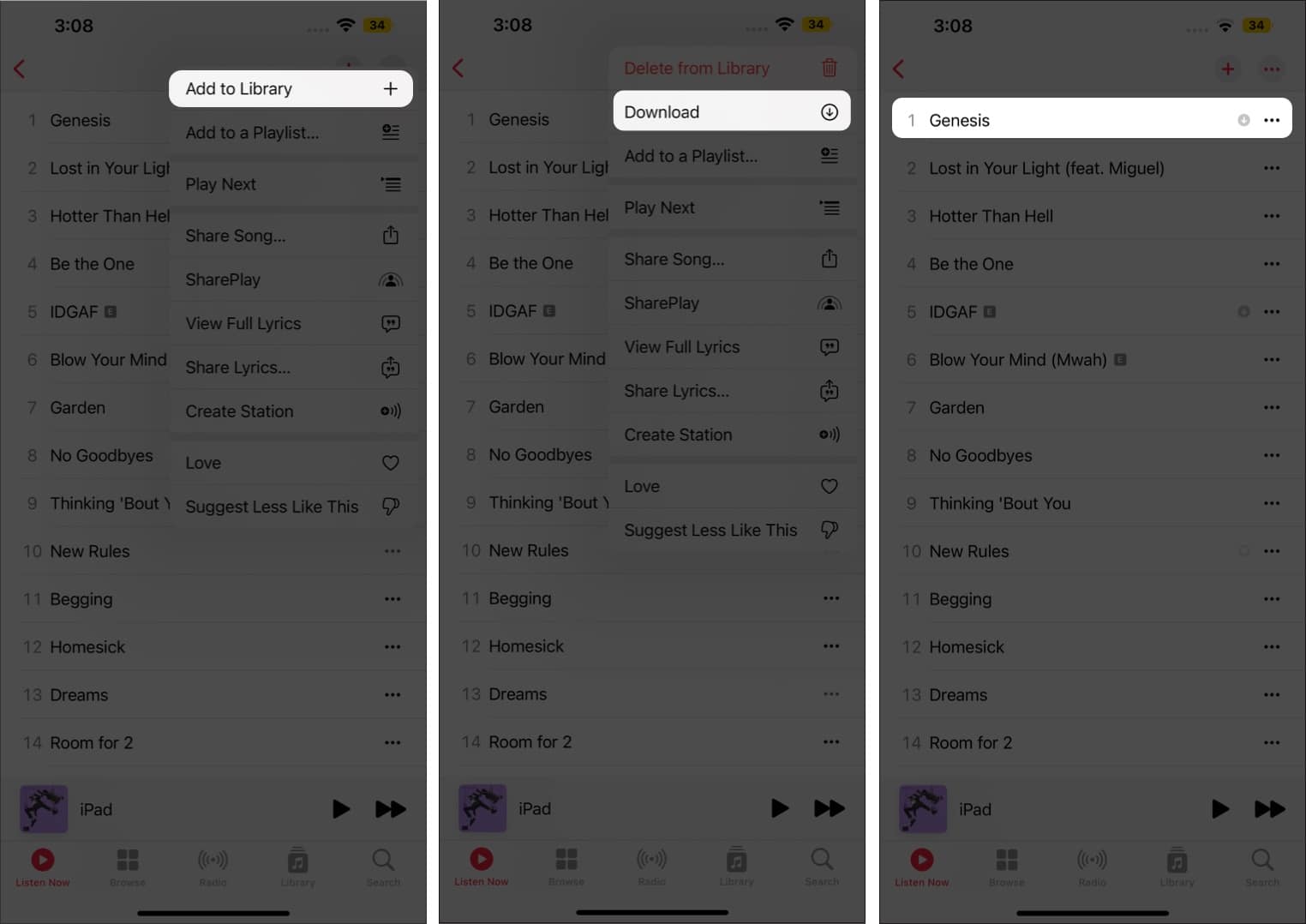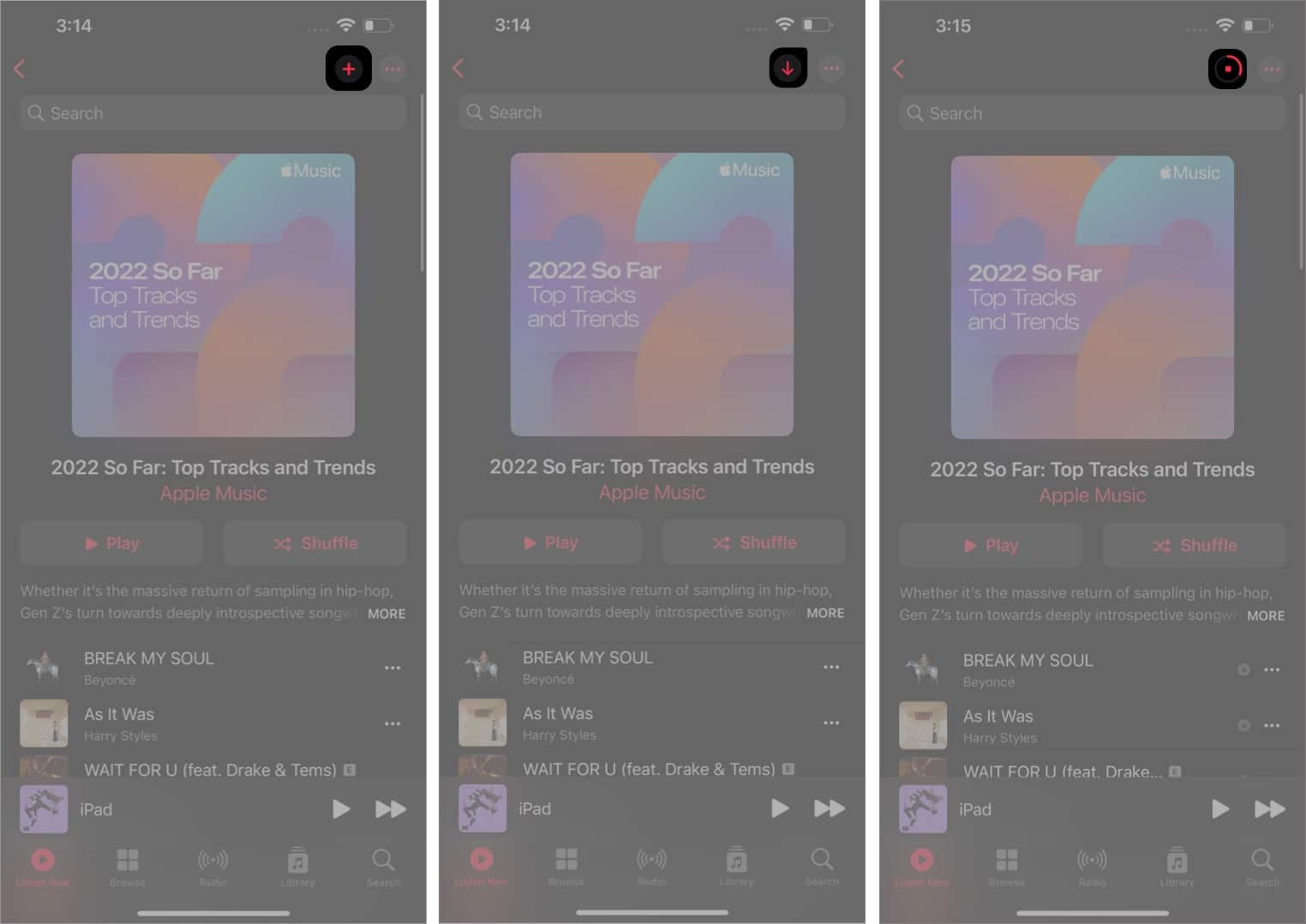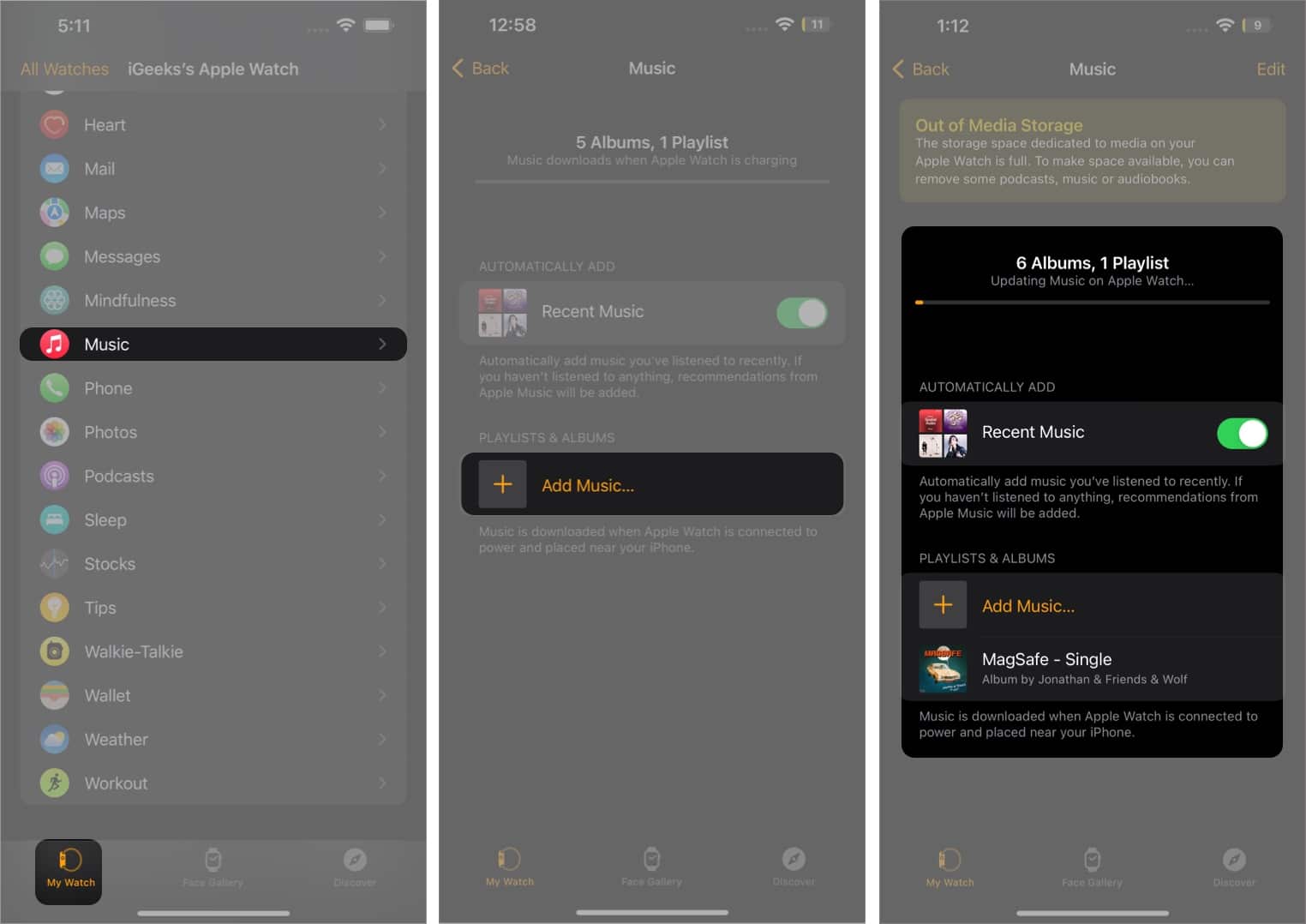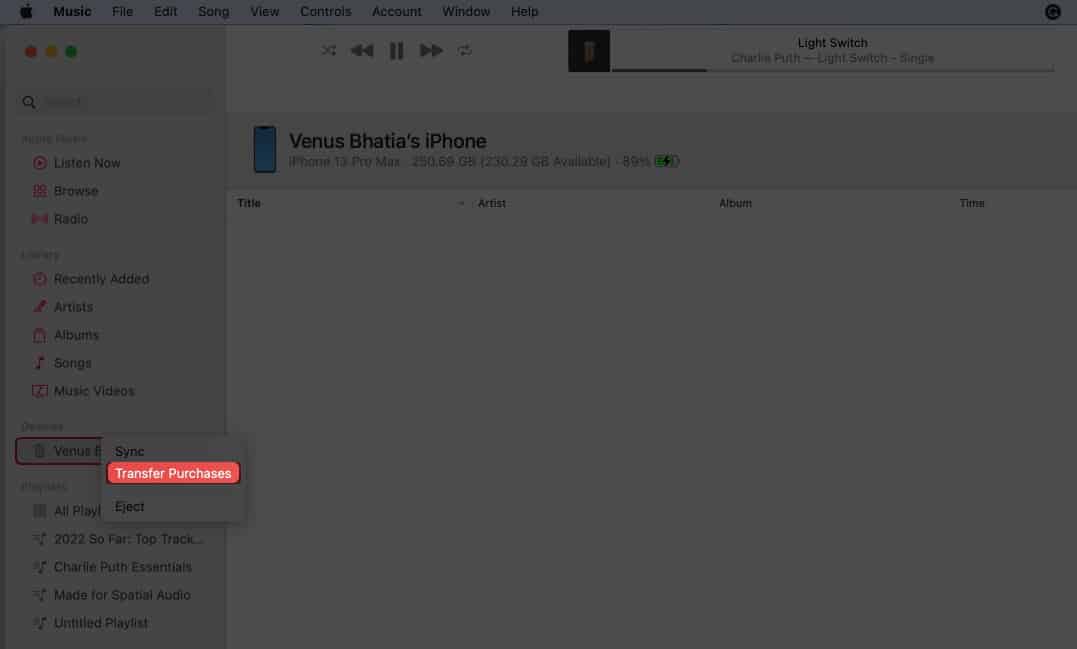And I have devised an article to help you download and listen to your favorite Apple Music tracks offline on your iPhone, iPad, Mac, and Apple Watch. So, let’s get going.
Listen to Apple Music offline on iPhone and iPad Download Apple Music songs on your Mac Use Apple Music in offline mode on Apple Watch How to download Apple Music using Smart Playlists Download iTunes music to iPhone using a USB Cable
Listen to Apple Music offline on iPhone and iPad
Downloading tracks one by one can be tedious, but can you download all your music on Apple Music at once? Well, gratefully, yes, and here’s how: To automate the downloading process: Settings app → Music → Scroll down → Automatic Downloads → Toggle On.
Download Apple Music songs on your Mac
Just like iPhone, you can also download the full Apple Music playlist on Mac. Not just that, you can also automate it. On your Mac, go to Music app → Menu bar → Music → Settings → General → Automatic Downloads → Turn On.
Use Apple Music in offline mode on Apple Watch
You can listen to Apple Music from your Apple Watch via AirPods or any other Bluetooth headphones or speakers without your iPhone nearby. Once downloaded on your Apple Watch, you can stream it through your Airpods right from it. That too, without any internet connection.
How to download Apple Music using Smart Playlists
Are you tired of adding songs to your Apple Music library one by one and downloading them? We’ve got your back! Create a playlist of your favorite songs using the built-in Apple Music feature, Smart Playlists. Currently, curating Smart Playlist is only limited to Apple Music on the macOS iTunes store on Windows. Follow this article for a detailed guide on creating smart playlists using Apple Music. Once you’re done making a playlist, see the above section where we mentioned how you could download playlists on your iPhone in just a couple of clicks.
Download all of your iTunes music to your iPhone using a USB Cable
These steps would be helpful for those who have purchased music stored on iTunes and want to listen to them offline. Also, you would require a Mac or a Windows PC with iTunes installed. Wrapping Up That’s pretty much it from my side. Hope you got a proper insight on downloading the Apple Music library. If you have any troubles, shoot the questions in the comment section. Read more:
How to use Sound Check on iPhone, iPad, Mac, and Apple TV How to use Apple Music Set Lists on iPhone, iPad, and Mac How to delete recent Apple Music searches on iPhone, iPad, and Mac How to play Apple Music with Alexa and Google Nest speakers
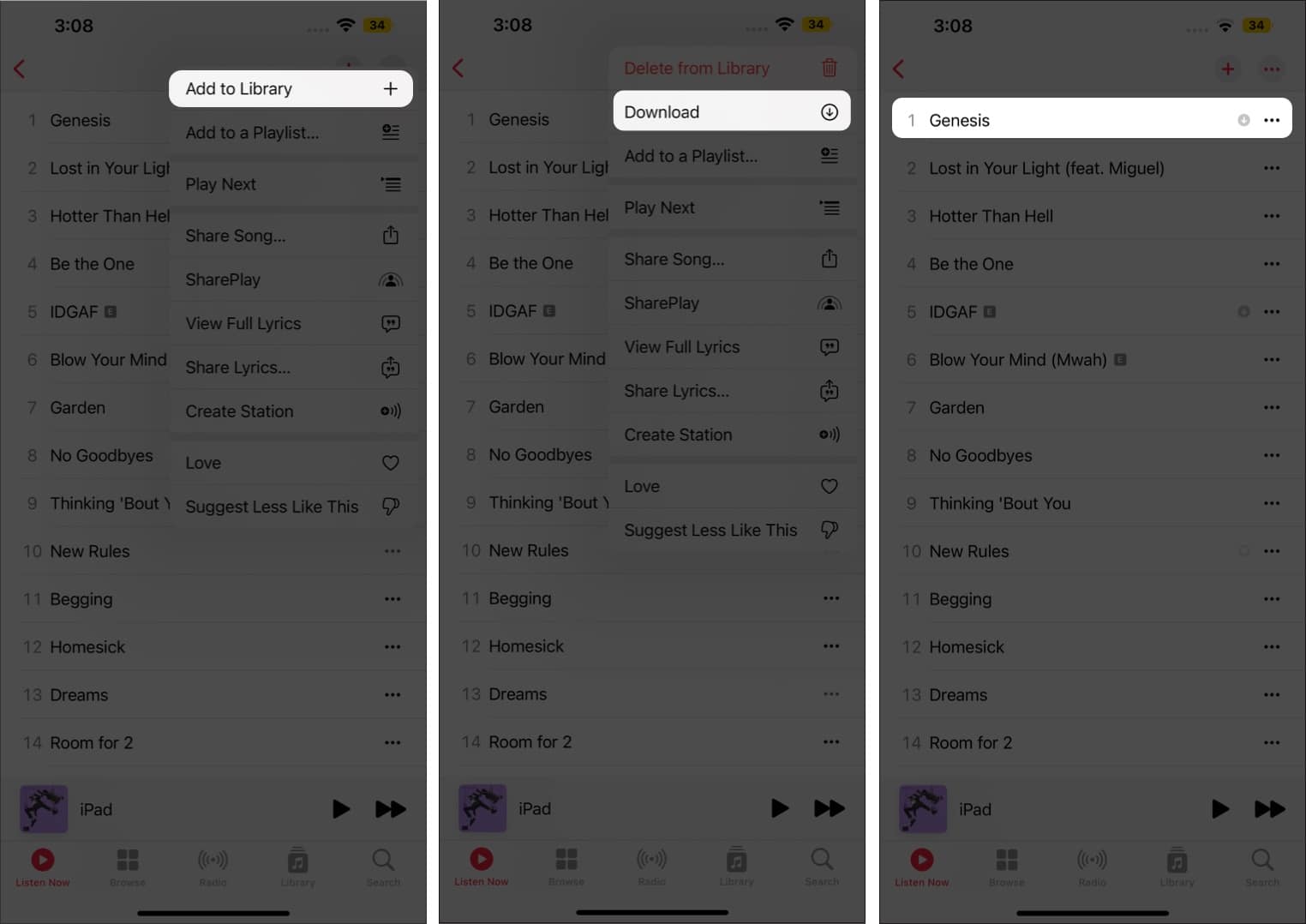
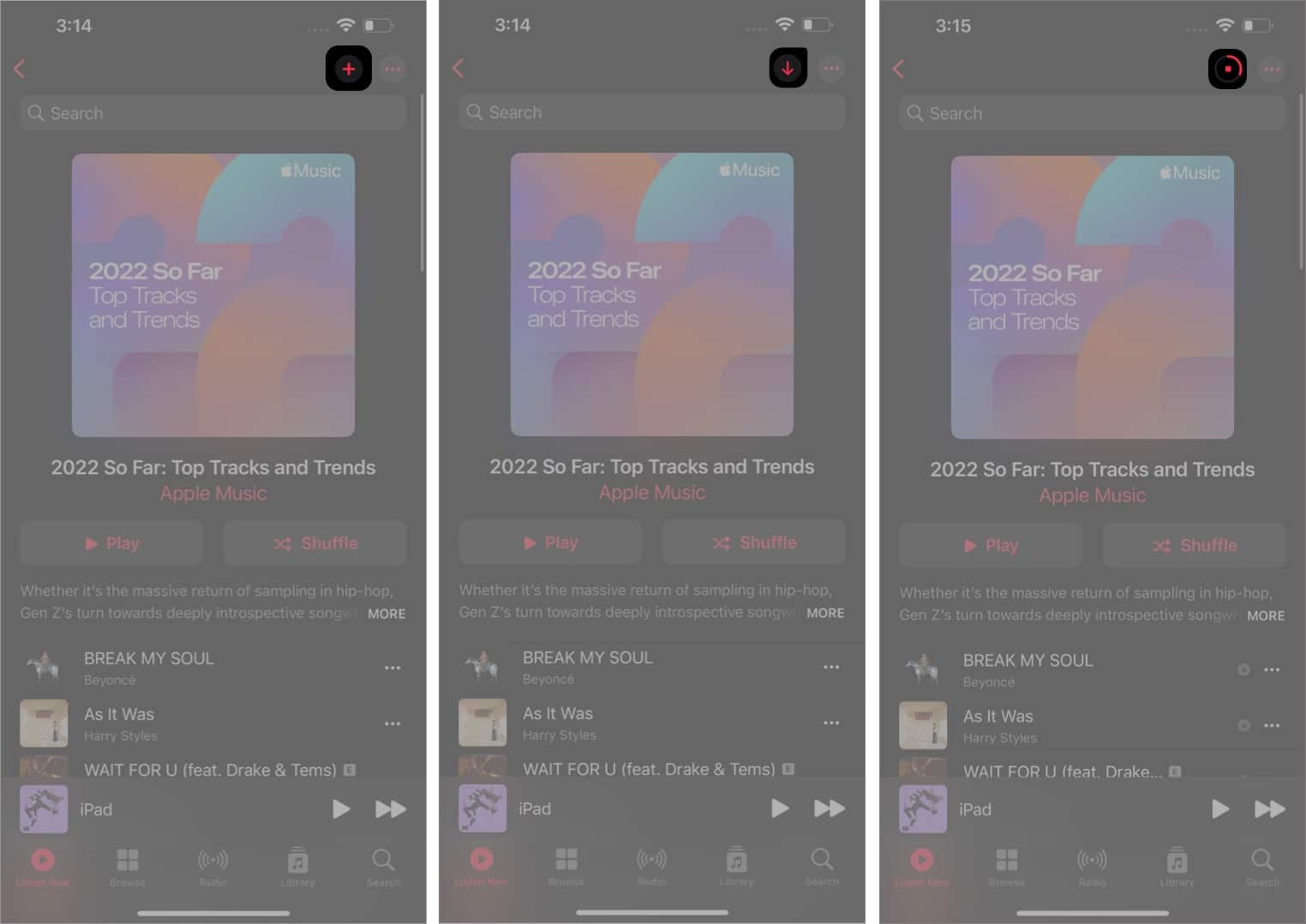

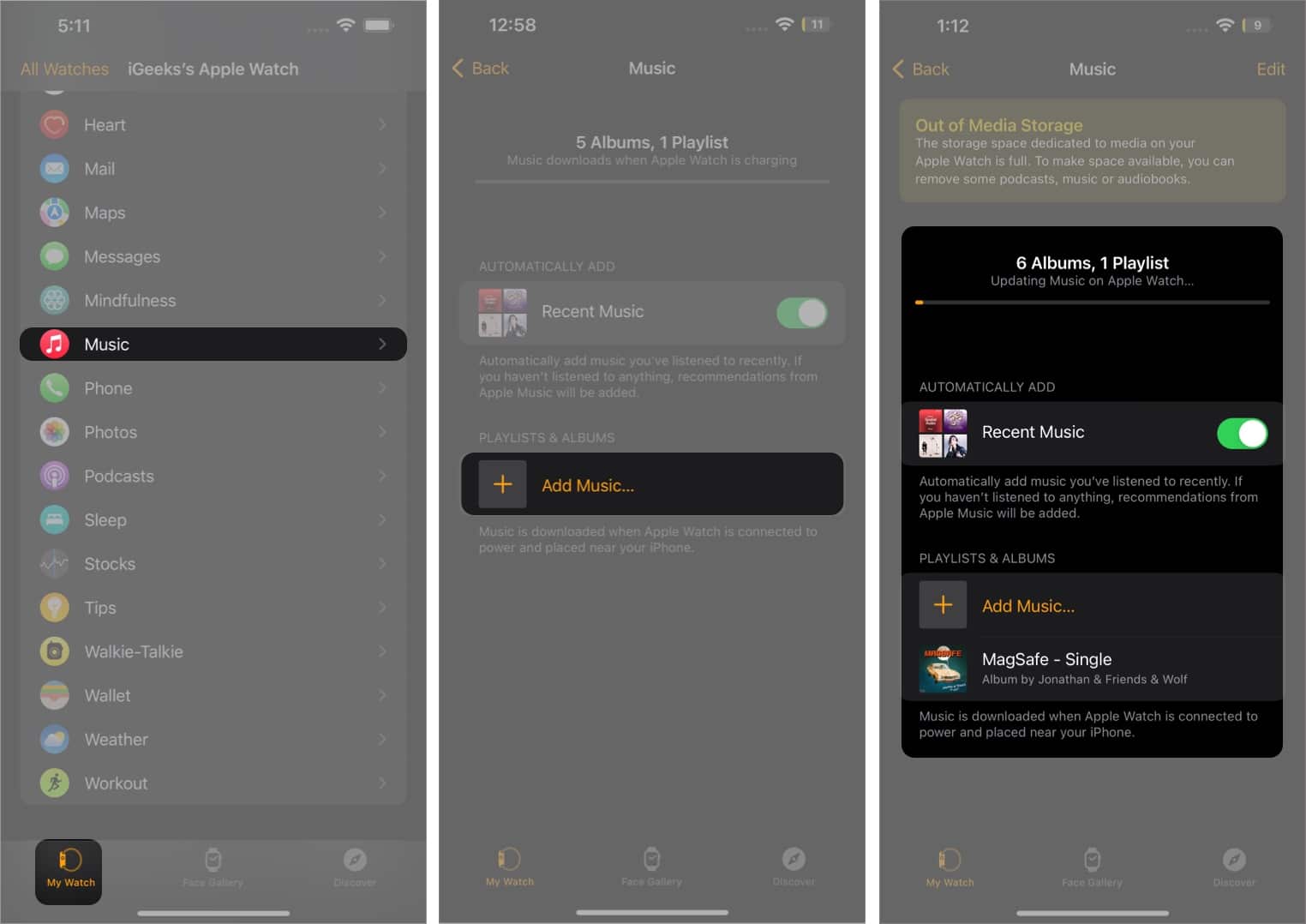
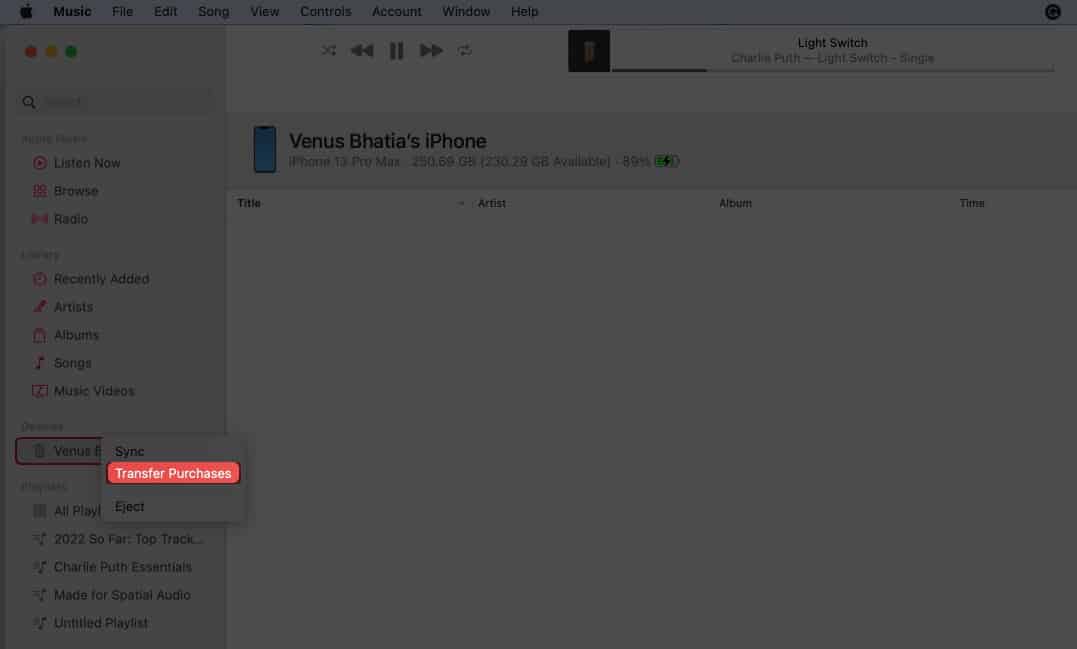


title: “How To Listen To Apple Music Offline On Apple Devices” ShowToc: true date: “2023-07-03” author: “Vincent Perkins”
And I have devised an article to help you download and listen to your favorite Apple Music tracks offline on your iPhone, iPad, Mac, and Apple Watch. So, let’s get going.
Listen to Apple Music offline on iPhone and iPad Download Apple Music songs on your Mac Use Apple Music in offline mode on Apple Watch How to download Apple Music using Smart Playlists Download iTunes music to iPhone using a USB Cable
Listen to Apple Music offline on iPhone and iPad
Downloading tracks one by one can be tedious, but can you download all your music on Apple Music at once? Well, gratefully, yes, and here’s how: To automate the downloading process: Settings app → Music → Scroll down → Automatic Downloads → Toggle On.
Download Apple Music songs on your Mac
Just like iPhone, you can also download the full Apple Music playlist on Mac. Not just that, you can also automate it. On your Mac, go to Music app → Menu bar → Music → Settings → General → Automatic Downloads → Turn On.
Use Apple Music in offline mode on Apple Watch
You can listen to Apple Music from your Apple Watch via AirPods or any other Bluetooth headphones or speakers without your iPhone nearby. Once downloaded on your Apple Watch, you can stream it through your Airpods right from it. That too, without any internet connection.
How to download Apple Music using Smart Playlists
Are you tired of adding songs to your Apple Music library one by one and downloading them? We’ve got your back! Create a playlist of your favorite songs using the built-in Apple Music feature, Smart Playlists. Currently, curating Smart Playlist is only limited to Apple Music on the macOS iTunes store on Windows. Follow this article for a detailed guide on creating smart playlists using Apple Music. Once you’re done making a playlist, see the above section where we mentioned how you could download playlists on your iPhone in just a couple of clicks.
Download all of your iTunes music to your iPhone using a USB Cable
These steps would be helpful for those who have purchased music stored on iTunes and want to listen to them offline. Also, you would require a Mac or a Windows PC with iTunes installed. Wrapping Up That’s pretty much it from my side. Hope you got a proper insight on downloading the Apple Music library. If you have any troubles, shoot the questions in the comment section. Read more:
How to use Sound Check on iPhone, iPad, Mac, and Apple TV How to use Apple Music Set Lists on iPhone, iPad, and Mac How to delete recent Apple Music searches on iPhone, iPad, and Mac How to play Apple Music with Alexa and Google Nest speakers