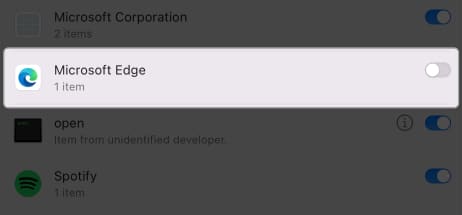Always install apps from known or credible websites sites and applications. Only install extensions from the Chrome web store or trusted sources. Search Marquis is a virus that affects the browser on your Mac.
So, what is the Search Marquis search engine virus, and how can you eliminate this browser search hijacker from your Mac? No worries, as I will provide information about this search Baron malware and guide you on removing Search Marquis from your Mac.
What is Search Marquis? How do I know if my browser is affected by Search Marquis? Reasons why Mac gets affected by Search Marquis How to get rid of Search Marquis virus from Safari on Mac How to remove Search Marquis virus from Chrome on Mac How to remove Search Marquis from Finder
What is Search Marquis?
Its name might mislead you into believing it is a legitimate search engine, but Search Marquis is malicious software that aims to redirect users to unwanted websites and then extort money from them. In short, this Mac search engine virus torments users for the benefit of its creators. Although Macs are generally less susceptible to malware and viruses, it is always good to know the most common Mac viruses and how to remove them. Search Marquis disguises itself as a useful browser extension to get access to your Mac and then changes the default search engine on Safari or other popular web browsers on Macs. Apart from changing search engines, Search Marquis can also change the default start page browser preferences and settings or, even worse, send your user data to those unknown virus creators.
How do I know if my browser is affected by Search Marquis?
The first instance to know if the Search Baron virus has hijacked your browser is with the sudden change of Search Engine or start page on a browser. If you try to change the browser settings back to how they used to be, it will soon revert to the way the virus wants it to be, making you realize that no matter what you do, it’s impossible to change browser settings. That’s your cue to eliminate Search Marquis on Safari or any other browsers on your Mac. Users are mostly redirected to Bing.com when the Search Marquis virus affects their Mac. But before reaching Bing, the virus will first lead users through some sketchy sites, mainly:
searchnewworld.com search.surfharvest.xyz mybrowser-search.com search1.me searchitnow.info searchsnow.com chillsearch.xyz api.lisumanagerine.club nearbyme.io
There might be some other sites apart from the ones mentioned here. That’s now all; search virus will also install sketchy add-ons and shows you a lot of suspicious pop-up ads, in-text links, and banners. Moreover, Search Marquis overloads your Mac’s CPU, reduces system performance, and freezes your browser, resulting in a poor browsing experience. And as a cherry on top, It may collect cookies and other personal data from your computer to ad affiliate networks.
Reasons why Mac gets affected by Search Marquis
Search Marquis primarily enters your Mac through a software packaging scheme called bundling. It comes with extensions or software that you may download from malicious or unknown sites. Ad affiliate networks bury the details about the bundled software in the accompanying terms and conditions. In turn, users unknowingly consent to the download and allow the affiliate networks to operate legally. The best way to prevent this is by visiting trusted websites and paying attention to terms and conditions before installing anything on your device.
How to get rid of Search Marquis virus from Safari on Mac
The next step in removing Search Marquis on Mac’s Safari is to uninstall all those suspicious and unused extensions. To ensure the virus doesn’t attack Safari again, follow the steps below.
Fix website redirection settings
Apart from changing the default search engine on Safari, you also need to change the default homepage from what was set by the Search Marquis virus. In some cases, a bug may grey out the homepage field. When that happens: If doing all the above didn’t help, try this:
Reset Safari on Mac
Now, while this is optional, it is still a good option to completely clean all the data of Safari and have a fresh start. Here’s what you need to do: Your browsing data will be cleared instantly. Once done, Force Quit the app and reopen it to see if Safari browser is redirecting to Bing or any other search engine apart from the one you have set.
How to remove Search Marquis virus from Chrome on Mac
Apart from that, many users also use Chrome as their default browser, and here are the things you need to do to stop Search Marquis from Mac on Chrome.
Remove suspicious extensions
Fix website redirection settings
If you are unable to find one of your choices:
Reset Chrome on Mac
Apart from that, you can completely reset Chrome from:
How to remove Search Marquis from Finder
Now that we know about Search Marquis or how it gets into your Mac, let us now look at how to get rid of Search Marquis on your Mac.
Trash malicious apps
You need to first find the malicious files and apps on your Mac that Search Marquis may hide. To do this, you need to open Activity Monitor. Note: You have to be careful when deleting files or processes. Deleting the wrong file may damage your system. You can also stop apps from starting on the startup to prevent them from meddling with the browser settings or completely uninstall them.
Remove unwanted files
Apart from uninstalling all the suspicious apps, you need to ensure deleting all the files of the respective apps. Not only will this help you block Search Marquis from Safari or any other browsers on your Mac, but it will also help you free up space on your Mac.
com.Search Marquis com.Search Marquis.plist com.adobe.fpsaud.plist com.AdditionalChannelSearchDaemon installmac.AppRemoval.plist myppes.download.plist com.myppes.net-preferences.plist mykotlerino.ltvbit.plist
Note: Sometimes, Search Marquis files will stay hidden, so you might have to unhide these files and folders to find and delete those uninvited guests. Remember, it is hard to distinguish what is important and what is not. Hence, before deleting them, do a quick search on the internet and then decide.
Check and remove suspicious login items
In business and company settings, IT admins use profiles to control the behavior of their employees’ devices. These profiles may restrict specific actions and configure their Macs to do different things. Similarly, browser hijackers and adware may use configuration profiles to prevent users from removing malicious programs from their devices, including changing their browser settings. Some examples of profile configurations include: TechSignalSearch, AdminPrefs, Chrome Settings, and MainSearchPlatform. To remove login items, do the following: On macOS Ventura or later: On macOS Monterey or earlier:@padmasuraj refer old article for images Apart from that, you need to check and delete any unknown profiles on your Mac as Search Marquis virus might create a custom profile to restrict specific actions to prevent users from removing Search marquis on Mac and make browser settings. Happy browsing! With this detailed guide, I have included all the steps to remove Search Marquis from Mac. However, that doesn’t make your Mac immune to it, especially if you continue to download from unknown sites and use suspicious apps. Another way to quickly scan for viruses and prevent future attacks and infections is to get anti-malware software. These antivirus programs regularly scan for viruses and offer protection and security for your Mac. If you have any doubts, queries, or suggestions, drop them in the comments. More interesting reads:
How to change default app for file types on Mac How to determine file system of external drive on Mac 4 Ways to close apps on your Mac How to use ChatGPT on Mac: 2 Ways explained!
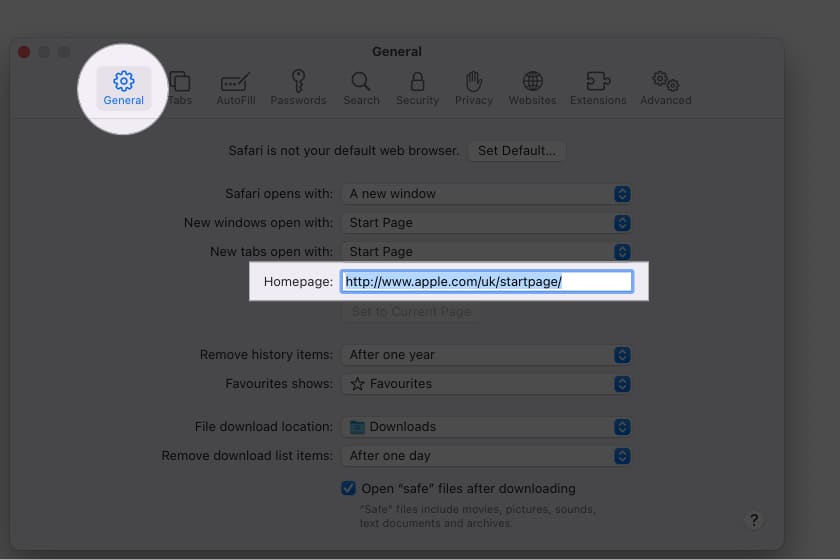

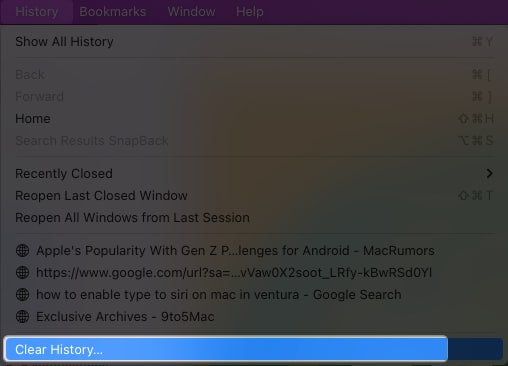
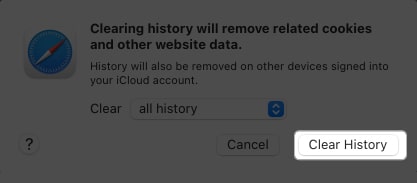
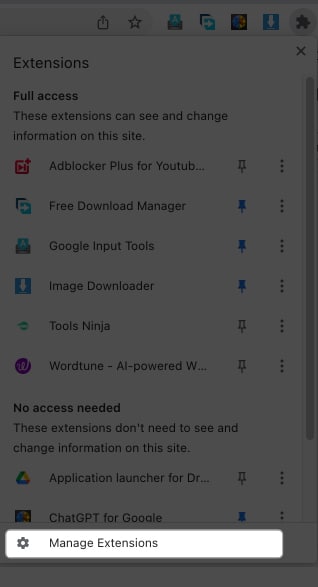
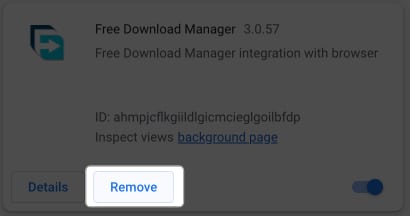
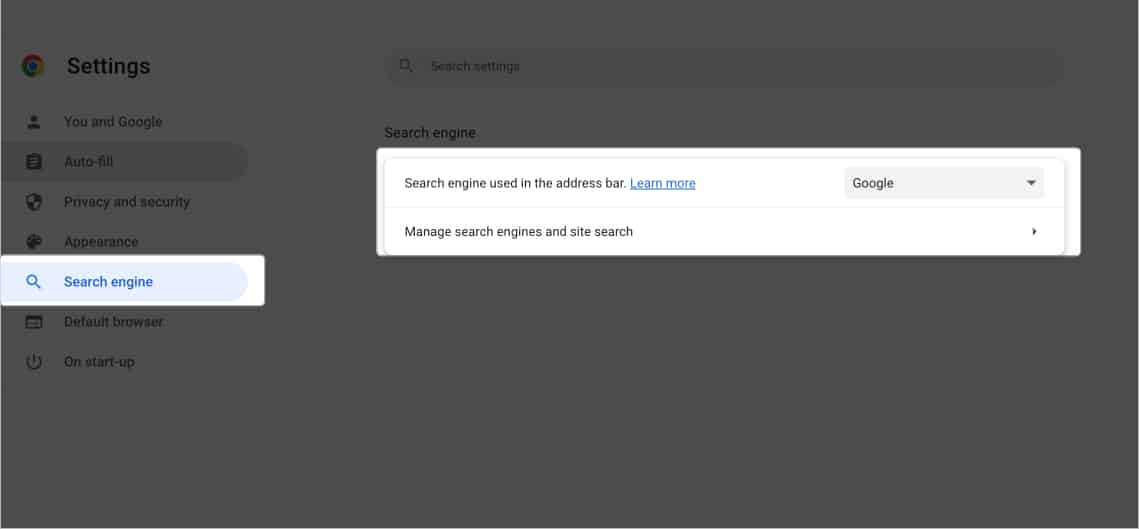
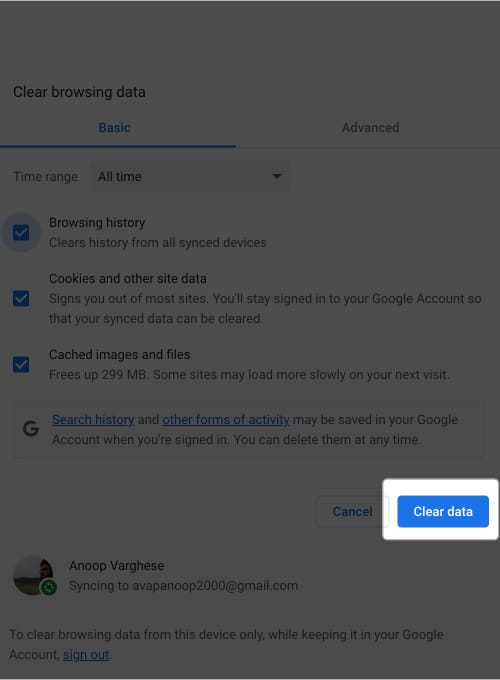
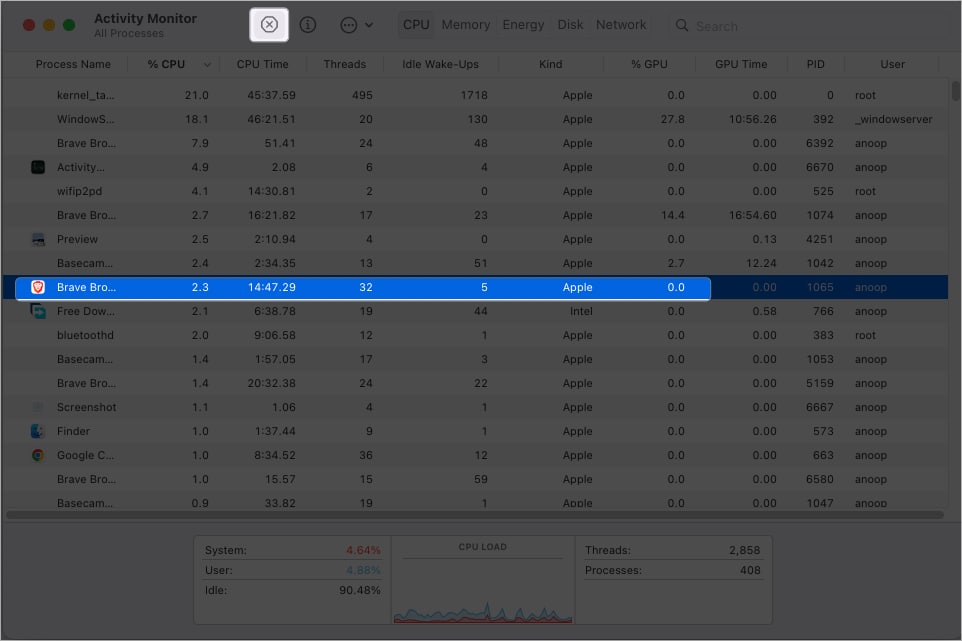
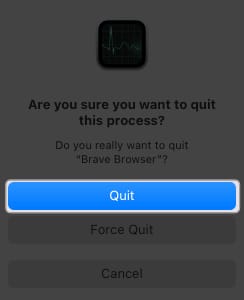
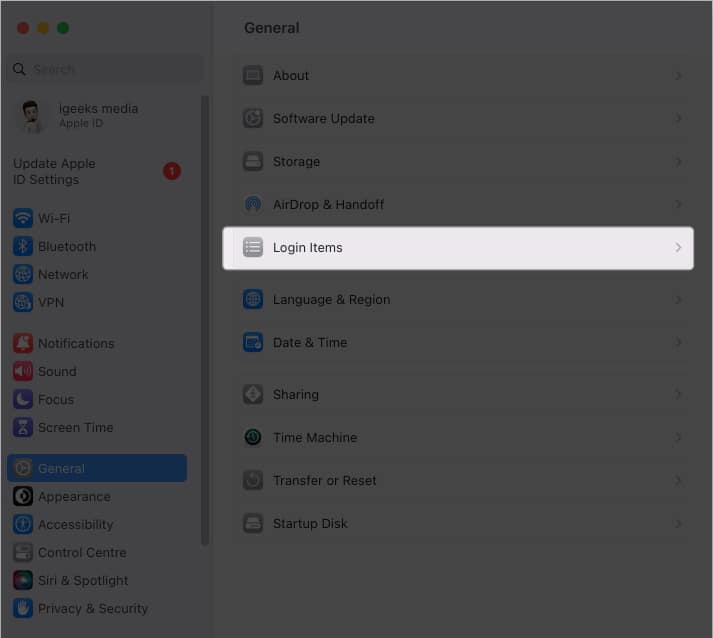
![]()