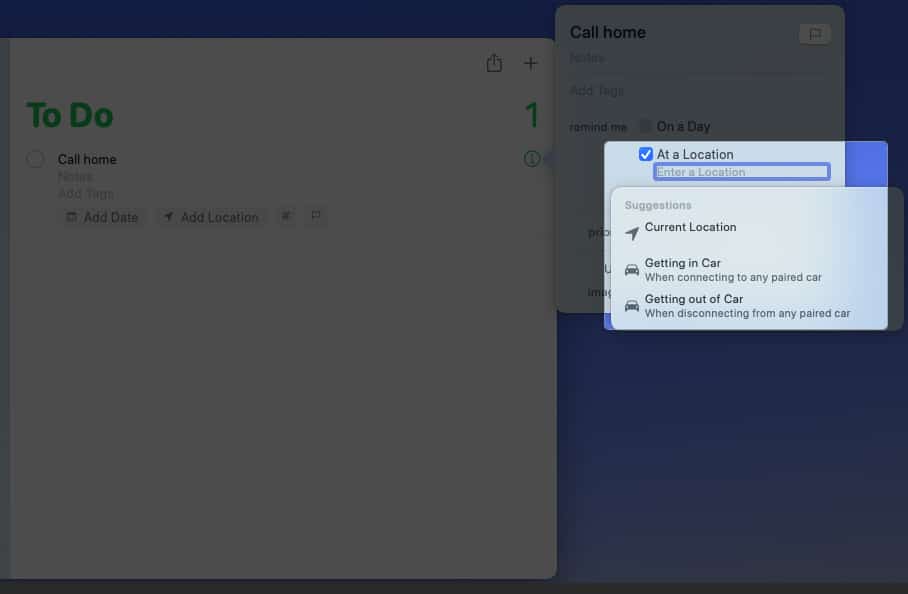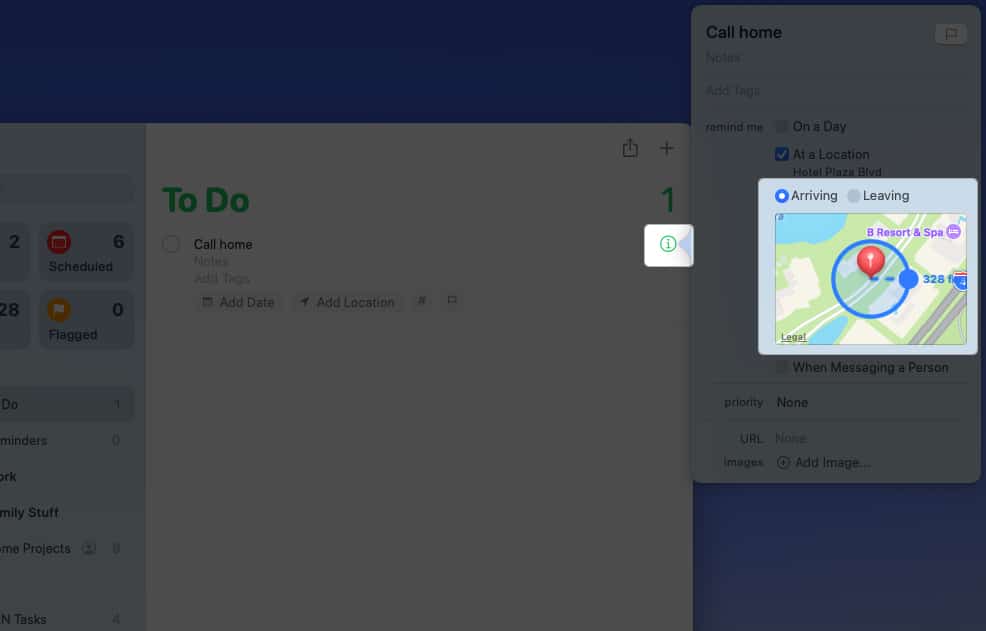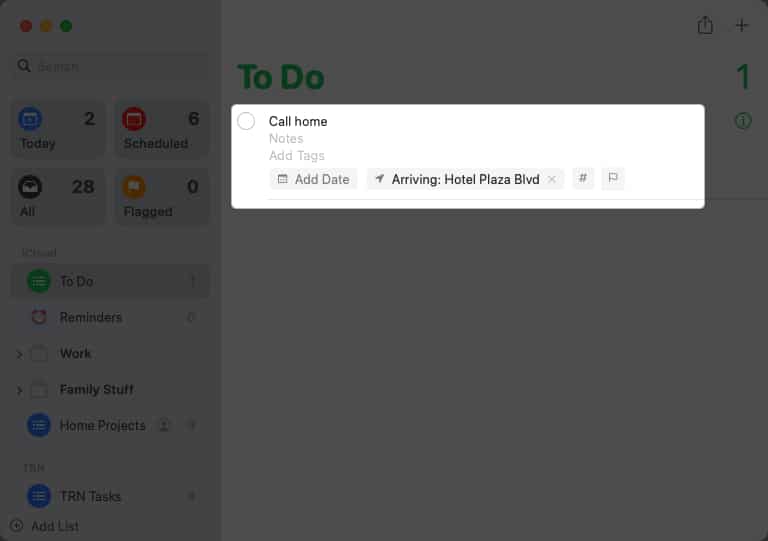“Text me when you get home,” “Don’t forget milk when you leave work,” or “Schedule that meeting when you arrive at the office” are all things that you can easily overlook. Let’s look at how to set up a location-based reminder on iPhone, iPad, and Mac so that you don’t forget a thing.
About location-based reminders Requirements to set location-based reminders on iPhone, iPad, and Mac How to create a location-based reminder on iPhone and iPad How to create location-based reminders on Mac
About location-based reminders
Setting a reminder based on location is handy for many situations on Apple’s Reminders app. You can also set up a reminder for arriving at or leaving a specific location like school, the gym, or the library or when getting in or out of your car. Here are some common ways to use location-based reminders:
Stop at the store when you leave work. Text your friend when you get home from your date. Call home when you arrive at your hotel. Put in your sun shields when you get out of the car. Visit your guidance counselor when you get to school. Reply to an email when you arrive at the office. Take the trash out when you get home.
Requirements to set location-based reminders on iPhone, iPad, and Mac
Let’s take a look at the requirements to set a reminder based on location on your iPhone, iPad, and Mac.
Enable Location Services on iPhone and Mac
To do the same for your Mac, go through our detailed guide on how to enable Location Services on Mac.
Enable Reminders syncing
If you want to set up reminders on one device and access them on another, you’ll also need to make sure you’re syncing the Reminders app. You can turn this on in your iCloud settings. On iPhone: On Mac: Again, this is optional but super helpful if you want to create a location-based reminder on Mac that you can access on your iPhone, for instance.
How to create a location-based reminder on iPhone and iPad
Now, when you arrive at or leave that location or get in or out of your car, you’ll see your reminder notification pop up. Do what you need to do and mark the reminder complete. Tip: If you want to delete the location from the reminder later, open the reminder and turn off the Location toggle.
How to create location-based reminders on Mac
When you enter or exit your vehicle or arrive at or leave the location, you’ll see your reminder. Take care of what you need and mark it off the list. Tip: If you want to remove the location from the reminder later, just click the X on the right of it at the bottom of the reminder. Don’t forget this handy Reminders feature! Location-based reminders on iPhone, iPad, and Mac are the best types of reminders when you leave or arrive somewhere. Whether you need to get something, stop somewhere, send a text, or make a phone call, these reminders will make sure you remember. Do you think you’ll use reminders based on location? Let us know if they work for you! Read more:
How to use Reminders on iPhone and iPad How to use templates in Reminders app on iPhone, iPad, and Mac How to turn off phone calls on Mac (temporarily or permanently) iPhone Reminders not working on iPhone? 8 Ways to fix it
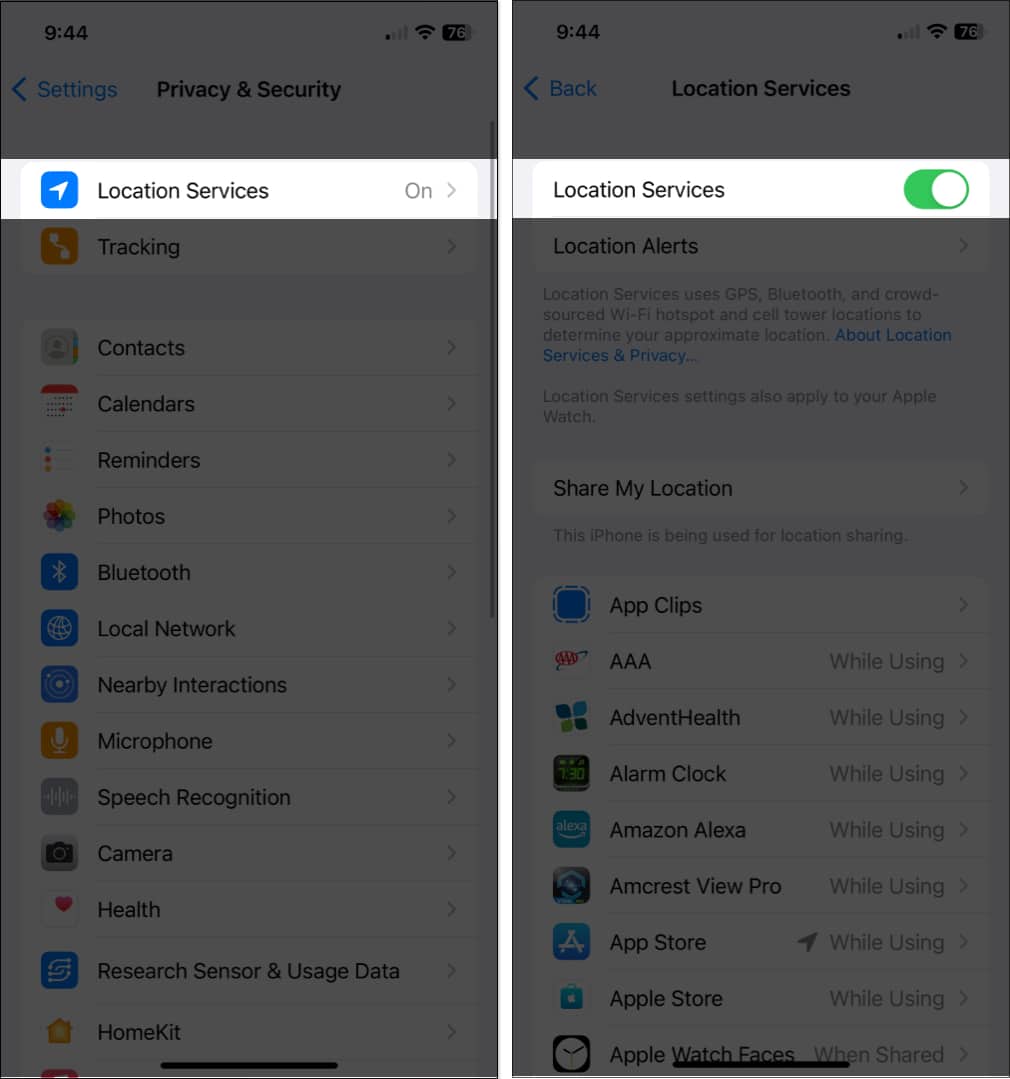
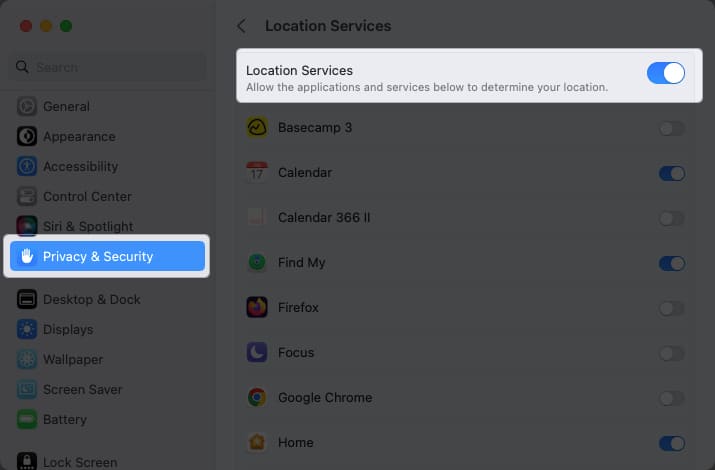
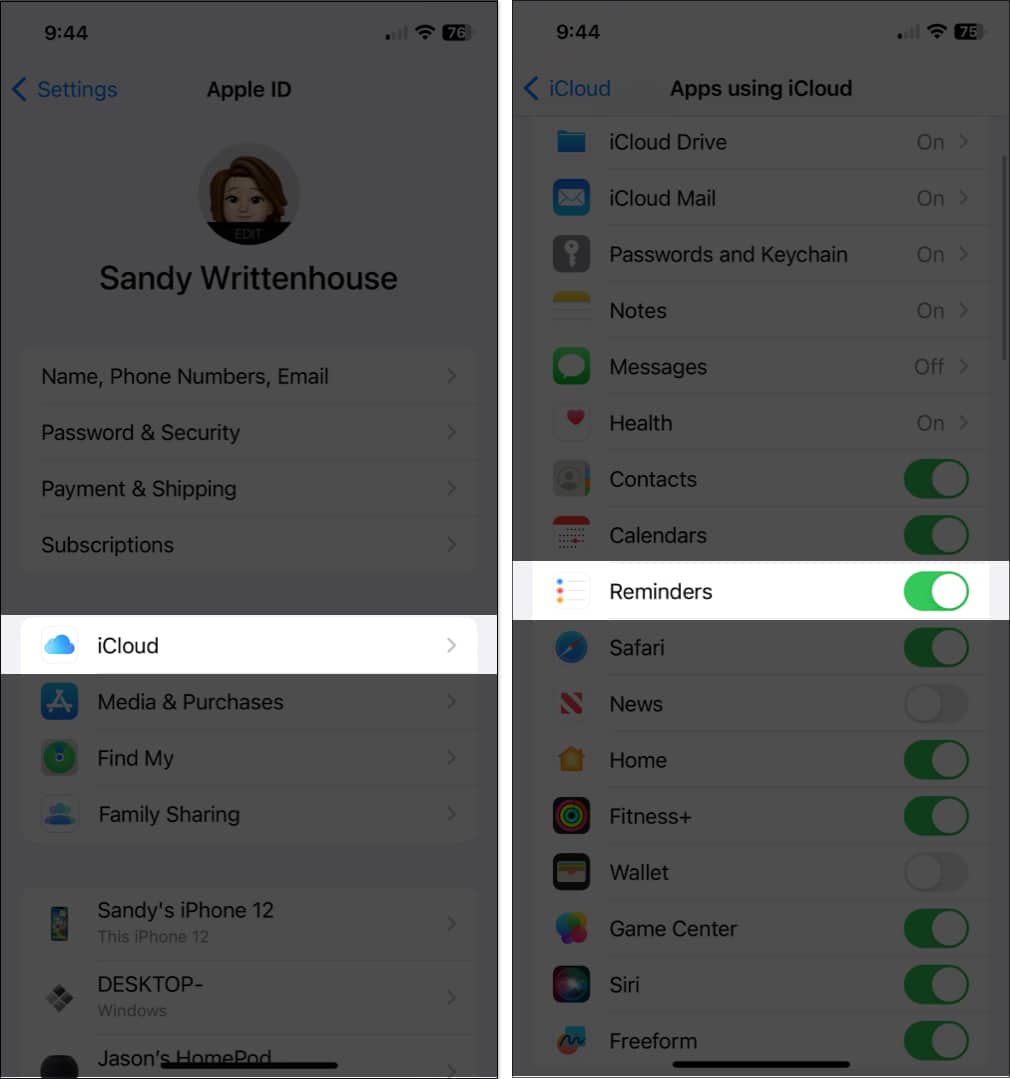
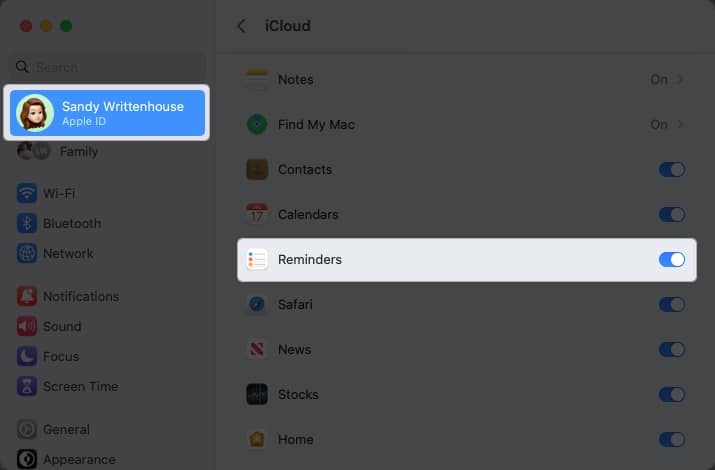
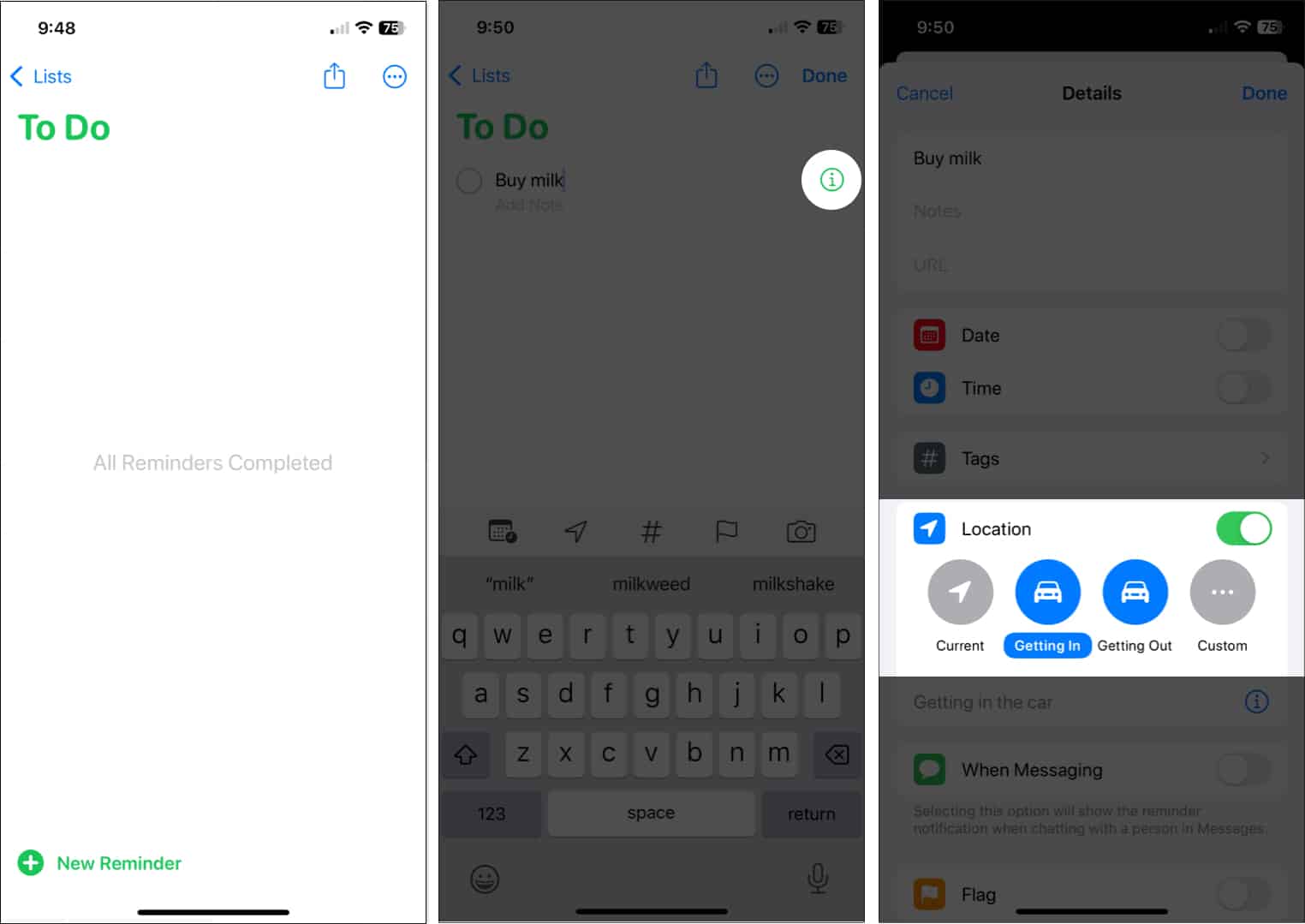
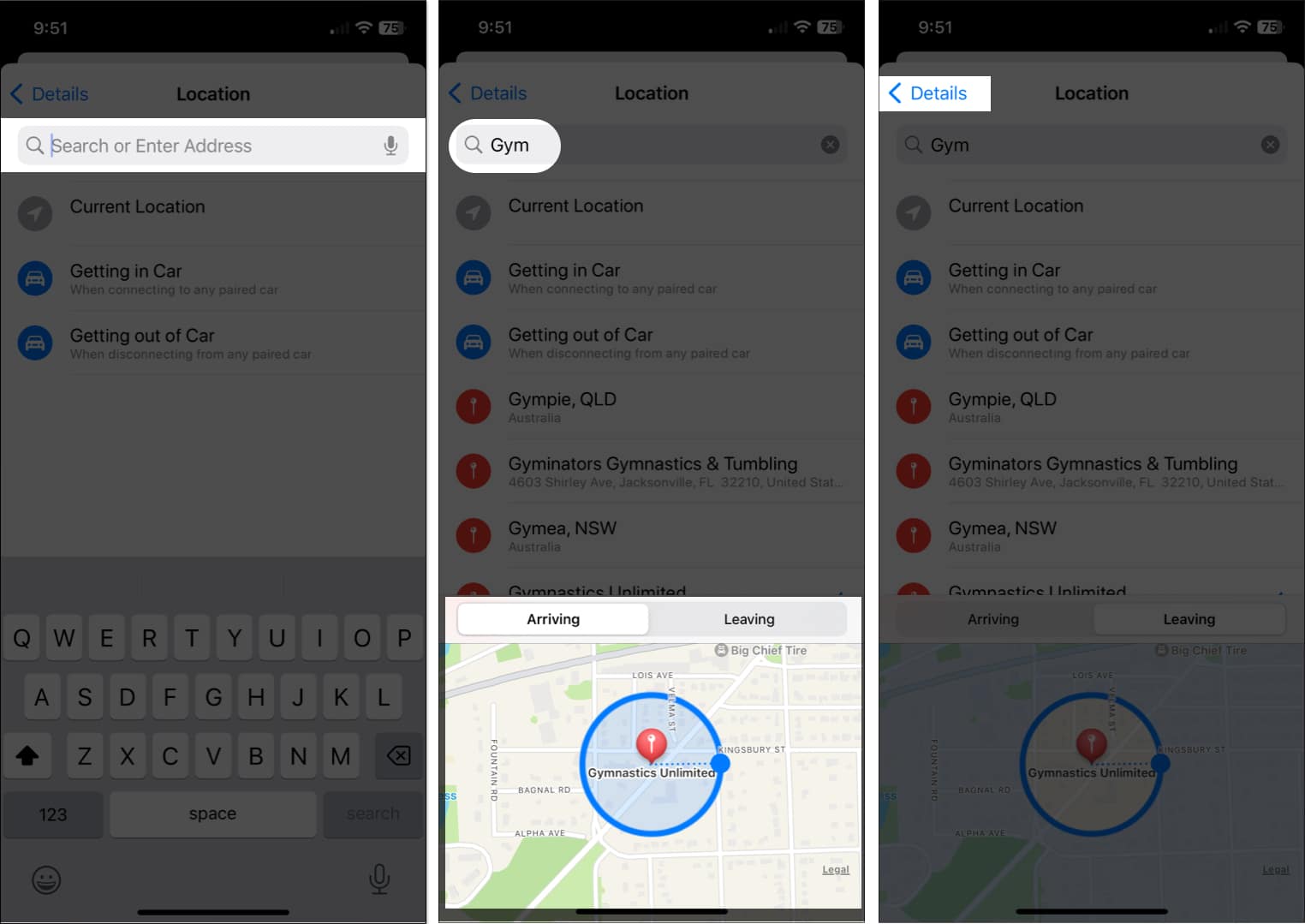
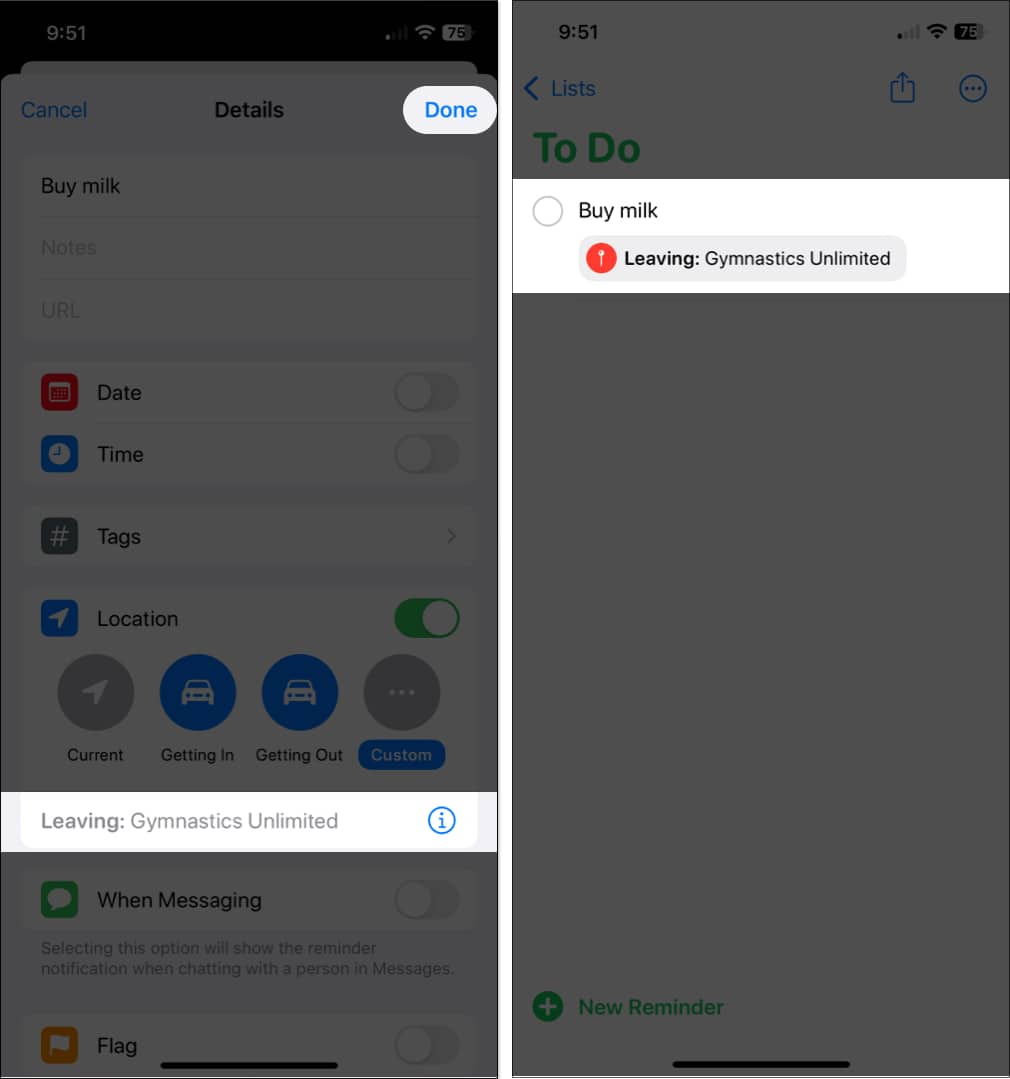
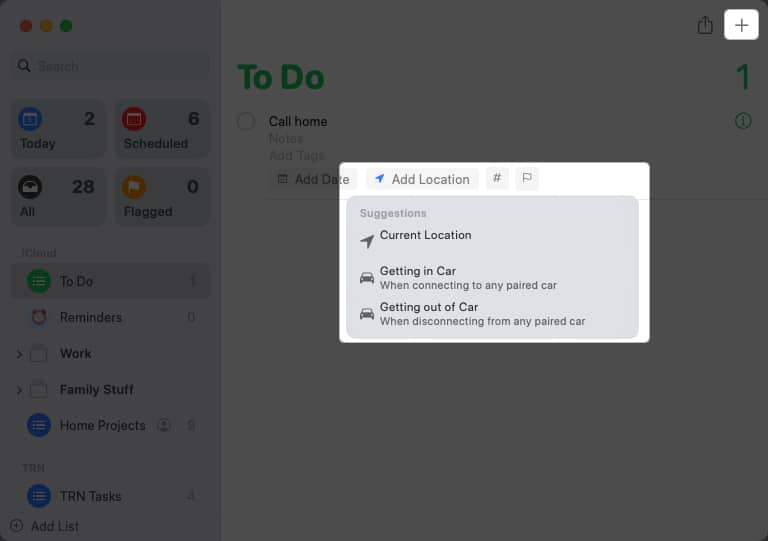
![]()