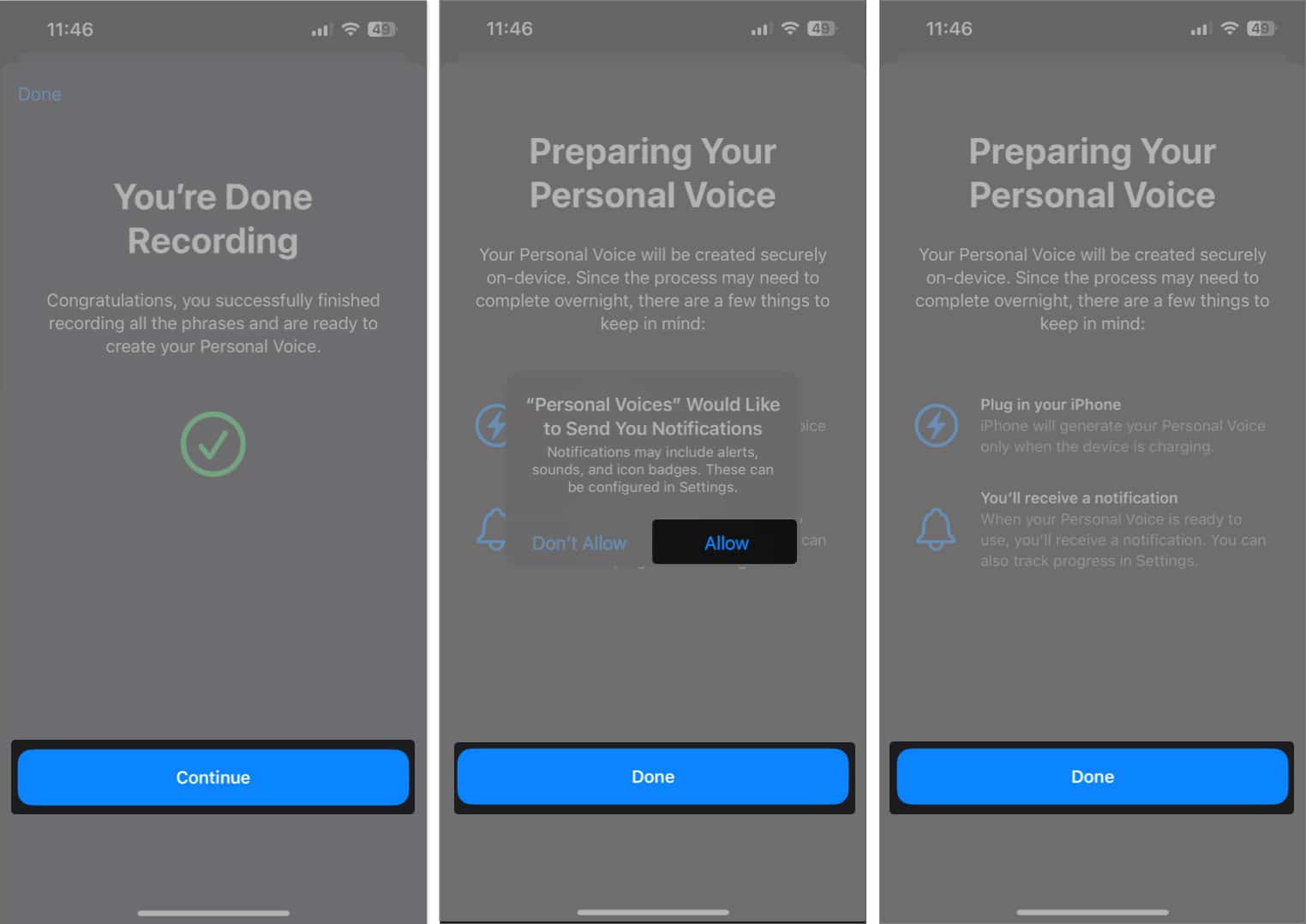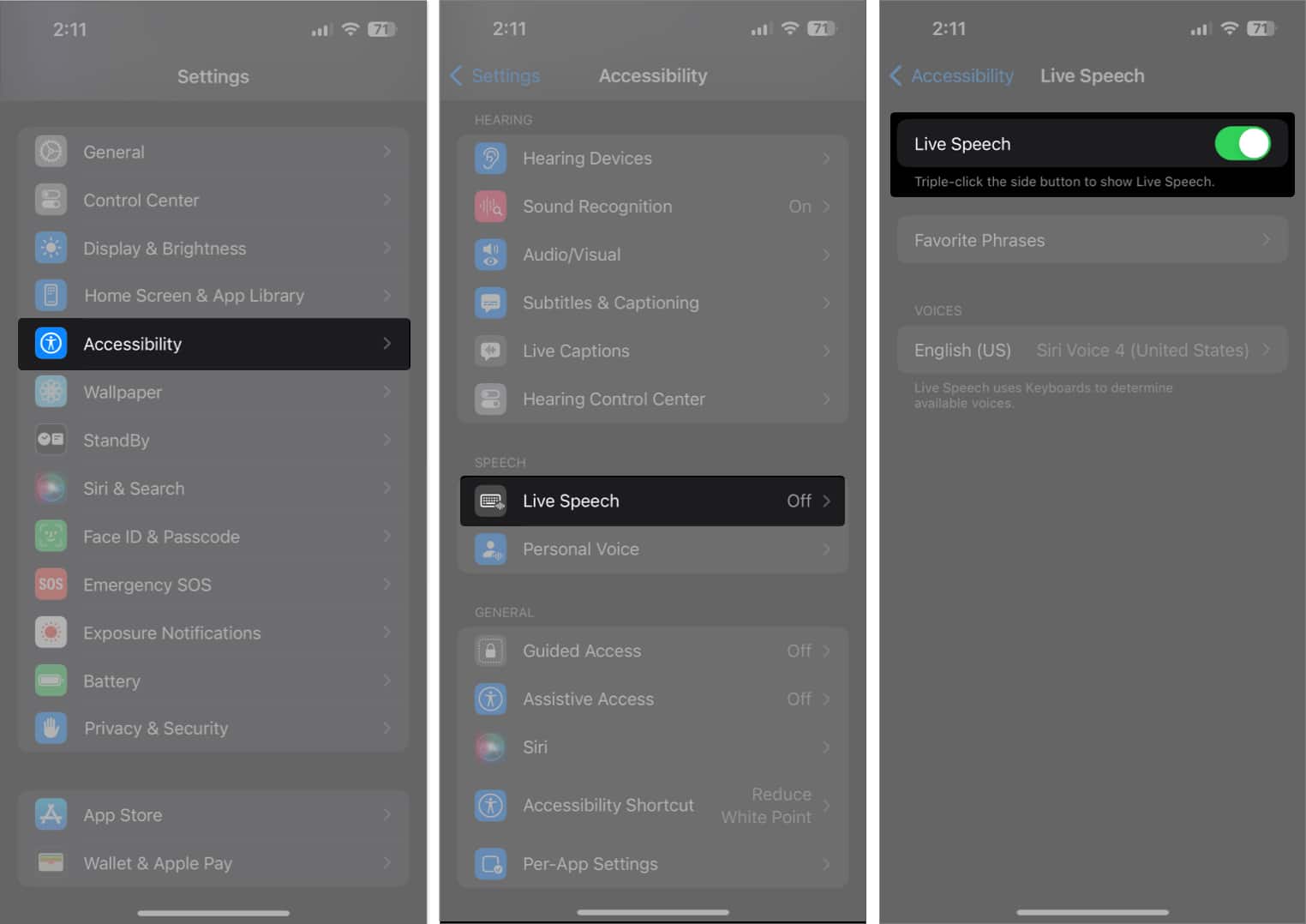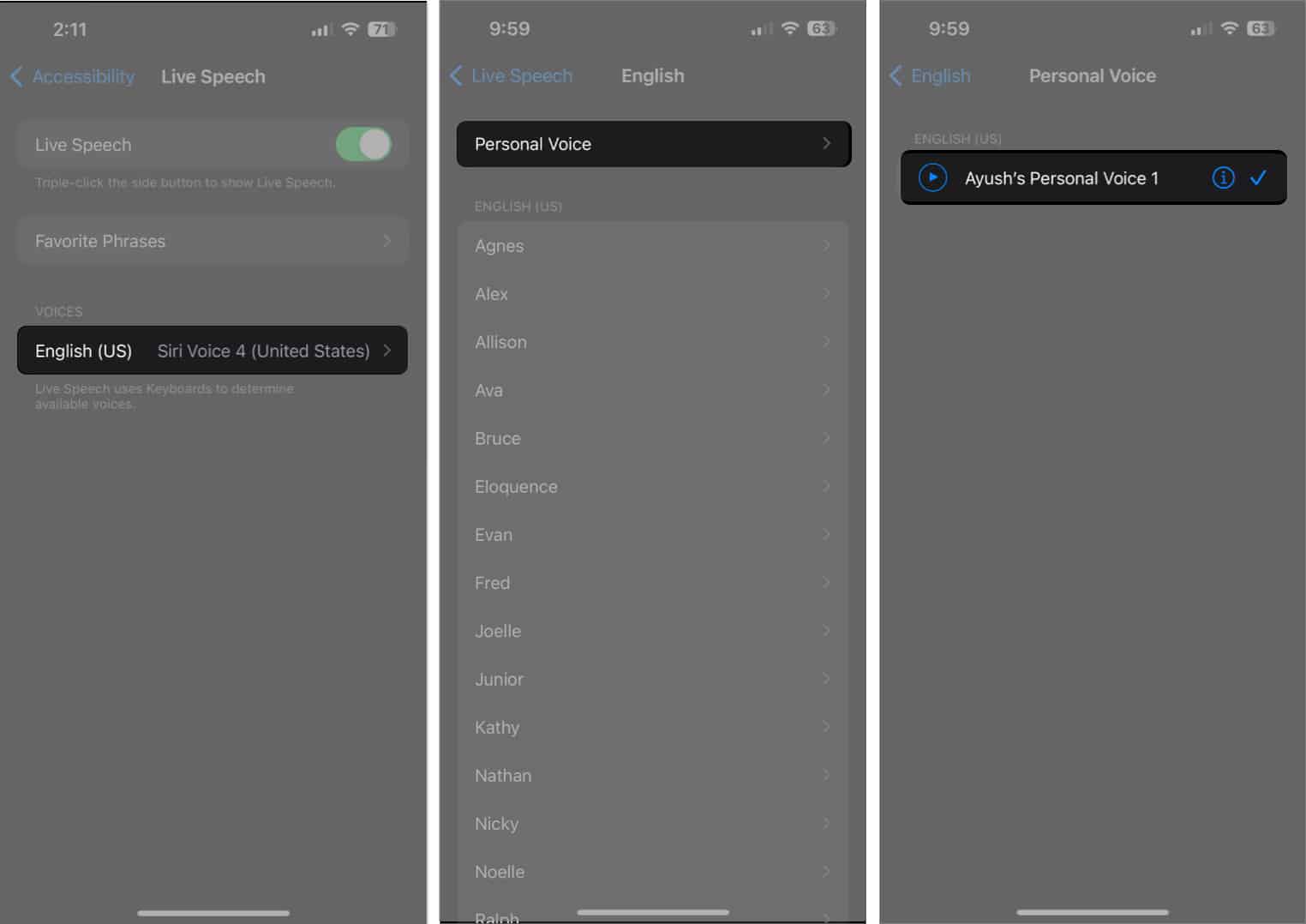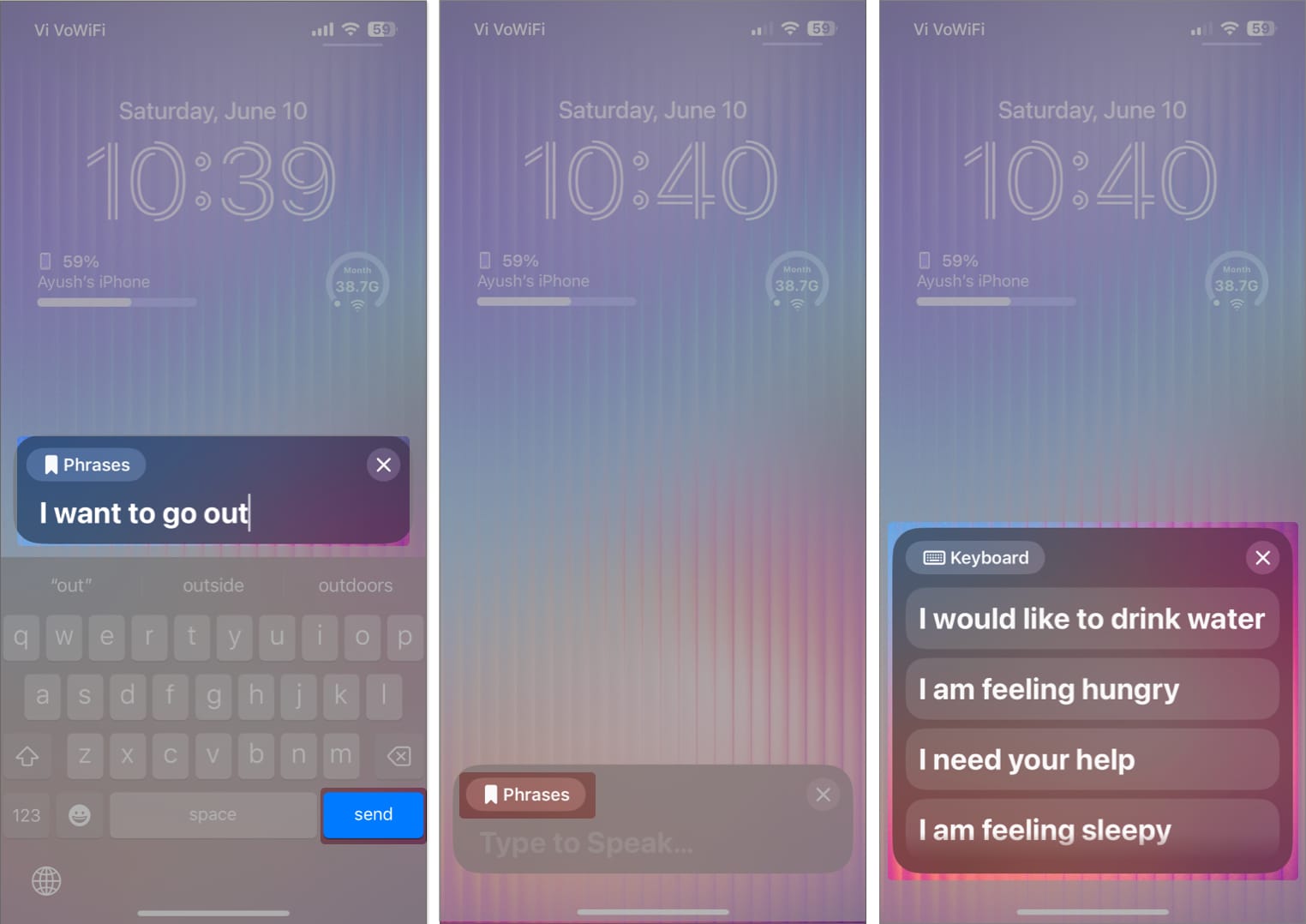In this article, I have outlined everything you need to know about Personal Voice in iOS 17, followed by the steps to create and use it on your iPhone.
What is Personal Voice in iOS 17? How to create Personal Voice on iPhone How to use Personal Voice in iOS 17
What is Personal Voice in iOS 17?
Personal Voice is a new accessibility feature in iOS 17 that allows users to create a digital copy of their voice that sounds just like them. This feature uses on-device machine learning to analyze your voice from 15 minutes of recorded audio clips and generates a custom voice model on your iPhone. Once you create your voice model using Personal Voice, you can use Live Text to type out or select predefined phrases to have them spoken out loud in your voice during phone calls, FaceTime calls, or in-person conversations. According to Apple, Personal Voice can help those who suffer from ALS (Amyotrophic Lateral Sclerosis) or other such conditions that can impact their ability to speak, preserve their voice, and communicate easily. If you want to set up Personal Voice in iOS 17, you will need to record 15 minutes of your voice and wait for your iPhone to generate a voice model from the recorded audio. Here are the steps you can follow to set it up.
How to create Personal Voice on iPhone
After you complete the initial setup, your iPhone will automatically generate your Personal Voice while it charges and the screen is turned off. You will also receive a notification once your Personal Voice is ready to use. Note: It took over two days of overnight charging to generate a Personal Voice on my iPhone 13. Your mileage may vary depending on your iPhone. Currently, the only way to use Personal Voice in iOS 17 is through another new accessibility feature called Live Speech. With Live Speech, you can type what you want to say on your iPhone and have it narrated using your Personal Voice. Here’s how it works!
How to use Personal Voice in iOS 17
Wrapping up… All things considered, Personal Voice is a very useful accessibility feature built into iOS 17 that can help people with degenerative speech disorders communicate effectively. Besides that, you can also use Personal Voice to preserve the voice of your loved one’s when they are no longer with you. I hope you find this guide helpful. However, if you have any further queries or suggestions, feel free to leave them in the comments section below. Read more:
How to use Family Passwords in iOS 17 on iPhone Best iOS 17 tips and tricks you should know! How to use Apple Maps offline in iOS 17 on iPhone



![]()

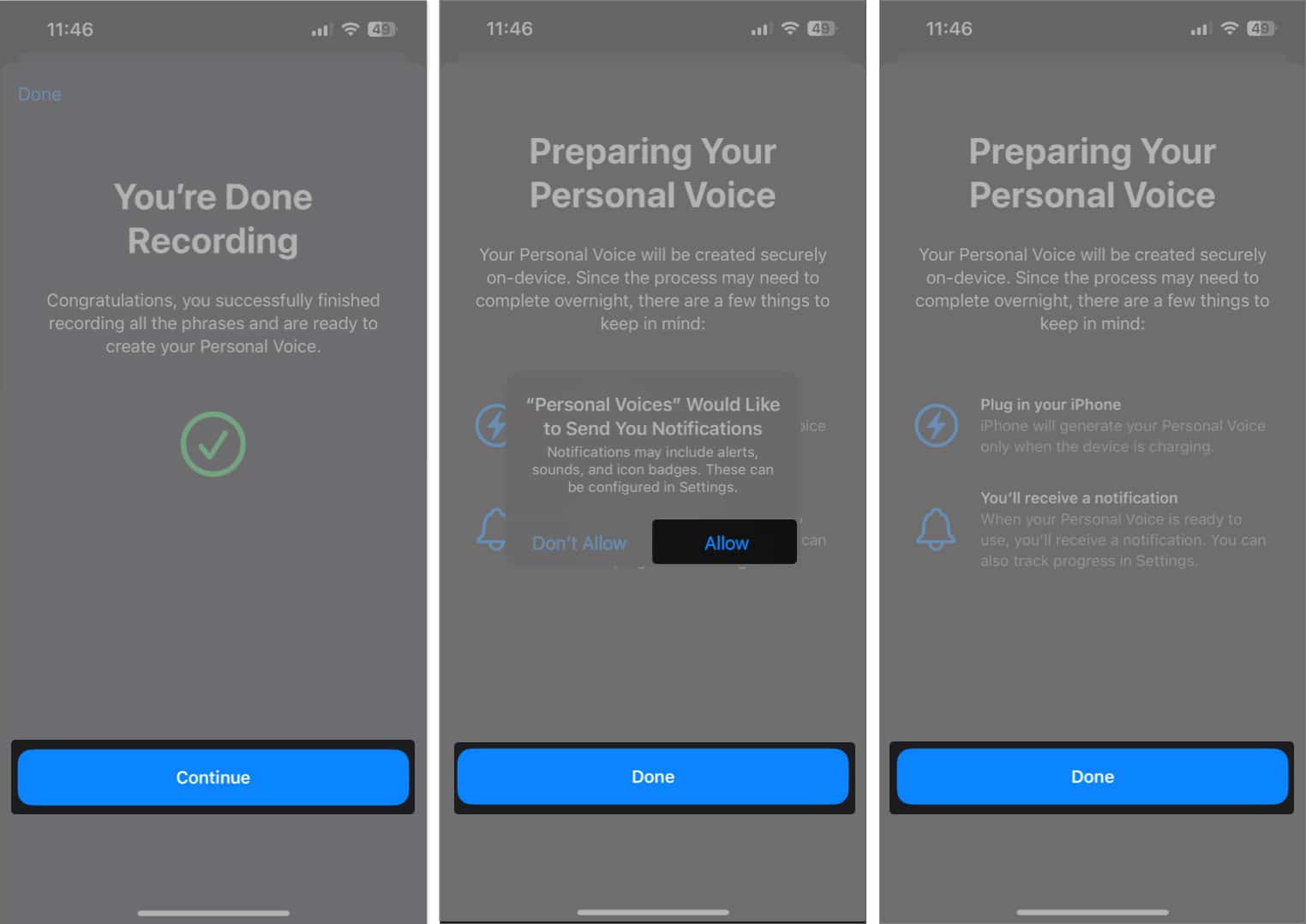
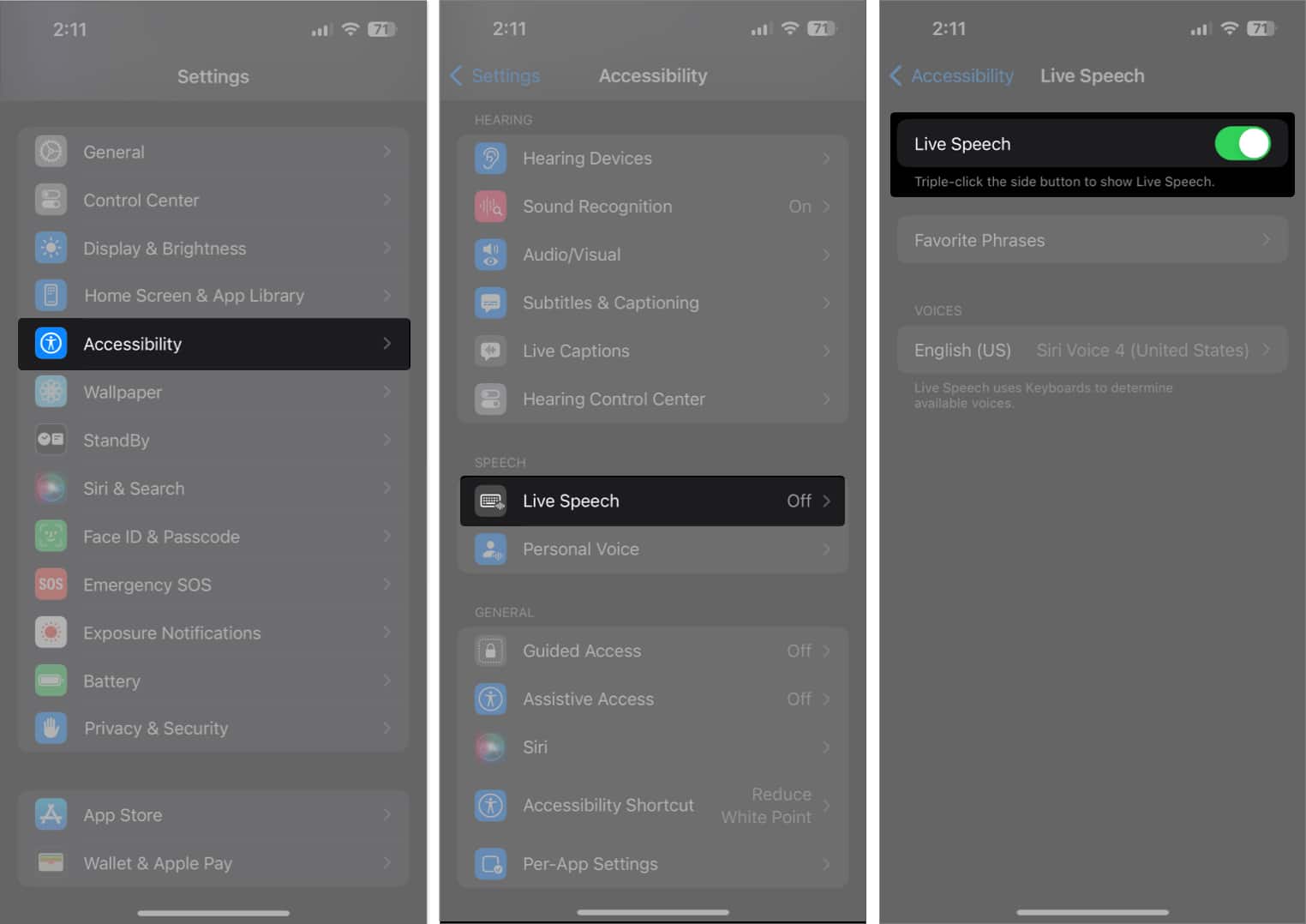

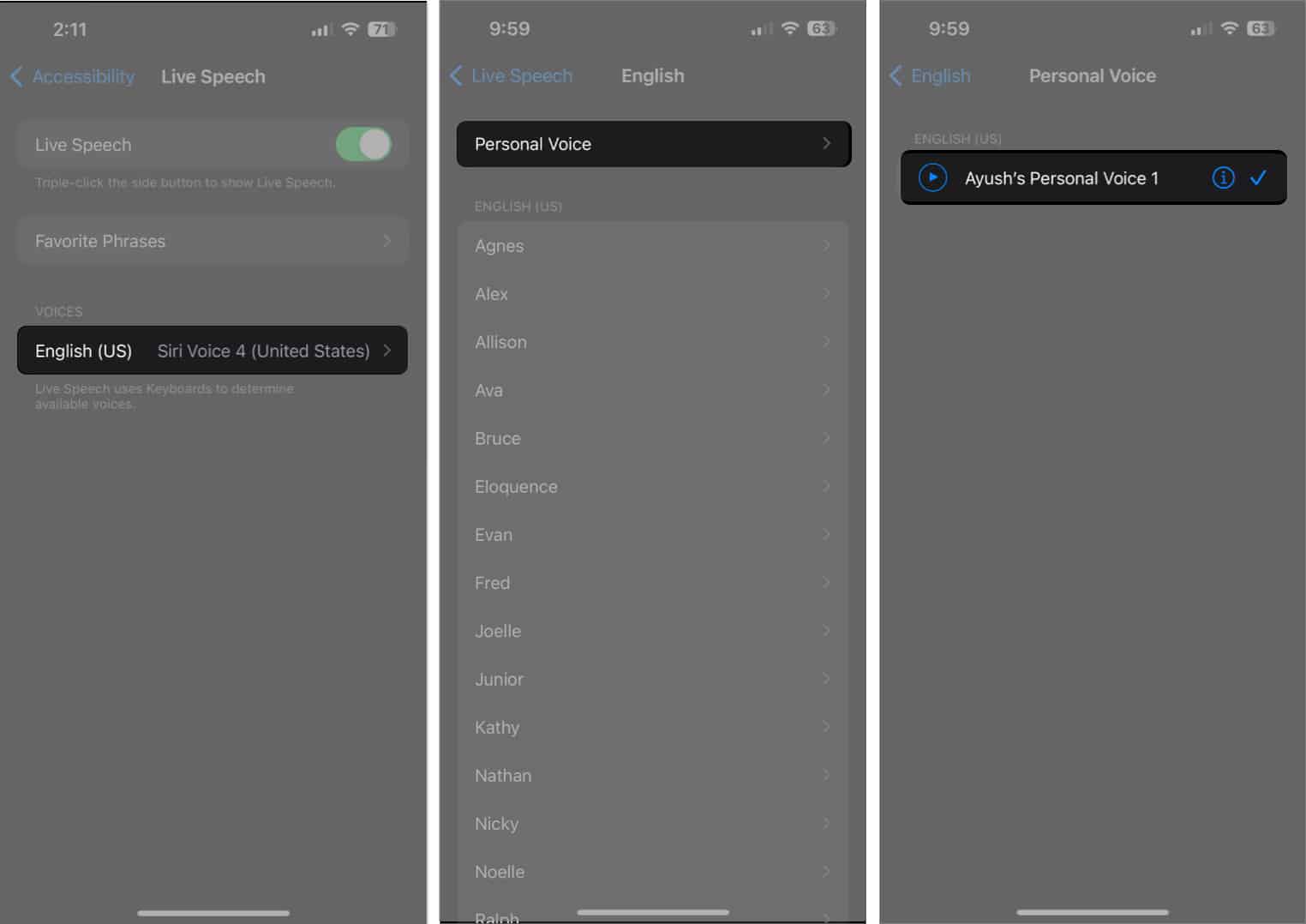
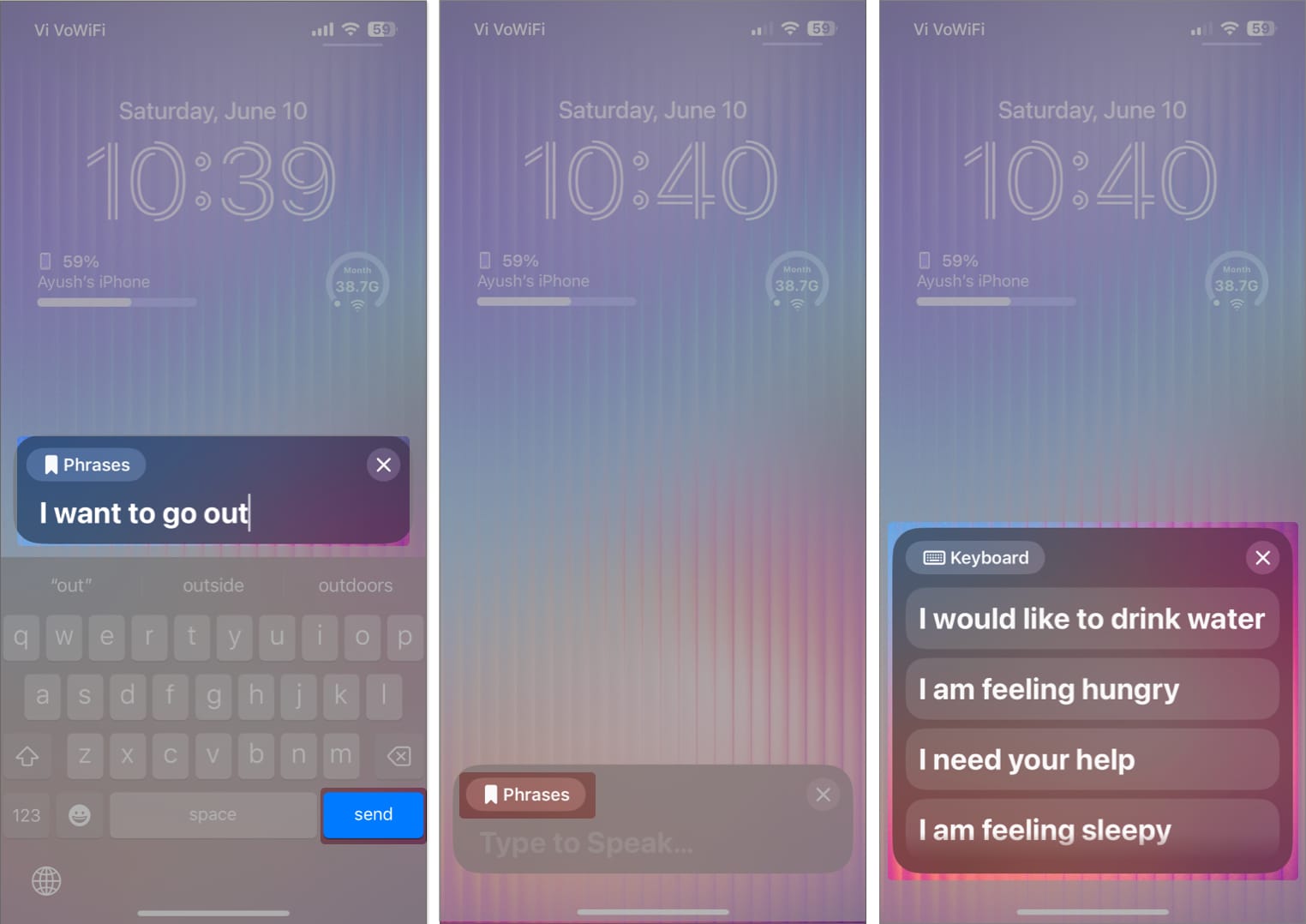


title: “How To Set Up And Use Personal Voice In Ios 17” ShowToc: true date: “2023-06-21” author: “Eva Cotter”
In this article, I have outlined everything you need to know about Personal Voice in iOS 17, followed by the steps to create and use it on your iPhone.
What is Personal Voice in iOS 17? How to create Personal Voice on iPhone How to use Personal Voice in iOS 17
What is Personal Voice in iOS 17?
Personal Voice is a new accessibility feature in iOS 17 that allows users to create a digital copy of their voice that sounds just like them. This feature uses on-device machine learning to analyze your voice from 15 minutes of recorded audio clips and generates a custom voice model on your iPhone. Once you create your voice model using Personal Voice, you can use Live Text to type out or select predefined phrases to have them spoken out loud in your voice during phone calls, FaceTime calls, or in-person conversations. According to Apple, Personal Voice can help those who suffer from ALS (Amyotrophic Lateral Sclerosis) or other such conditions that can impact their ability to speak, preserve their voice, and communicate easily. If you want to set up Personal Voice in iOS 17, you will need to record 15 minutes of your voice and wait for your iPhone to generate a voice model from the recorded audio. Here are the steps you can follow to set it up.
How to create Personal Voice on iPhone
After you complete the initial setup, your iPhone will automatically generate your Personal Voice while it charges and the screen is turned off. You will also receive a notification once your Personal Voice is ready to use. Note: It took over two days of overnight charging to generate a Personal Voice on my iPhone 13. Your mileage may vary depending on your iPhone. Currently, the only way to use Personal Voice in iOS 17 is through another new accessibility feature called Live Speech. With Live Speech, you can type what you want to say on your iPhone and have it narrated using your Personal Voice. Here’s how it works!
How to use Personal Voice in iOS 17
Wrapping up… All things considered, Personal Voice is a very useful accessibility feature built into iOS 17 that can help people with degenerative speech disorders communicate effectively. Besides that, you can also use Personal Voice to preserve the voice of your loved one’s when they are no longer with you. I hope you find this guide helpful. However, if you have any further queries or suggestions, feel free to leave them in the comments section below. Read more:
How to use Family Passwords in iOS 17 on iPhone Best iOS 17 tips and tricks you should know! How to use Apple Maps offline in iOS 17 on iPhone



![]()