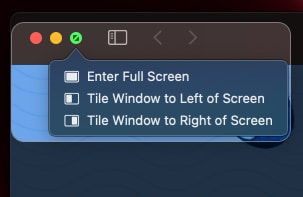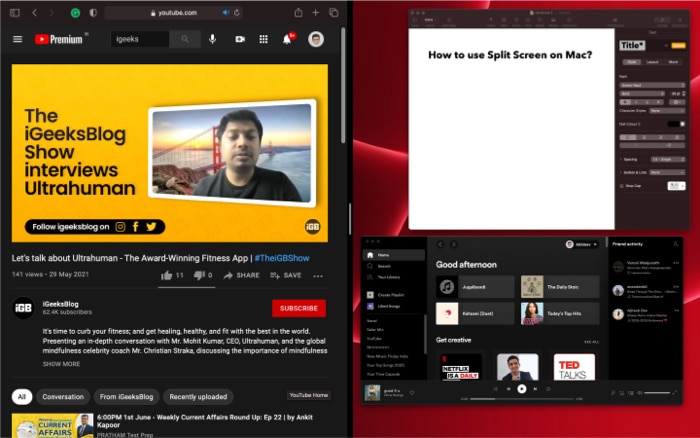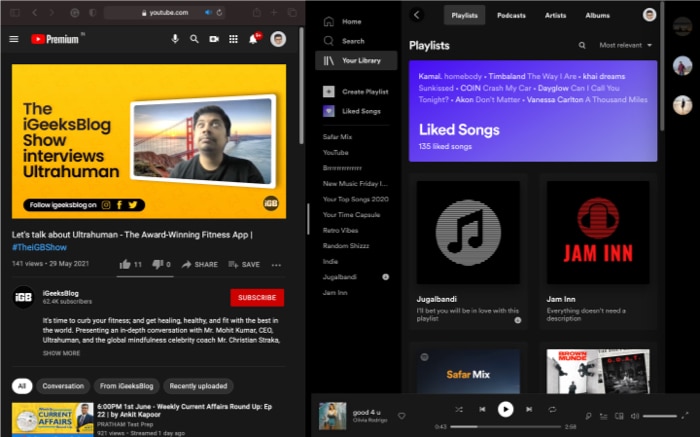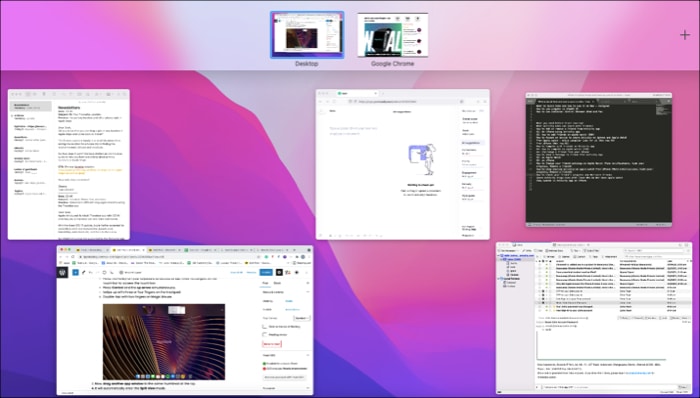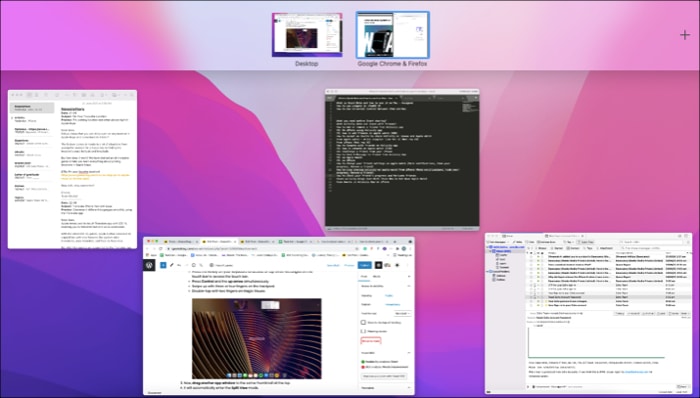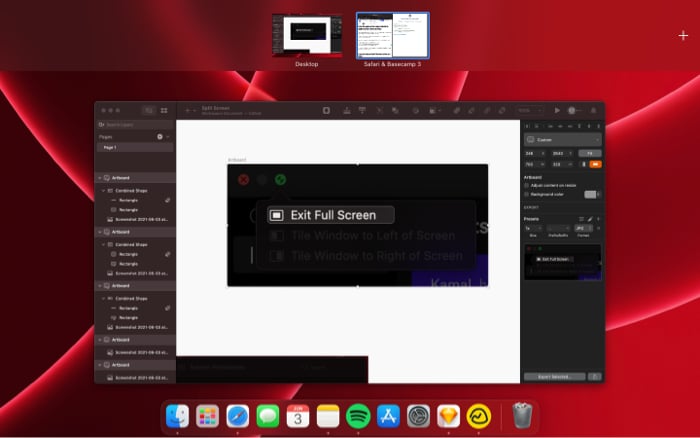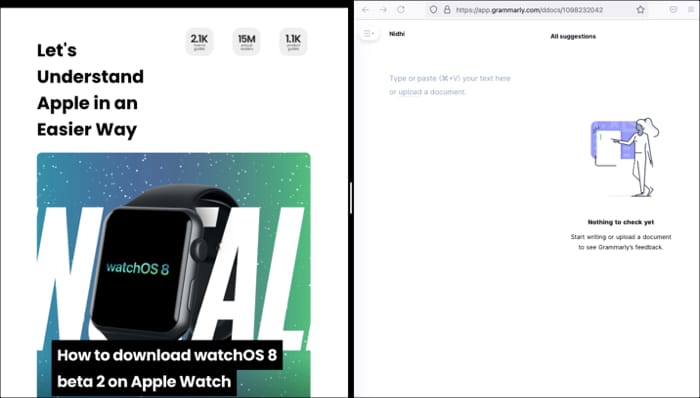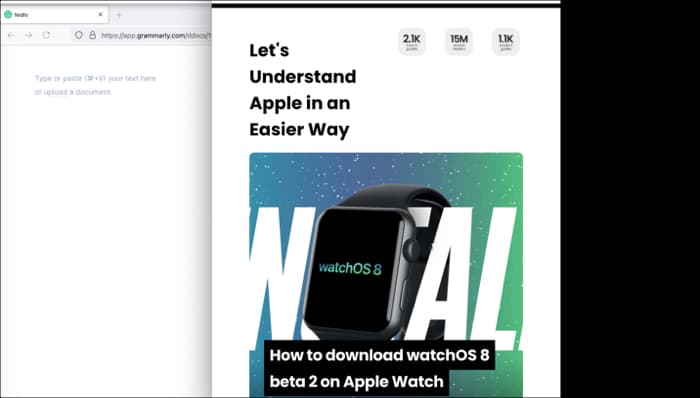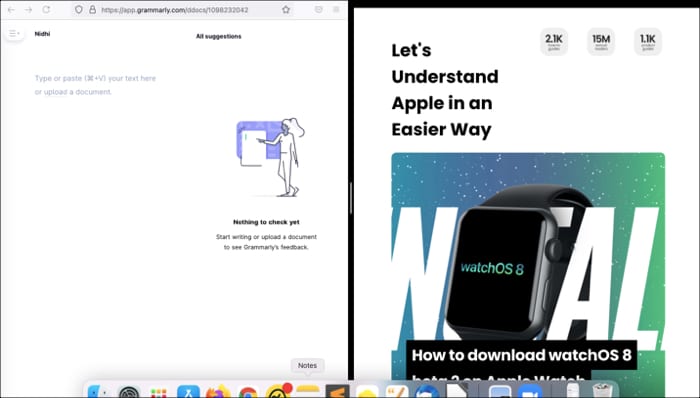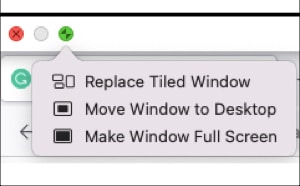Note: You can split-screen on all Macs running OS X El Capitan or later.
How to do split screen on MacmacOS Catalina or latermacOS Mojave or earlierUsing Mac Mission ControlHow to access other apps in Split View on MacHow to adjust Split Screen View on MacHow to exit Split Screen View on Mac
How to do split screen on Mac
macOS Catalina or later
macOS Mojave or earlier
If your Mac runs macOS Mojave, High Sierra, Sierra, or El Capitan, follow the steps mentioned below to use the Split View on your Mac.
Using Mac Mission Control
Note:
Not all apps support split-screen on Mac.Some apps will always take half or more screen space in Split View. They may not allow you to decrease their window size to less than 50%.You can even open two windows of the same app. For example, two Chrome windows or two Notes app windows.If you cannot enter split view, click the Apple Logo → System Preferences → Mission Control → Check the box for ‘Displays have separate Spaces.’
Still can’t access Split View on Mac? Check our explainer on tips to fix Split View not working.
How to access other apps in Split View on Mac
You can open other apps using Mission Control on Mac. Here’s how.
How to adjust Split Screen View on Mac
You can move the windows around and change their size based on your preference. Here’s how:
To resize windows: Click the border between the two windows. If you want to change to its original size, double-tap the border.Display the menu bar: Move your cursor to the window’s top to use the window’s menu bar in the split-screen view.Swap window positions: Click anywhere on the app’s menu bar and hold and drag the window to the screen’s left or right.View the dock: Move your cursor to the window’s bottom to view the dock while using split view.
How to exit Split Screen View on Mac
There are two ways of exiting Split View:
Pro tip: Open more than two windows in Split View on Mac
You would have noticed that macOS allows you to use two apps side by side in the split-screen view. However, you can use third-party applications such as Magnet to access more windows simultaneously. I hope you’re able to use Split View on Mac and multitask smoothly. If you’ve got any other issues or queries related to Split View on Mac, drop them in the comments below. Read more:
How to multitask on iPad: An ultimate guideHow to use Apple Diagnostics to identify Mac hardware issuesBest Mac apps to download (Free and paid)4 Ways to change the wallpaper on Mac to any image