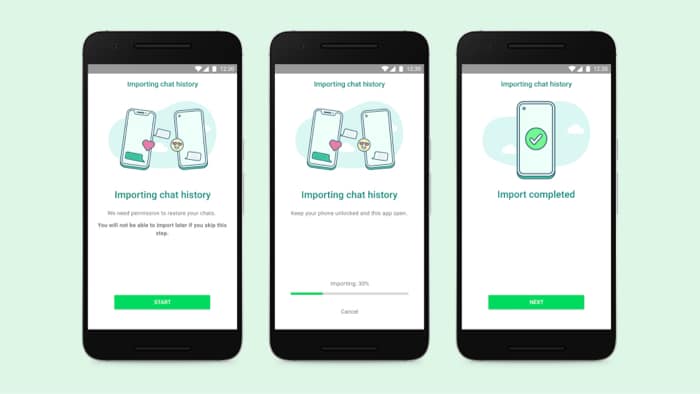To move WhatsApp chats from Android to iPhone, you have to reset your iPhone, which will erase all the data inside your iPhone, or use a factory-new iPhone. You can transfer your messages but won’t be able to transfer data such as payment messages and call history.
Requirements for WhatsApp data transfer from Android to iPhone How to transfer WhatsApp messages from Android to iPhone (for free) Transfer WhatsApp data from Android to iPhone using Restore Social What to do if you can’t migrate WhatsApp data from Android to iPhone
Requirements for WhatsApp data transfer from Android to iPhone
While WhatsApp has reduced the hurdles you have to cover to move your WhatsApp data from Android to iPhone, there are still things you have to ensure before starting the migration process.
Your Android phone should be running Android 5 Lollipop or above. The iPhone should be running iOS 15.5 or above, meaning only iPhone 6s and above support WhatsApp chat migration. Your Android phone should be on the latest version of WhatsApp or the Beta version. The transfer chat works from WhatsApp version 2.22.7.74 Use the same phone number for WhatsApp on both devices. Connect both devices to a power source. Ensure both devices are connected to the same Wi-Fi network.
Now that you have followed all the required steps, let’s finally move to the part we have all been waiting for a long time.
Migrate WhatsApp data from Android to iPhone
That’s it! You’ll see your chats waiting for you. However, the transferred data won’t be stored in iCloud since it was done through migration. So, you have to enable iCloud backup for WhatsApp chats.
Transfer WhatsApp data from Android to iPhone using Restore Social
You can also use dr.fone’s app for transferring WhatsApp data. It is an efficient and reliable technique. Here’s how it works. The chats will be transferred from one device to another. Pricing:
1-year license: $29.95 Lifetime license: $39.95 1-year business license: $399
Buy Restore Social
What to do if you can’t migrate WhatsApp data from Android to iPhone
Even after following all the steps, if you are still unable to restore WhatsApp data from Android to iPhone, you might be making the following mistakes.
Make sure you have gone through all the requirements: You must follow all the steps mentioned in the requirements section to transfer WhatsApp data without any issues. WhatsApp already activated: If you have already activated WhatsApp on another device, you can’t transfer the WhatsApp data from a device where you haven’t logged in. Check if WhatsApp has been registered on another number: If you have logged into WhatsApp with another number, you won’t be able to sync the messages. You must use the same number as on the Android phone to move the data between both devices.
That’s it! I know many people will be happy to finally switch their WhatsApp data from Android to iPhone since that was the reason holding them from upgrading to an iPhone from Android. Are you also one among them? If so, which iPhone are you upgrading to? Share your thoughts in the comments below. You may also enjoy reading:
How to delete WhatsApp account from iPhone How to fix WhatsApp not showing ‘send option’ on iPhone Send disappearing messages on WhatsApp How to use WhatsApp Communities on iPhone