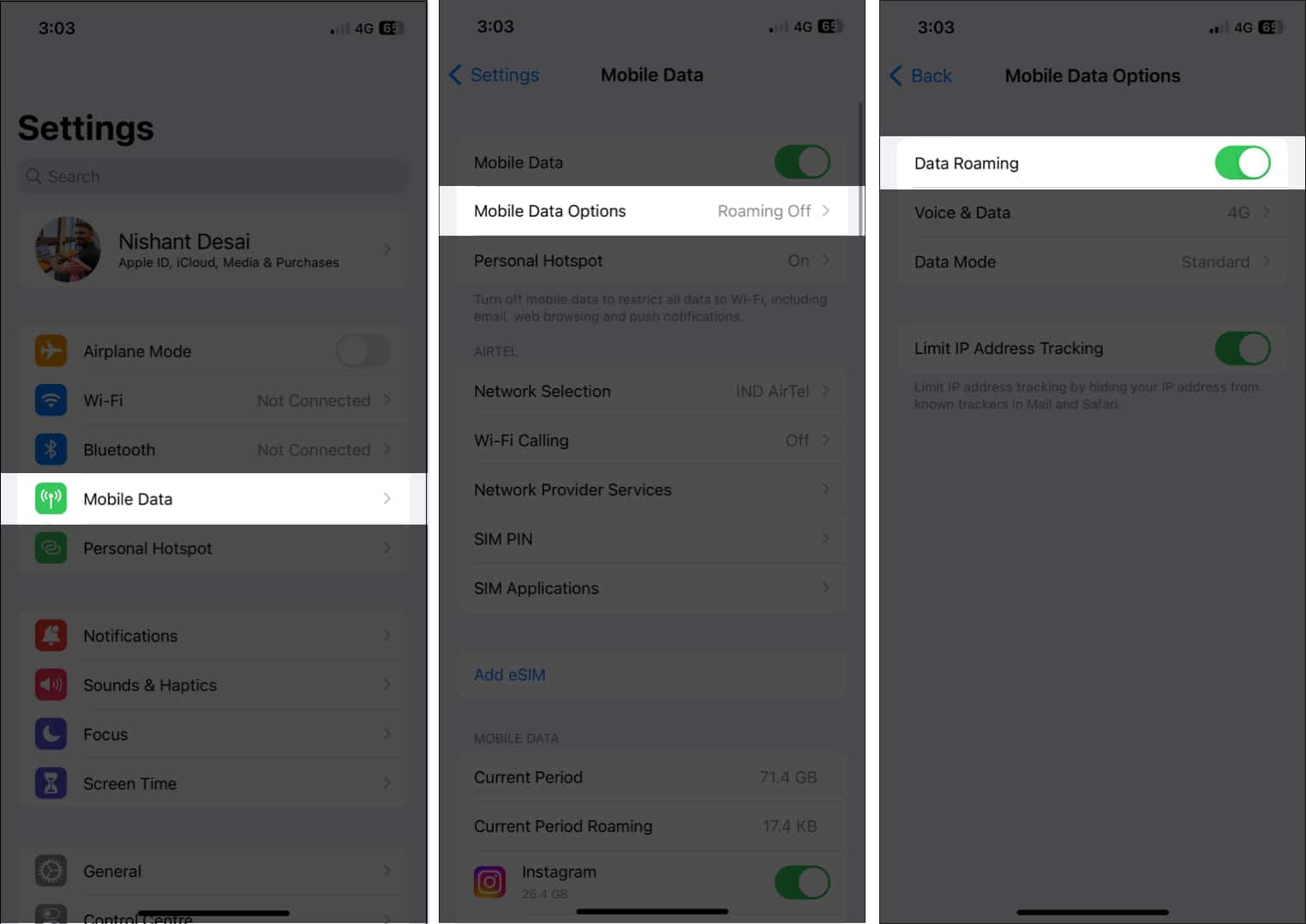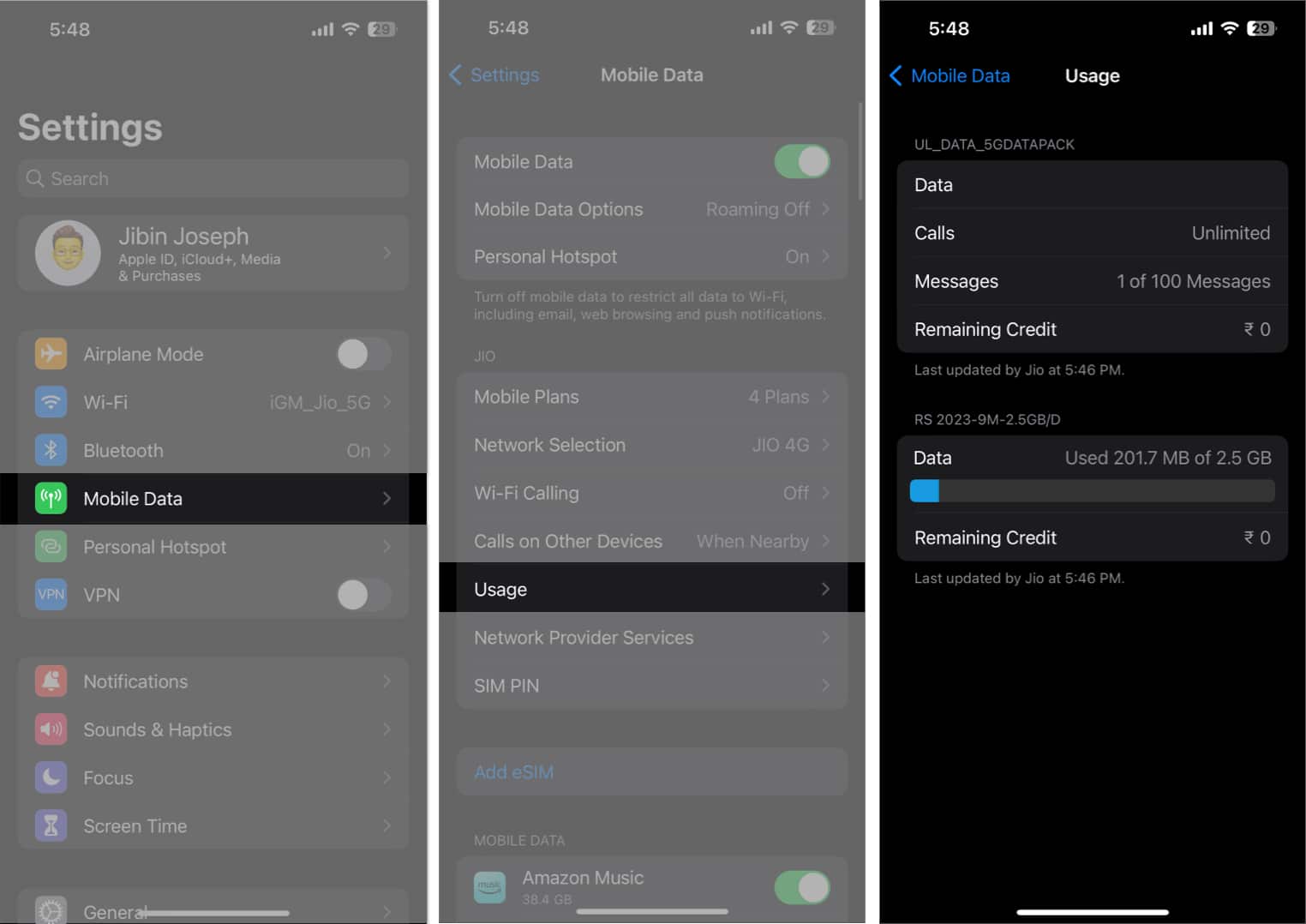How to enable Data Roaming on iPhone
If you need to turn data roaming back off, simply go back to the Cellular Data settings and toggle off Data Roaming. Make sure to disable it once your travels are over to avoid any unexpected data roaming fees.
Keep track of your data usage on iPhone
If you are on limited bandwidth, you can keep an eye on the data usage to ensure it doesn’t fall short. To check data usage:
Additional tips and tricks to configure data roaming on iPhone
Turning on data roaming on your iPhone can be a great way to stay connected while you’re away. Here are a few additional tips and tricks to help you with this process:
Before you turn ON data roaming on your iPhone, make sure you have an active international data plan from your carrier. To save on international data roaming charges, it’s a good idea to connect to Wi-Fi whenever possible. While most carriers have international data plans, it is important to monitor your data usage to avoid unexpected charges. Many wireless carriers offer roaming bundles that allow you to get more data at a discounted rate. Select one such plan. To save data while roaming, you can restrict Cellular Data for certain apps.
And we’re done! While traveling abroad, you must act responsibly to avoid any unnecessary deductions and have enough balance for the worst-case scenario. This will help you take maximum advantage of the data roaming feature for iPhone and have cellular access when you might need it the most. Thank you for reading, and don’t hesitate to drop your thoughts below. Read more:
Download apps larger than 200MB over cellular data on iPhone How to turn on and use 5G on iPhone Phone app not working on iPhone? How to fix it