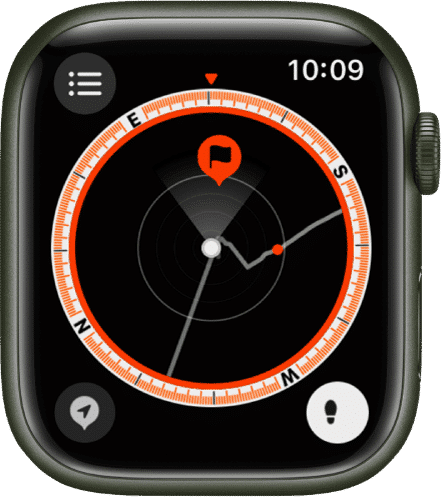What got many people excited, especially outdoor enthusiasts, is the redesigned Compass app. It sports two new features, Waypoints and Backtrack, upping the game for those who love navigating the backcountry. Here’s everything you need to know about using Compass Waypoints and Backtrack on your Apple Watch!
What are Compass Waypoints and Backtrack features? Which Apple Watches are compatible? How to create and display Compass Waypoints on Apple Watch How to add Compass Waypoint complications to your Apple Watch face Trace your steps with Apple Watch’s Backtrack feature
What are Compass Waypoints and Backtrack features?
The new lineup of Apple Watches packs a punch with a host of new features, including Crash Detection, Low Power Mode, and Apple Watch Waypoint navigation. Compass Waypoints and Backtrack are new Apple Watch features that come with the revamped Compass. The Compass app now offers a hybrid view that shows you both a digital view and an analog compass dial. Turning your watch’s Digital Crown gives you an additional view that shows relevant location information like latitude, longitude, elevation, and incline. What’s more? It displays an orienteering view, where the Compass Waypoints and Backtrack features are built-in. Compass Waypoints lets you conveniently and quickly mark points of interest or locations directly in the app. Just tap the Compass Waypoint icon or the Action button on the Apple Watch Ultra to drop a waypoint. When you select a point, your device will give you a targeted view of the direction of the waypoint and an approximation of how far it is from you. Backtrack uses GPS to create a visual path based on where you have been. Once your device detects that you went off the grid, the Backtrack feature automatically turns on in the background. It helps you trace your way back if you are disoriented or lost.
Which Apple Watches are compatible?
All of the recently added Apple Watches to Apple’s lineup, namely the Apple Watch Ultra, Apple SE, and Apple Watch Series 8, have the Waypoint and Backtrack features inside their Compass apps. Note: Removing the Compass app from your Apple Watch also removes the Compass Waypoints and Backtrack features that are embedded within the app. The features come with the watchOS 9, and any Apple Watch since Watch SE and Series 6 will be able to run the same. Here’s the list.
Apple Watch Ultra Apple Watch Series 8 Apple Watch Series 7 Apple Watch Series 6 Apple Watch SE
You also need an iPhone 8 or later running on iOS 16 or later. Moreover, not all features are available on all devices, languages, or regions. Sadly, the features won’t be available for you if you own an Apple Watch Series 5 or older. Have an eligible watch but don’t know how to update it? Read our article on how to update to watchOS 9.
How to create and display Compass Waypoints on Apple Watch
You can use Compass Waypoints to drop important waypoints so that your Apple Watch can help you find the distance and direction between these points. To begin using the feature:
Add Compass Waypoint complications to your Apple Watch face
If you need to refer back to a specific waypoint, say your tent or your parked car, you can add a waypoint to your watch face by adding it as a Complication. Apple Watch complications are small bits of information from certain apps that you want to see on your watch face. This lets you quickly revisit and navigate the waypoints you’ve created or the last one you viewed. Note: This only works on Apple Watch SE, Apple Watch Series 6 and later.
Trace your steps with Apple Watch’s Backtrack feature
You can also trace your steps if you lose your way while using your Apple Watch’s Backtrack feature. Note: This feature is useful when you are in a remote or densely-covered place. To use it: Wrapping up… Compass Waypoints and Backtrack features are built into the Apple Watch’s Compass app. These are must-have features if you’re an outdoor enthusiast or a traveler who loves visiting backcountries. Have you used these features yet? What do you think about them, and where did you use them? Why not share your adventures below? Read more:
The history of the Apple Watch Apple Watch Series 8 vs. Apple Watch Ultra Helpful Apple Watch tips and tricks: Be a pro! How to use Automatic Track Detection on Apple Watch