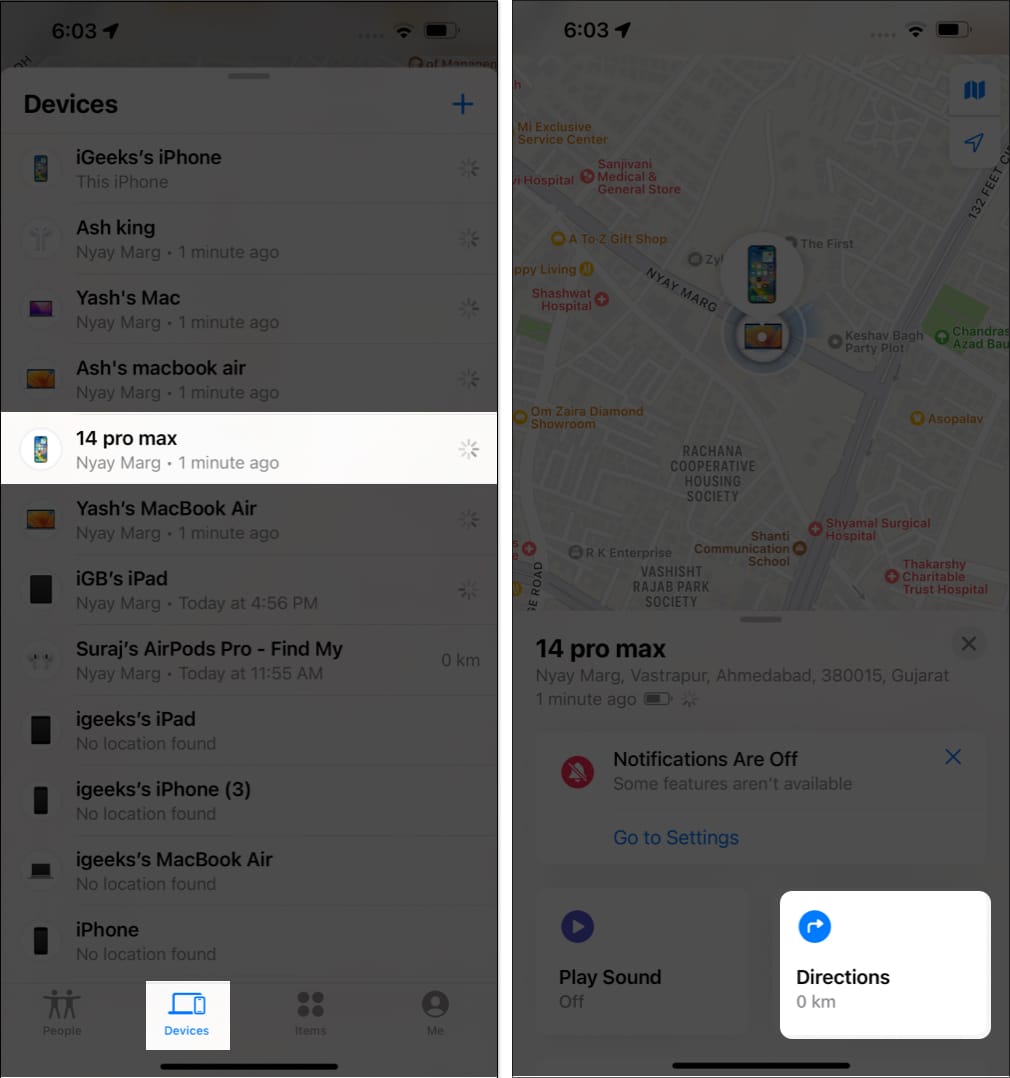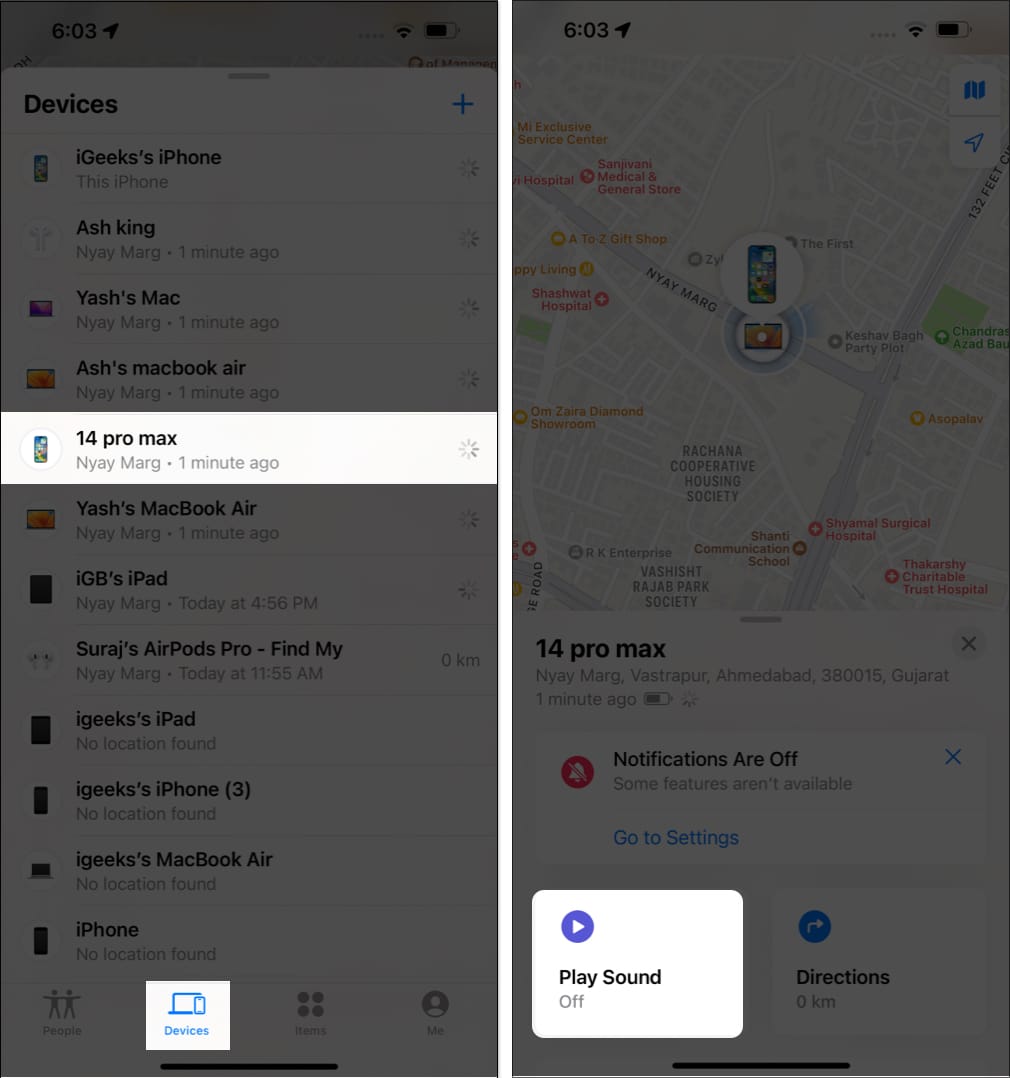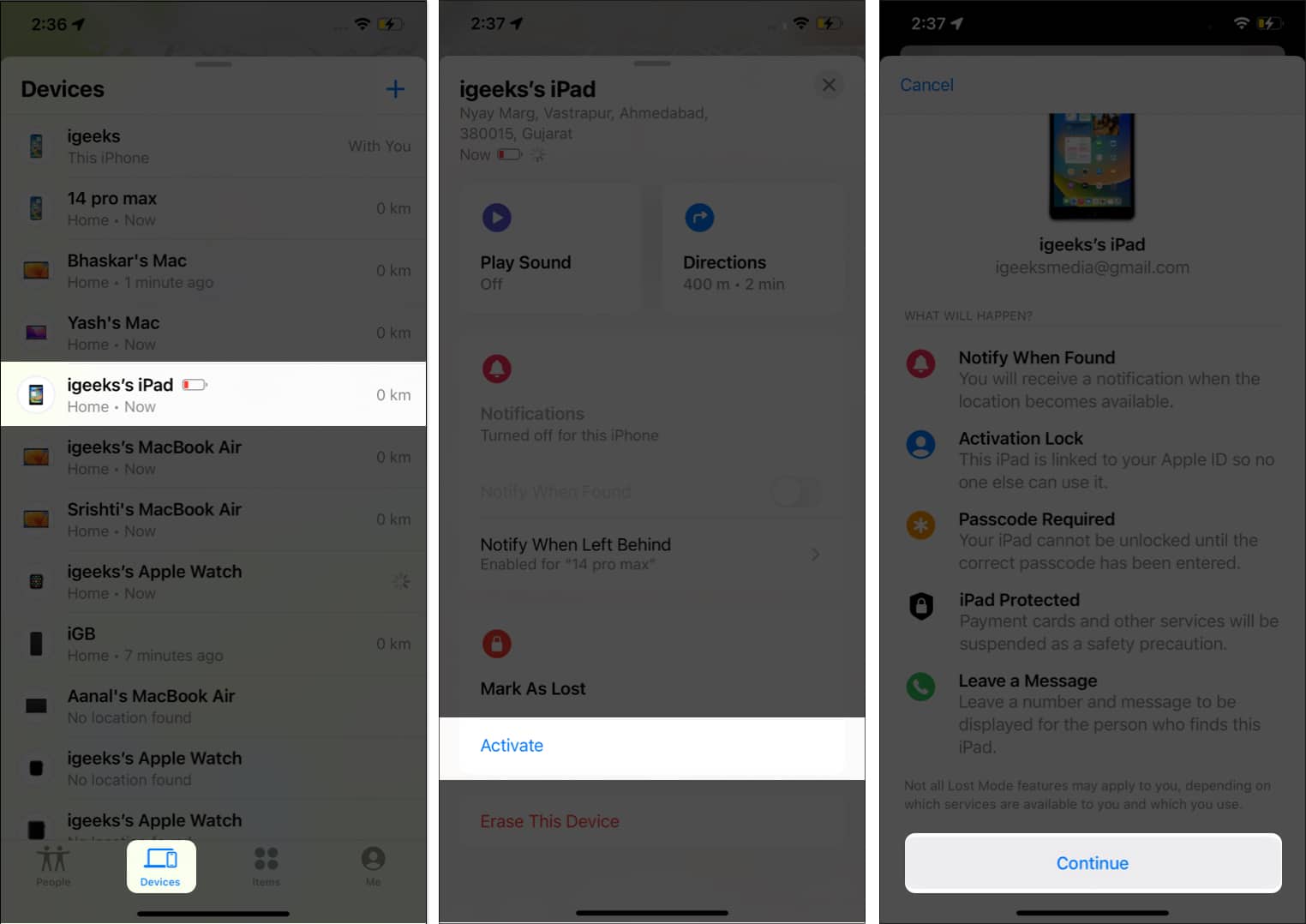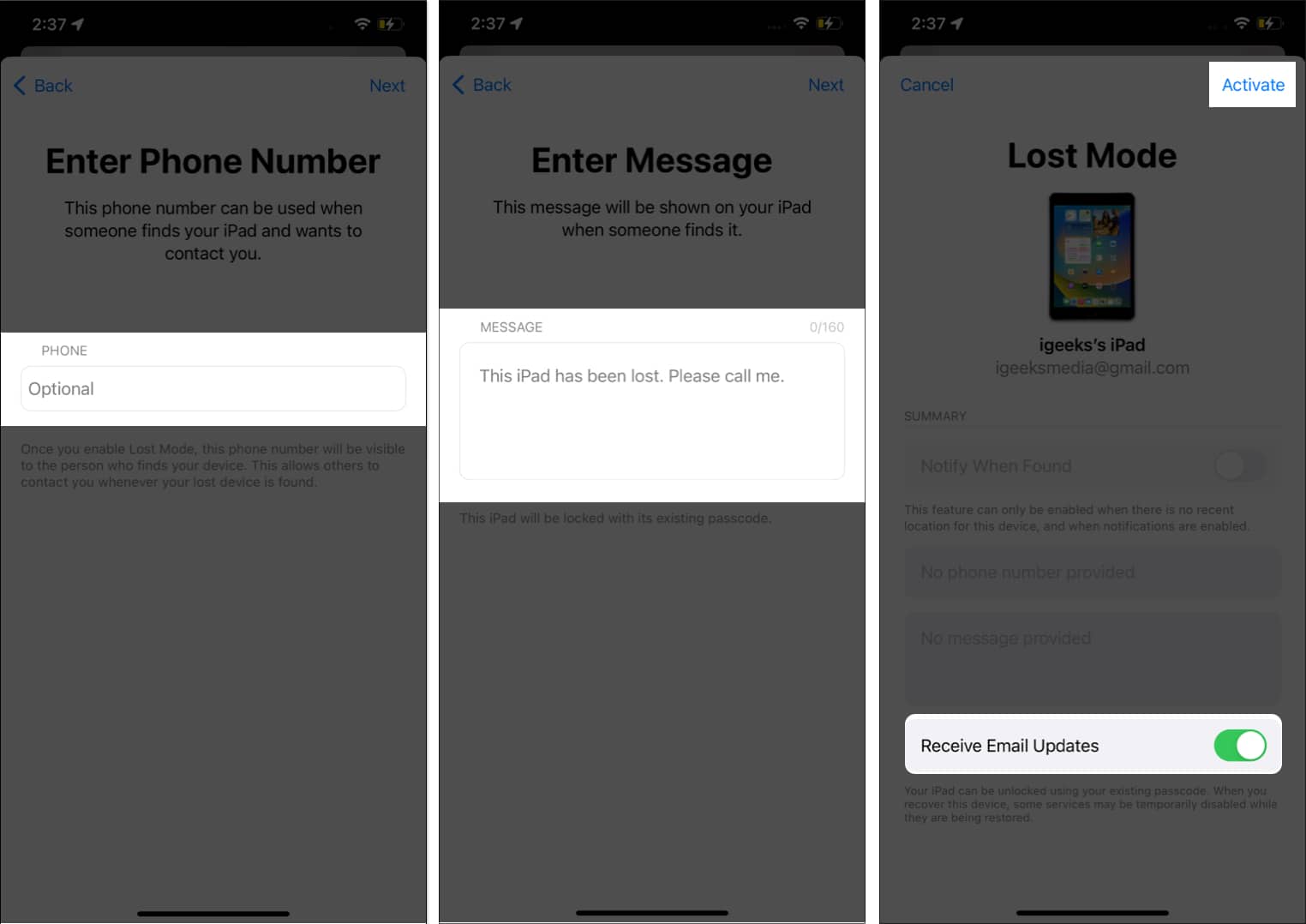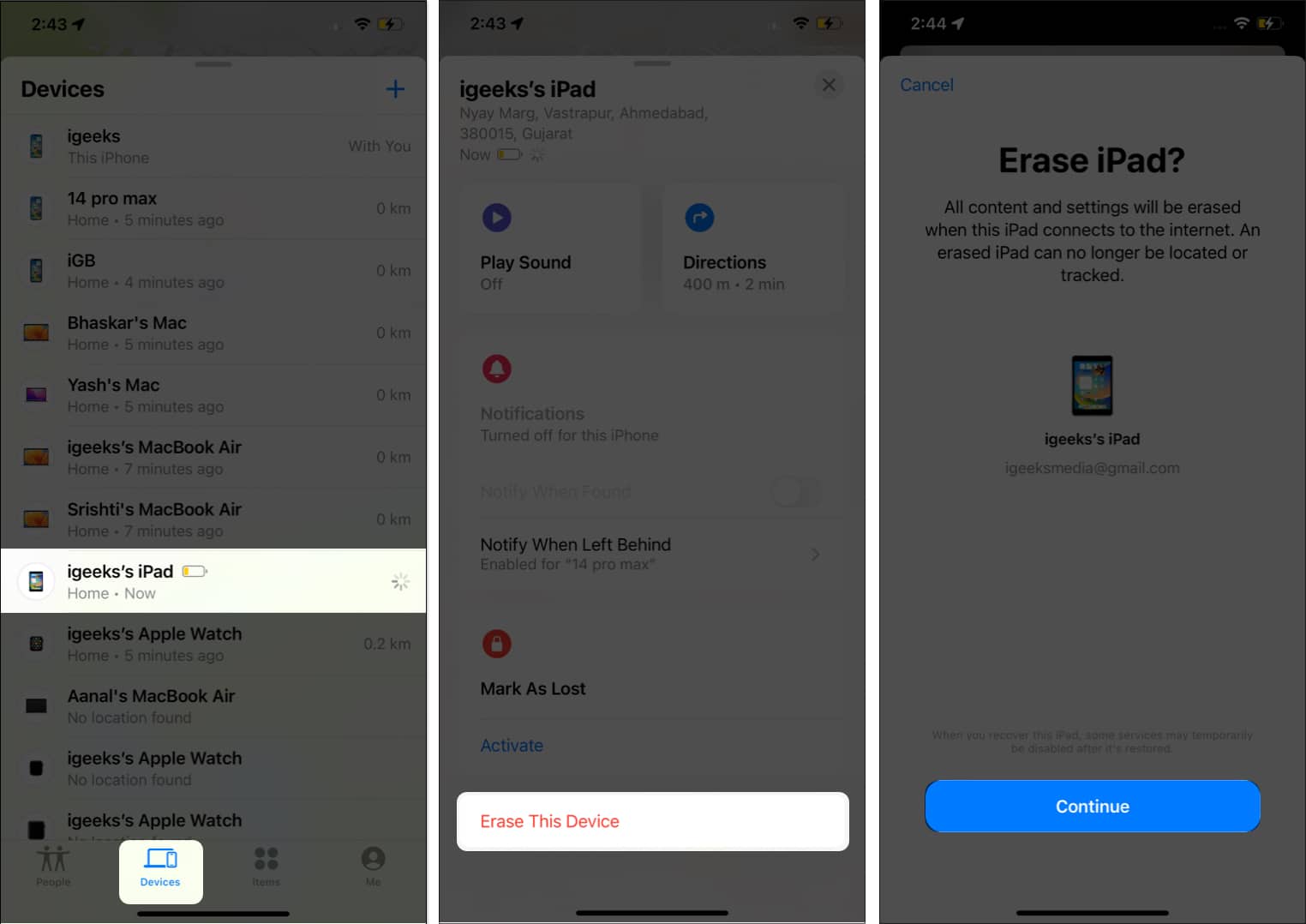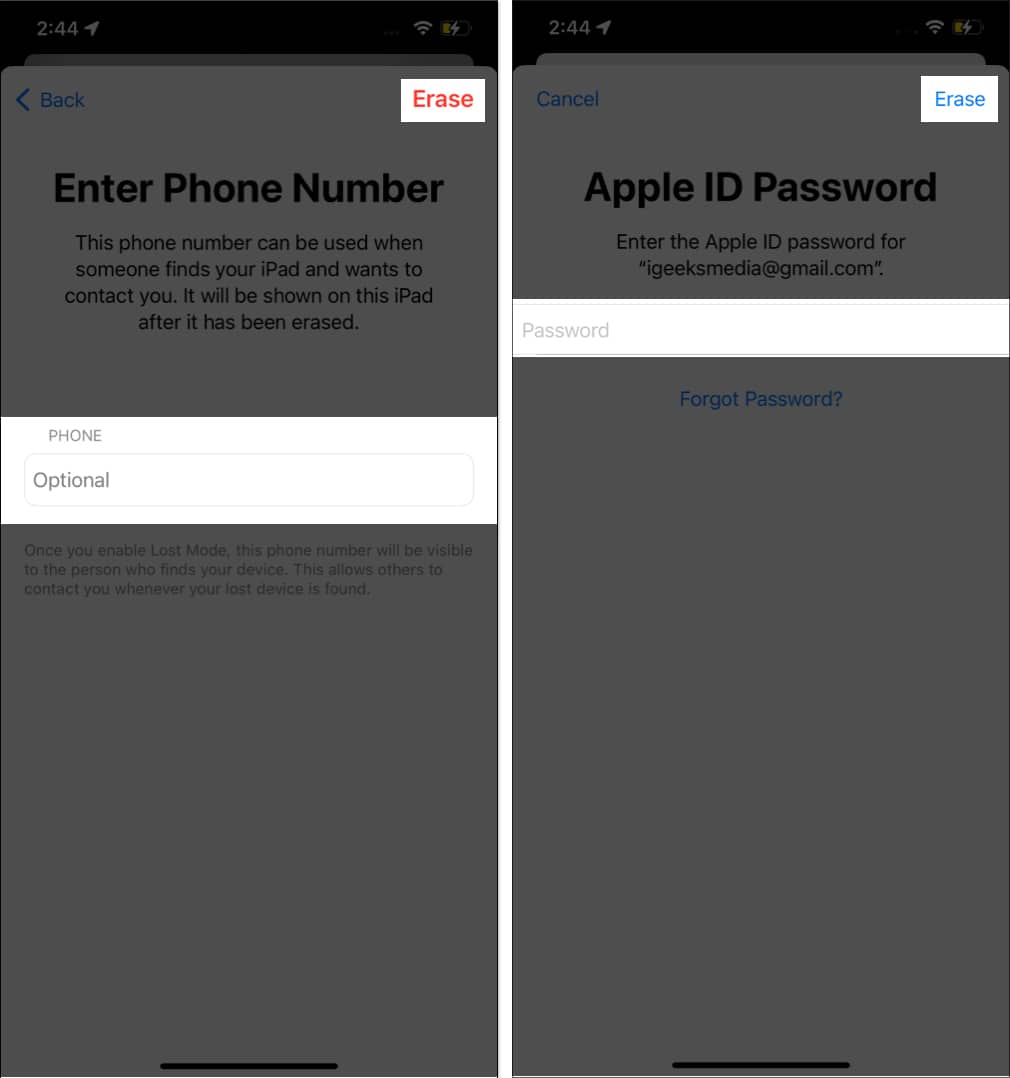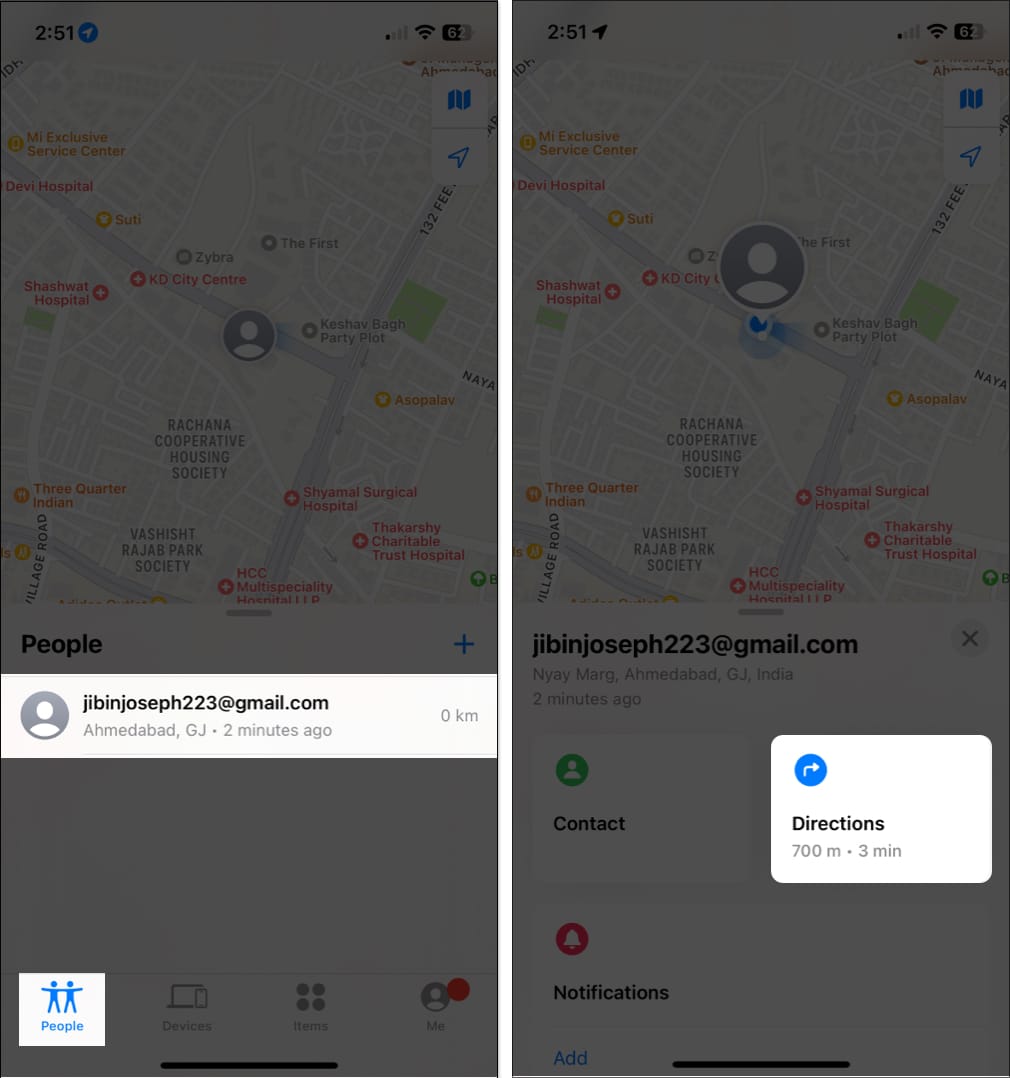In this comprehensive guide, I’ll take you through how to use the Find My app to locate a lost or stolen iPhone or iPad! Without much ado, let’s get started.
What features are available for your missing iPhone or iPad?
If your iPhone or iPad is stolen, misplaced, or lost, you can use the Find My iPhone app to perform the following actions: View the location of your device.
View the location of your device. Play a sound on your Apple device. Activate Lost Mode, which marks the device as lost. Perform a remote erase so that no one can access your data. Receive a notification when the device is found. Receive a notification when the device is left behind.
How to find a lost or stolen iPhone or iPad using Find My app
The Find My app provides a simple solution for locating misplaced or lost devices. Nonetheless, there are several approaches available to help you access Find My. Here is a list of the methods you can utilize. Note: This method will only work if you have Find My set up on your device.
Find your lost device on a Map
Play a sound
Before t device is not connected to the internet, this feature will not be operational.
Mark your device as lost
By marking your lost iPhone or iPad as lost, you can remotely lock it with a passcode to safeguard your device information. Moreover, activating this mode will automatically disable Apple Pay on your iPhone. The following steps can be taken to mark your device as lost: Once you precisely follow the instructions above, you will see the Activate button in the Mark As Lost section turn red and update to Activated. Additionally, your message and phone number will appear on the screen of your lost device.
Erase your device remotely when it’s lost or stolen
I do not recommend using this step unless your intention is to erase all data on your device to prevent unauthorized access. Remember, once the data is erased, it cannot be recovered. However, if you have decided to proceed with erasing all data from your lost device, please feel free to follow the steps provided below. Note: I suggest filing a complaint instead if you have AppleCare+ Theft and Loss coverage for your device.
How to track your turned-off or dead iPhone
Don’t panic if you’ve misplaced or lost your iPhone and it’s turned off or dead. You can still track your iPhone or iPad using Apple’s built-in Find My app. When the owner activates the Lost Mode and turns on the Find My feature, the device emits a Bluetooth signal that nearby Apple devices can detect, enabling them to track its current location. If your iPhone runs out of battery or if you switch it off, the iPhone or iPad will have some reserved battery power that can power Bluetooth in the worst-case scenario. This enables you to still use this feature. Find My uses Wi-Fi and GPS signals in addition to Bluetooth signals to track the location of a lost iPhone. Note: Apple states that enabling the Find My network on a compatible iOS/iPadOS allows for locating the device within 24 hours of turning it off or up to 5 hours when in power reserve mode.
How to locate your friends with Find My app
There is no hard and fast rule that says you can only use Find My if you’ve lost or misplaced your device. In fact, you can use this app to track the whereabouts of your loved ones and share location information with your partner, friends, and family. Simply follow the steps outlined below to accomplish this.
How to track third-party accessories using Find My app
Before we delve into the steps to locate your AirTag, it is important to ensure that you have the latest iOS version. Once you have linked your AirTag to your Find My, you can easily follow the steps below to locate it. You will now be taken to Apple Maps, where on-screen instructions for locating your lost item will be displayed. By following these directions, you will be able to find your misplaced belongings. Aside from Air Tag, Find My is compatible with a variety of third-party accessories. The following devices are currently compatible with Find My:
Belkin SOUNDFORM Freedom True Wireless Earbuds Chipolo ONE Spot VanMoof S3 & X3 E-Bikes
However, this list is expected to grow in the near future. That’s it! Losing an iPhone or iPad can be upsetting, but you can use Find My to locate your device using the methods described above. If you haven’t already, spend some time exploring the features of Find My, as it can help you stay connected with your devices and loved ones. If you have any concerns or questions about your Apple devices, please leave them in the comments section below. Read more:
How to find my lost AirPods, AirPods Pro, or AirPods Max What to do if your Apple Card gets lost or stolen? Tile – Bluetooth Tracker Gadget And iPhone App