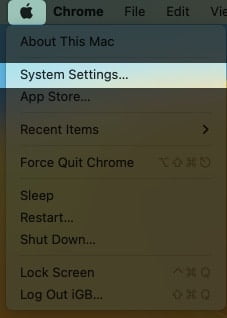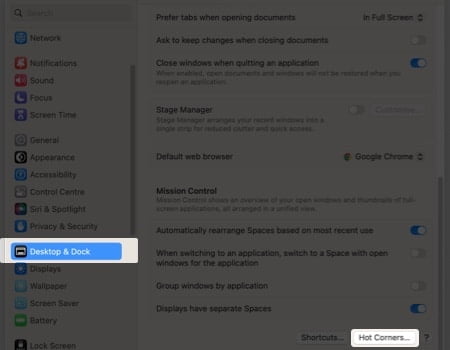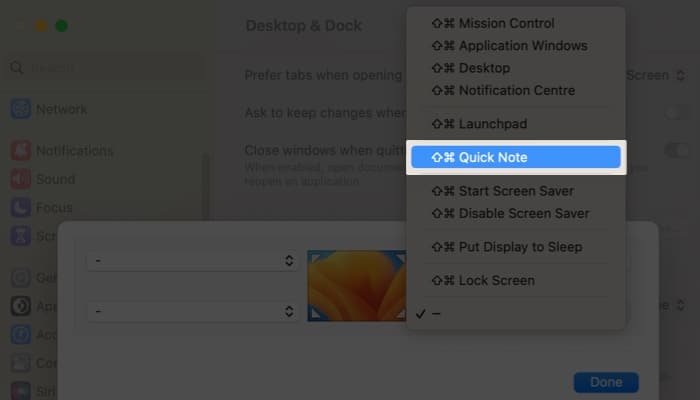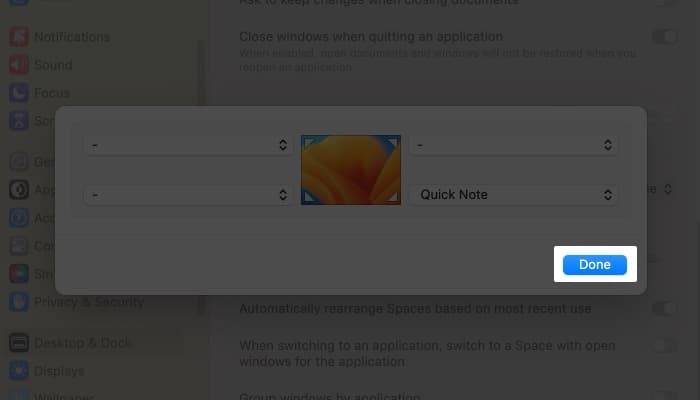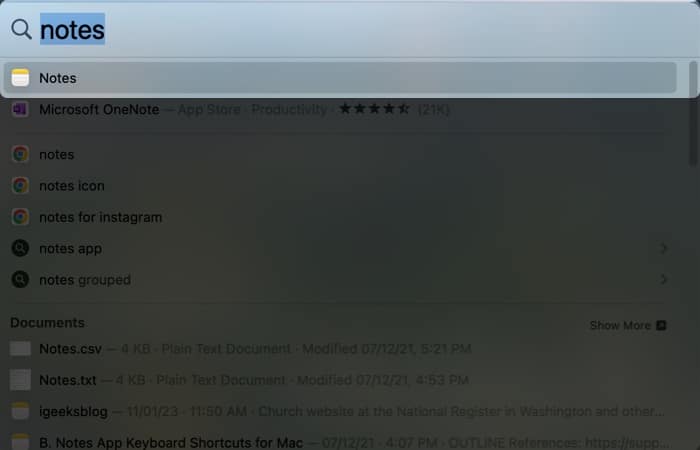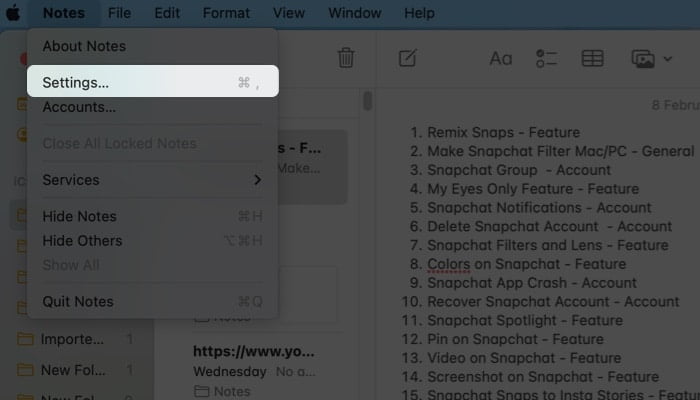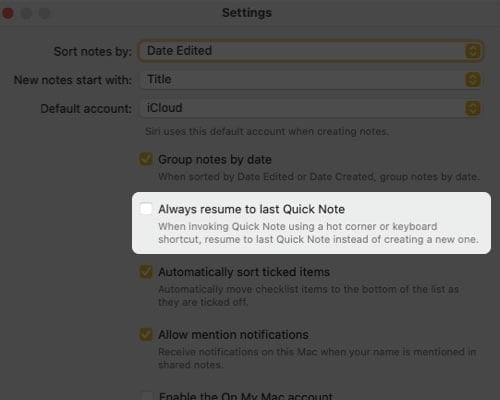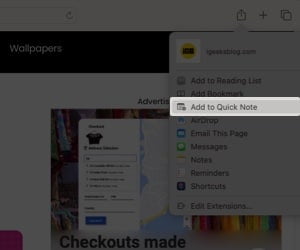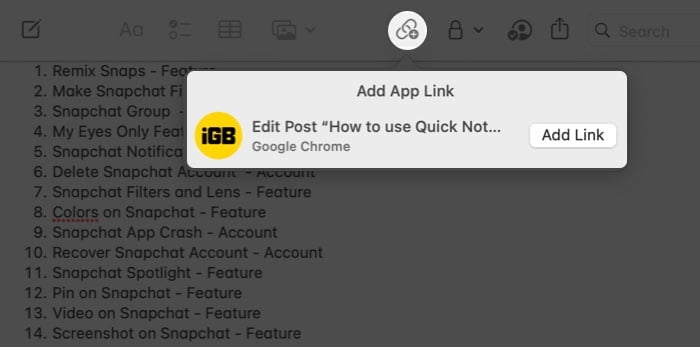What is a Quick Note on Mac? How to access Quick Notes on Mac How to get new Quick Note each time on macOS Ventura How to add smart links to Quick Note on Mac
What is a Quick Note on Mac?
Quick Notes is a faster way to take notes without leaving your app. It makes it simple and convenient to record thoughts and snippets without launching the Notes app. The coolest aspect is that it can intelligently determine which app you’re using in order to provide you with a personalized experience. For instance, if you’re using Safari, you can note a URL or some text from a webpage. You can also easily save some material from an email if you’re using the Mail app. Quick Notes debuted with macOS Monterey and iPadOS 15 and have got better with the all-new macOS Ventura and iPadOS 16.1.1.
How to access Quick Notes on Mac
The quickest method to open a Quick Note on Mac is to use the keyboard shortcut “Fn + Q.” You may also go to the Notes app and tap Quick Notes on top of the pop-up. You may also use Hot Corners to quickly access Quick Notes. To enable hot corners on your Mac, follow the steps below.
Set up hot corners in macOS Ventura
Note: If you are using macOS Monterey, go to Apple logo → System Preferences → Mission Control. Then follow Steps 3-6 from above.
How to get new Quick Note each time on macOS Ventura
Note: If you are using macOS Monterey, follow steps 1-3 from above and click Preferences → Resume Last Quick Note. To unlock all the possibilities of the Notes app, follow our guide on how to use the Notes app proficiently on Mac.
How to add smart links to Quick Note on Mac
You may add Smart Links to a Quick Note on Mac from within an app or while browsing the web. Let’s see how we can accomplish that with Safari and the Quick Notes interface.
Add Safari links to a Quick Note
When you revisit the linked content on the webpage, the Quick Note’s thumbnail appears in the screen’s lower right corner to remind you of what you previously noted.
How to add links on Quick Notes
Congratulations! Now your link will be displayed in the Quick Notes.
How to add text or images from Safari to Quick Notes
Another fantastic feature of Quick Notes is that it lets you capture images or texts from a webpage along with the URL. When you click the saved snippet, it will transport you to the precise location on the webpage where it came from. Here’s how to put it to use:
How to view and edit Quick Notes in the Notes app
Other actions, such as sharing or deleting, can be taken on a note under the Quick Note section. You may also edit a Quick Note to add tables, tags, and other features. Consider the following:
Include a table. Make a list. Include hyperlinks Attach images, files, and other media.
Note: Quick Notes can’t be locked. Signing off… I hope this detailed article has helped you understand how to use Quick Notes on your Mac. I find this function to be quite useful and convenient. What are your thoughts on Quick Notes? Share your thoughts in the comments section below! Read more:
How to create and use Quick Notes on iPhone How to lock notes on iPhone and iPad How to use Quick Notes in iPadOS 16: A complete guide How to link notes with one another in iOS 17 and macOS Sonoma