What are Smart Stacks in watchOS 10? How to add widgets to Smart Stacks in watchOS 10 How to pin widgets in Smart Stacks in watchOS 10 How to edit the order of Smart Stacks in watchOS 10 How to remove widgets from Smart Stacks in watchOS 10
What are Smart Stacks in watchOS 10?
Smart Stacks is a feature on watchOS 10 that lets you glance through information through widgets tucked under your watch face on Apple Watch. You can either swipe up on your current watch face or rotate the Digital Crows upwards to access Smart Stacks. These Smart Stacks also rotate based on usage, time, location, workout, weather, etc. You can add widgets like Calendar, Now Playing, Weather, Fitness, Reminders, and more. With Smart Stacks, you can experience your favorite watch faces without adding any complications to the watch face and not missing out on the information. Moreover, you can use Smart Stacks if you want more complications but don’t want to sacrifice the existing ones. Now that Smart Stacks replaces Control Center’s action, you’ll have to access it differently on watchOS 10. You can now access your Control Center from anywhere on watchOS 10 by pressing the side button on your Apple Watch, and double-pressing the side button will bring your Apple Wallet.
How to add widgets to Smart Stacks in watchOS 10
Once done, you’ll have the newly added widget in Smart Stacks on your Apple Watch.
How to pin widgets in Smart Stacks in watchOS 10
If you don’t want to change the position of a specific widget(s) and want it to stay on top always, even when they rotate, you can pin them. Once pinned, the widget will say Pinned on the left to know that you pinned the widget. To unpin a widget in Smart Stacks, tap the Pin icon again on the right.
How to edit the order of Smart Stacks in watchOS 10
Once you add your favorite widgets to Smart Stacks on your Apple Watch, it’s time to change their order to your preferences so you see the right information first. However, you can only change the order of pinned widgets for now. That’s it, and now you can find the right information first and scroll down further if needed.
How to remove widgets from Smart Stacks in watchOS 10
Once done, you’ll get rid of all the unwanted widgets, leaving you with only the ones you like. Wrapping up… Smart Stacks is a great way to get information from the Apple Watch while not missing out on the beauty of your favorite watch face with unwanted complications. However, this is just one of the most extensive additions to watchOS 10, but Apple added many excellent new features to watchOS 10. I hope you find this guide helpful, and if you’ve any further queries or suggestions, you can leave them in the comments below. Read more:
How to download watchOS 10 developer beta on Apple Watch How to turn off Apple Watch Notifications How to download and install iOS 17 developer beta on iPhone
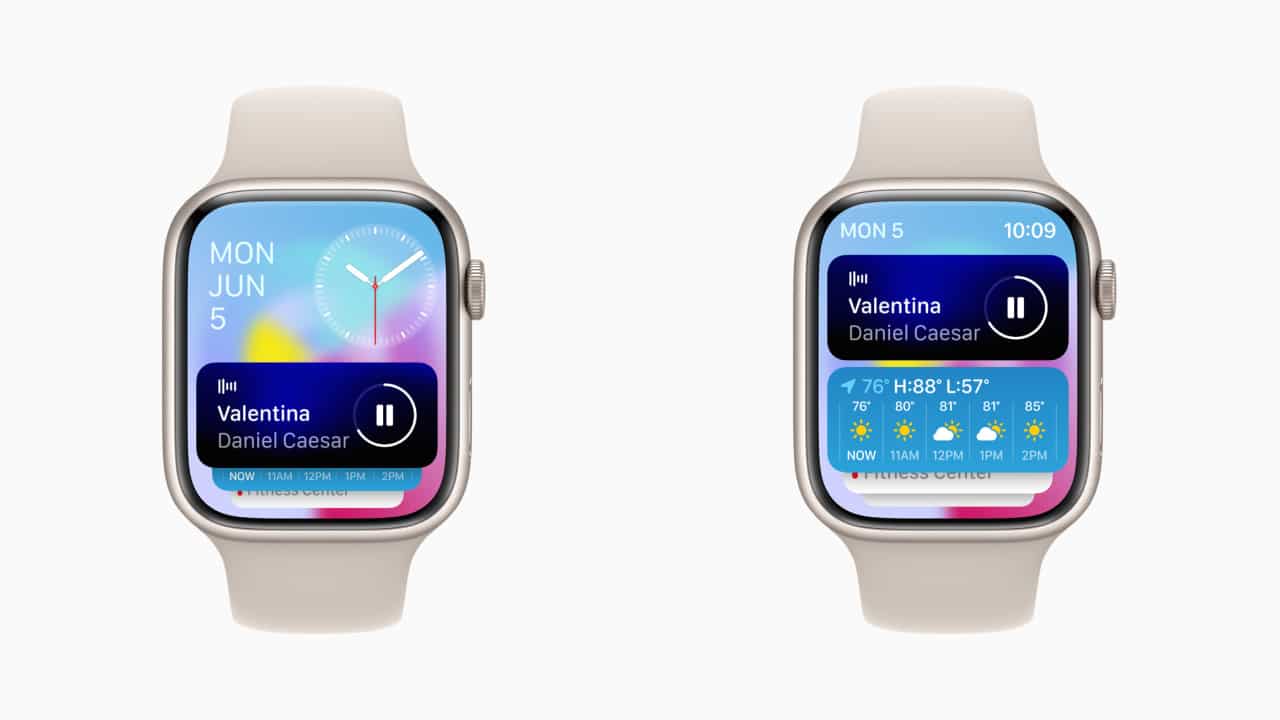


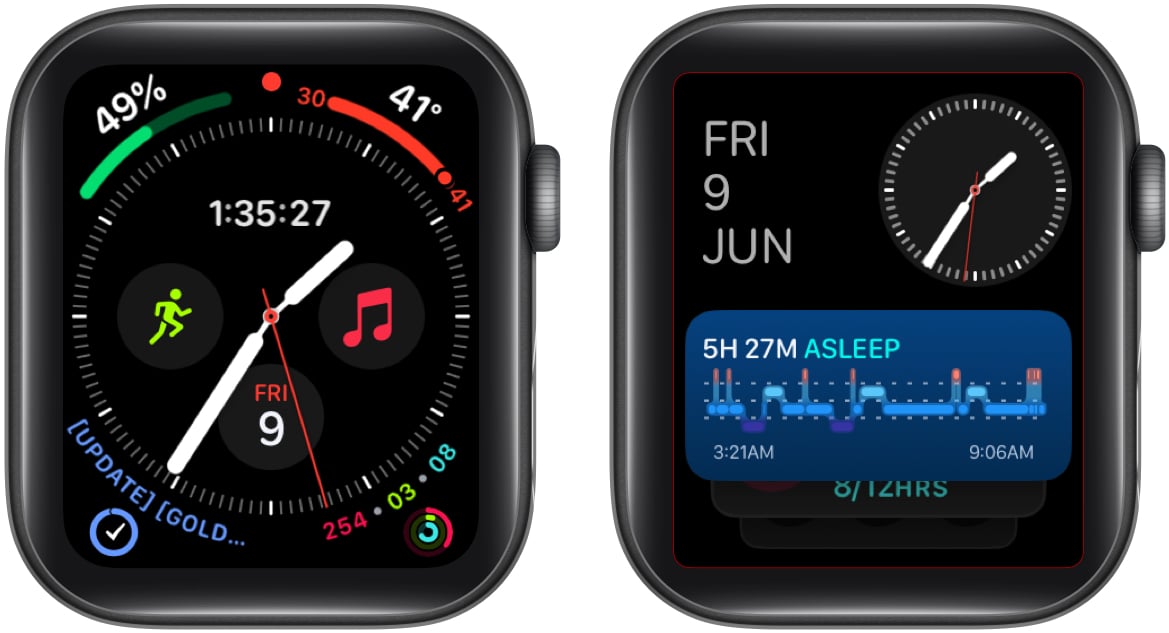
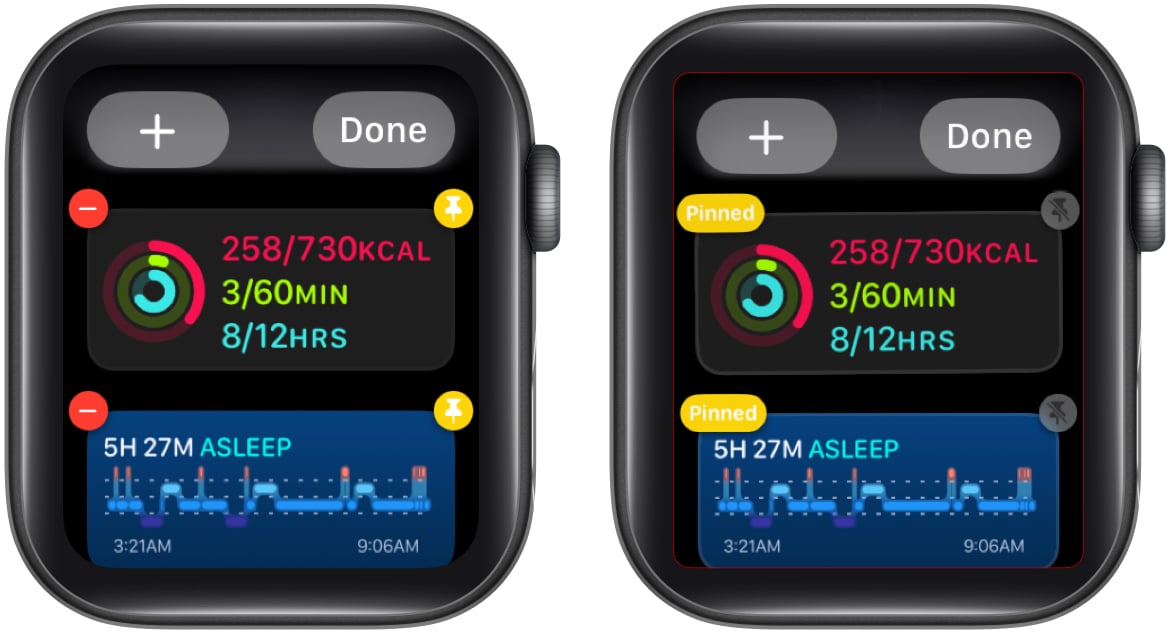
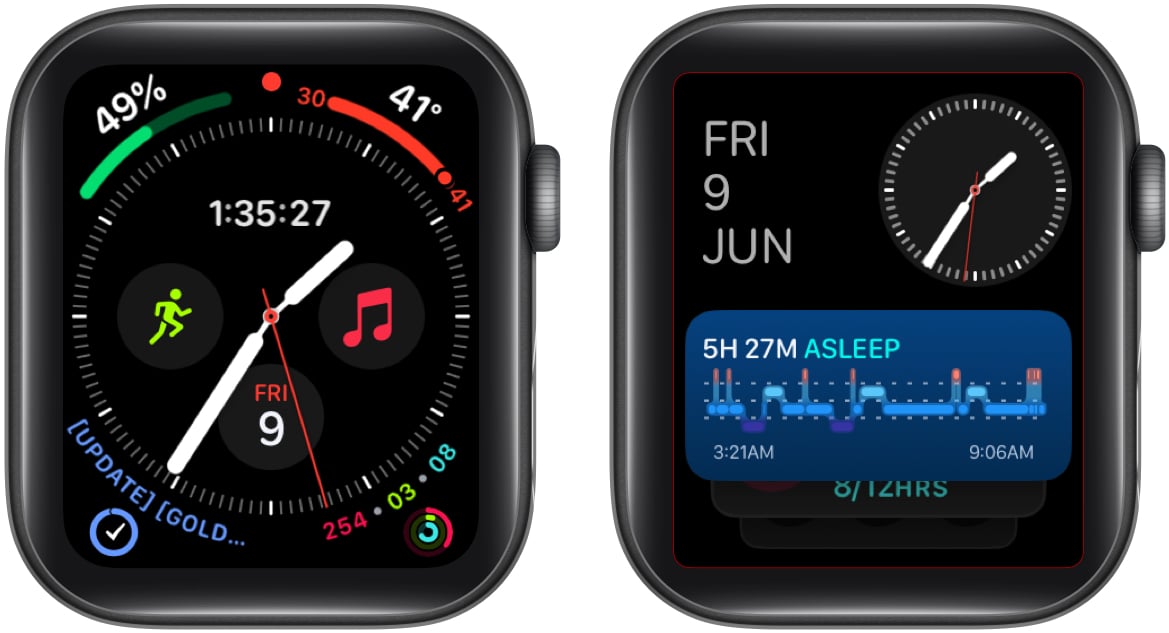

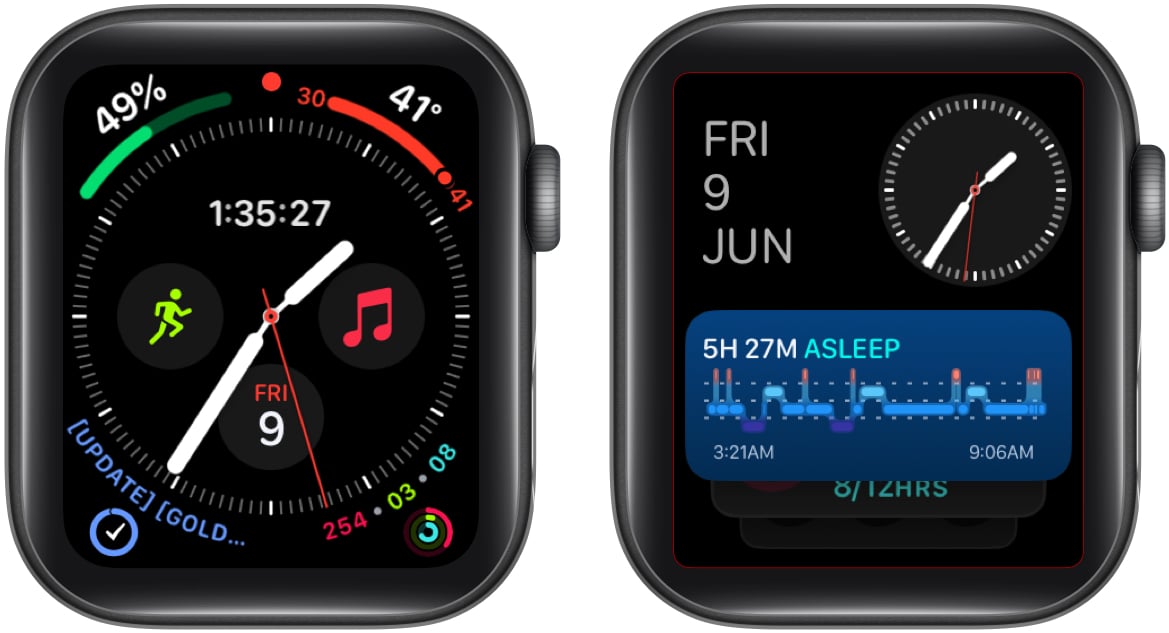
![]()
