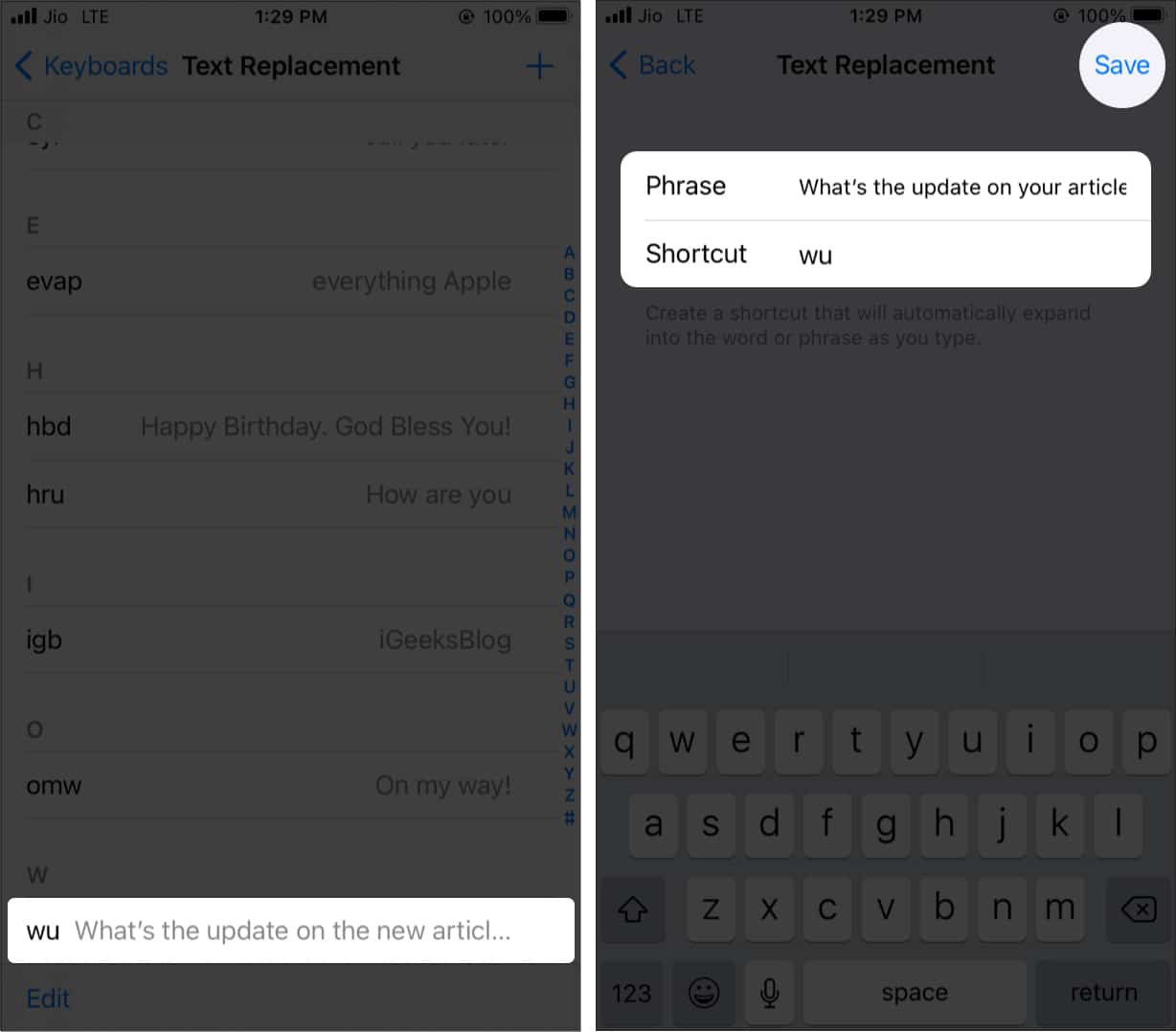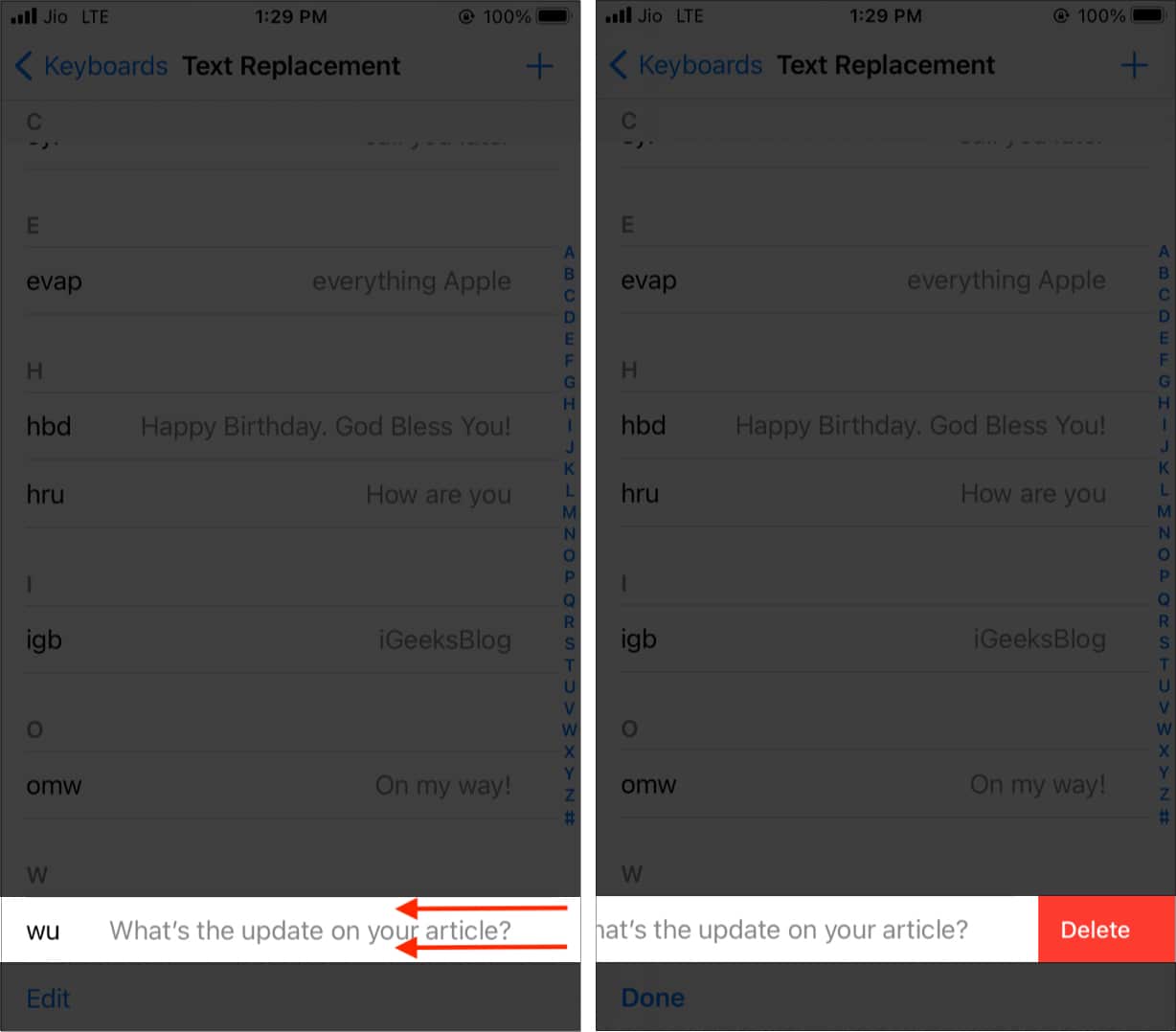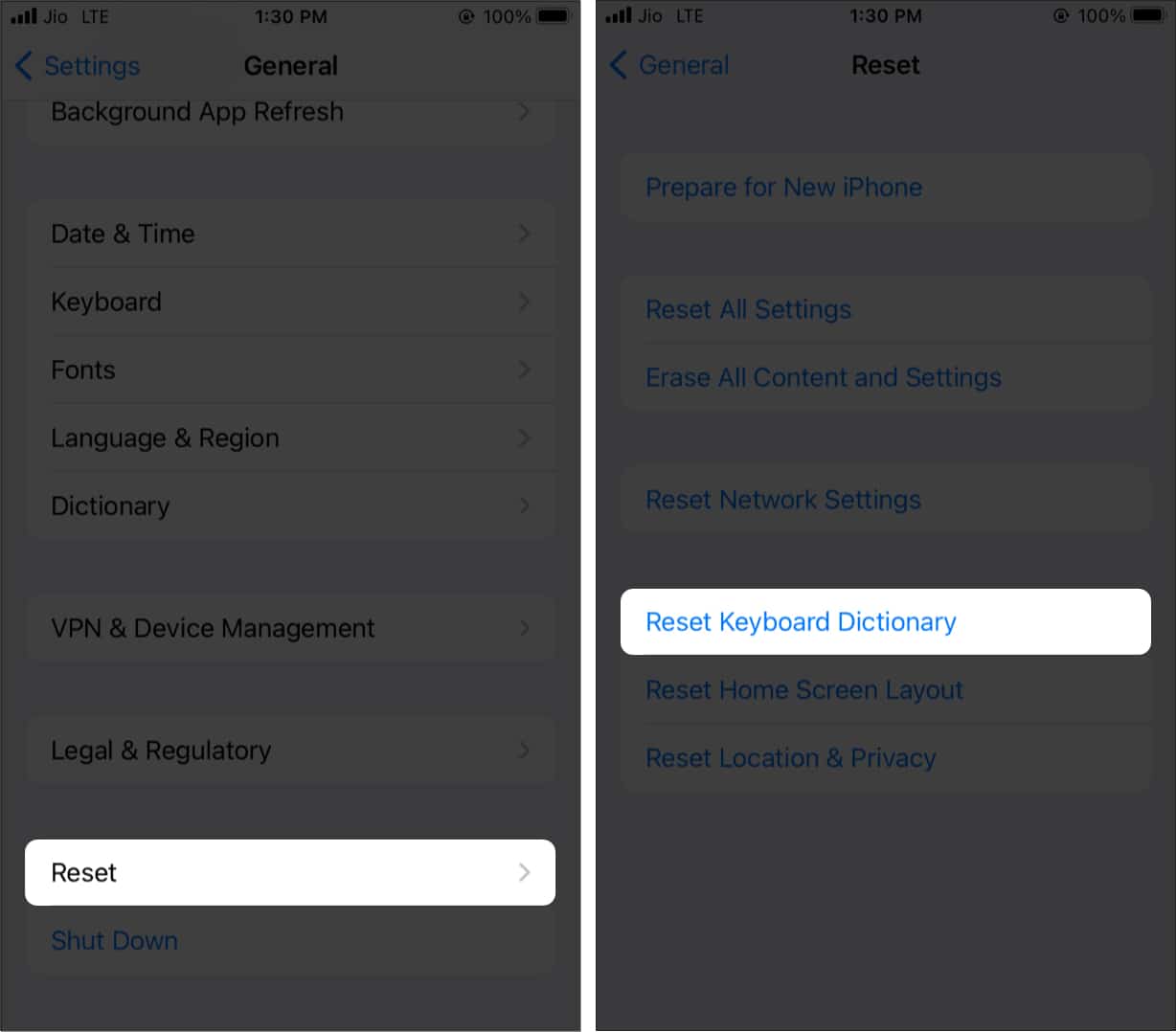I use this feature extensively as it is quick and saves time. Let me show you how to use text shortcuts on your iPhone or iPad for any words or sentences you like.
How to create own keyboard shortcuts on iPhoneEdit keyboard shortcuts on iPhone or iPadHow to delete text shortcuts on iPhoneReset your personal dictionary
How to create own keyboard shortcuts on iPhone
From now, whenever you type your created shortcut like wu and hit the space bar, the sentence will be typed automatically. It works with Apple and third-party apps. Plus, these text shortcuts also sync to your other Apple devices like iPhone, iPad, and Mac, if you enable iCloud Drive for them. Extra info: These same text replacements also work with most third-party iOS keyboards like SwiftKey. Pro Tip: Do you have a word or phrase that gets corrected automatically? For example, a street name, surname, or an explicit word. You can prevent this by adding the word in the phrase section (step 4) and leaving the shortcut section empty (step 5). Now, your iPhone keyboard won’t correct or change this word. Additional Tip: Using the above steps, you can even type Apple Logo () on your iPhone, iPad, and Mac.
Edit keyboard shortcuts on iPhone or iPad
How to delete text shortcuts on iPhone
Reset your personal dictionary
Sometimes, less is more! If you have been using text replacement and other dictionary features for a long time, you may have created several such shortcuts. You may have added multiple custom words to the dictionary and more. It can get chaotic. But starting afresh takes just a few taps! Here is how to remove all custom words and shortcuts by resetting your iPhone’s personal dictionary. This is how you can create, use, and edit keyboard shortcuts on iPhone and iPad. I hope this quick guide was helpful. If you need further assistance, please write to me using the comments section below. Other helpful iPhone keyboard posts:
Remove microphone icon from the keyboard on iPhone and iPadHow to type faster on an iPhone keyboardHow to use one-handed keyboard on iPhoneHow to create and use Shortcuts in macOS Monterey
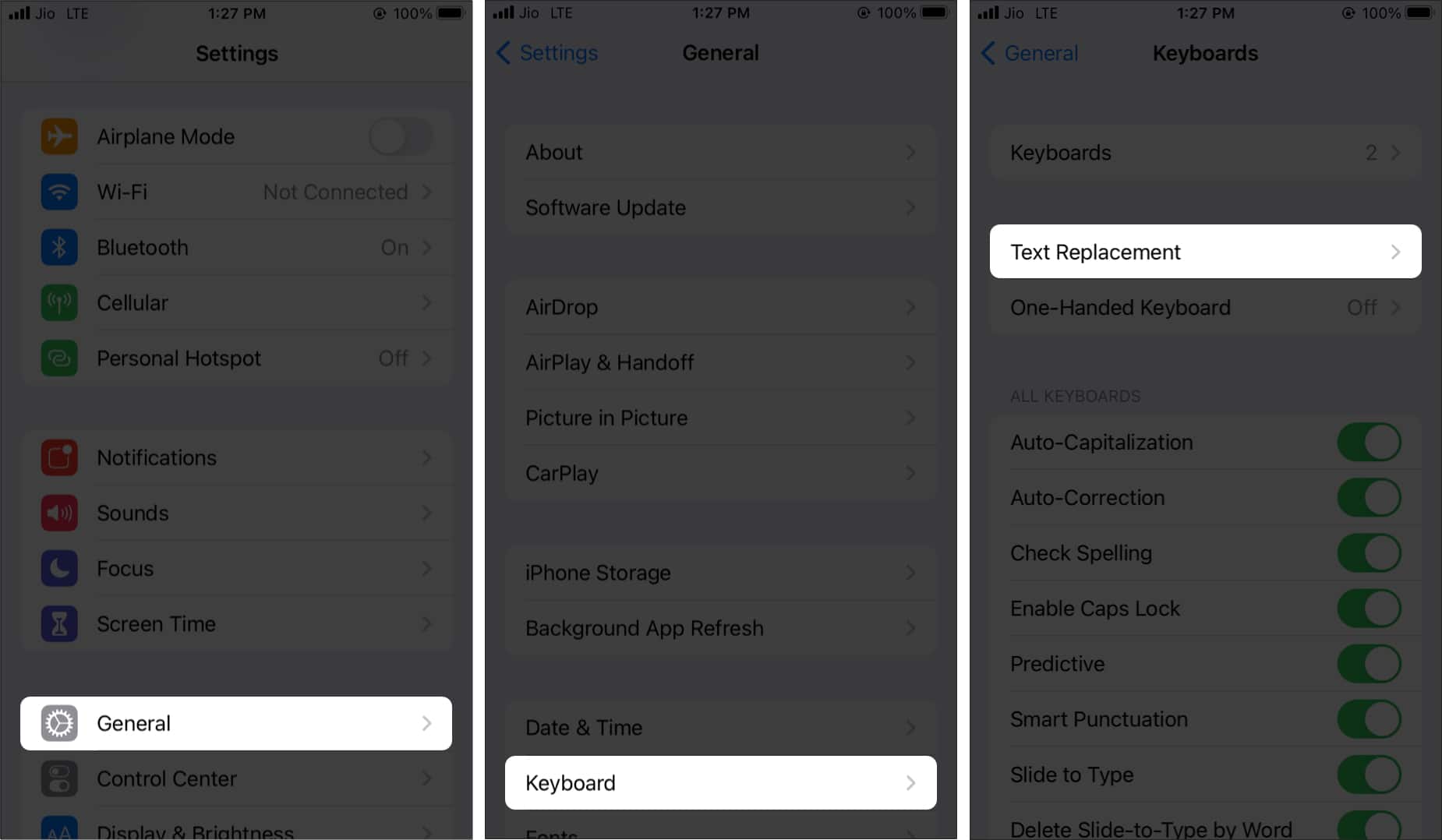
![]()