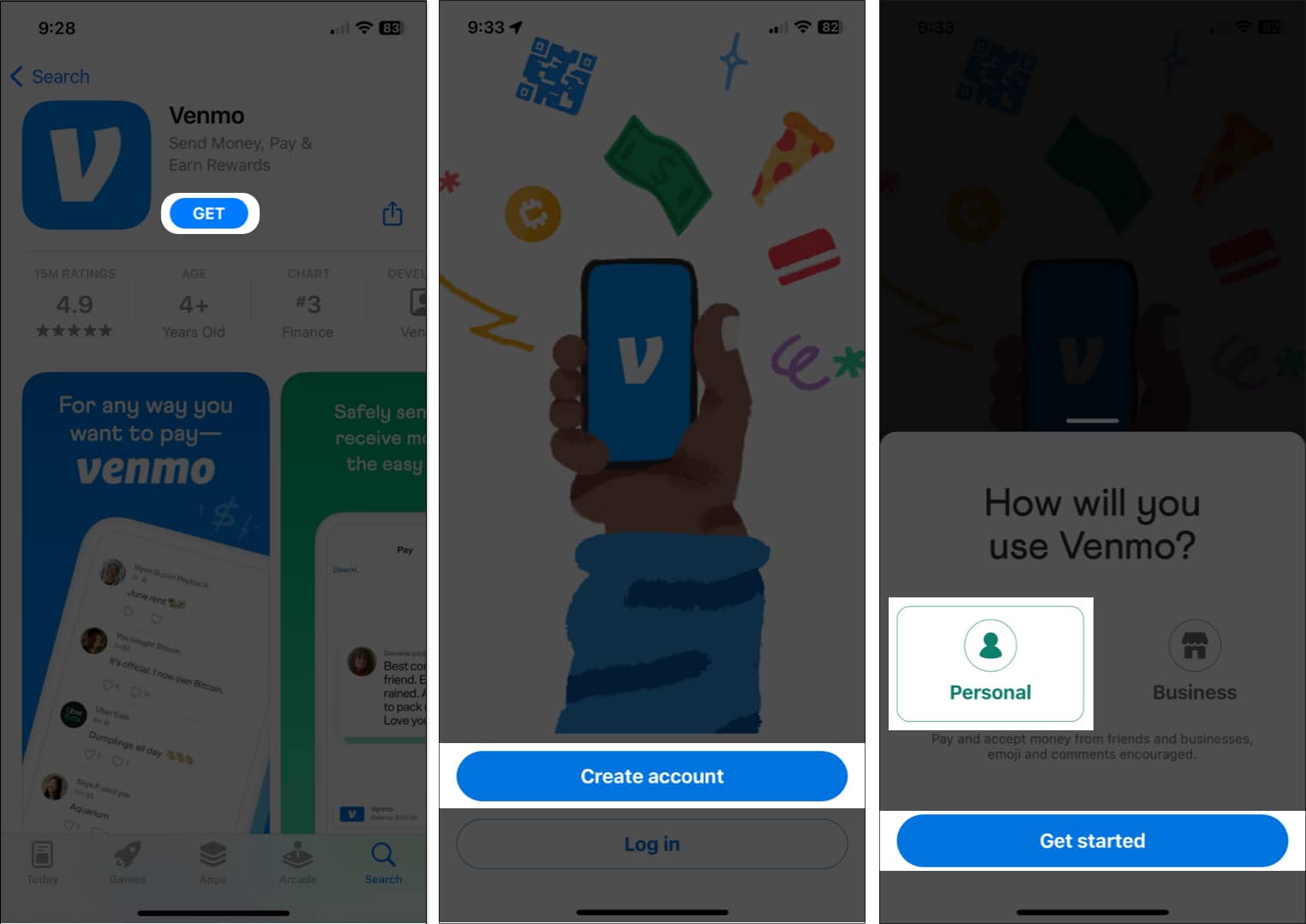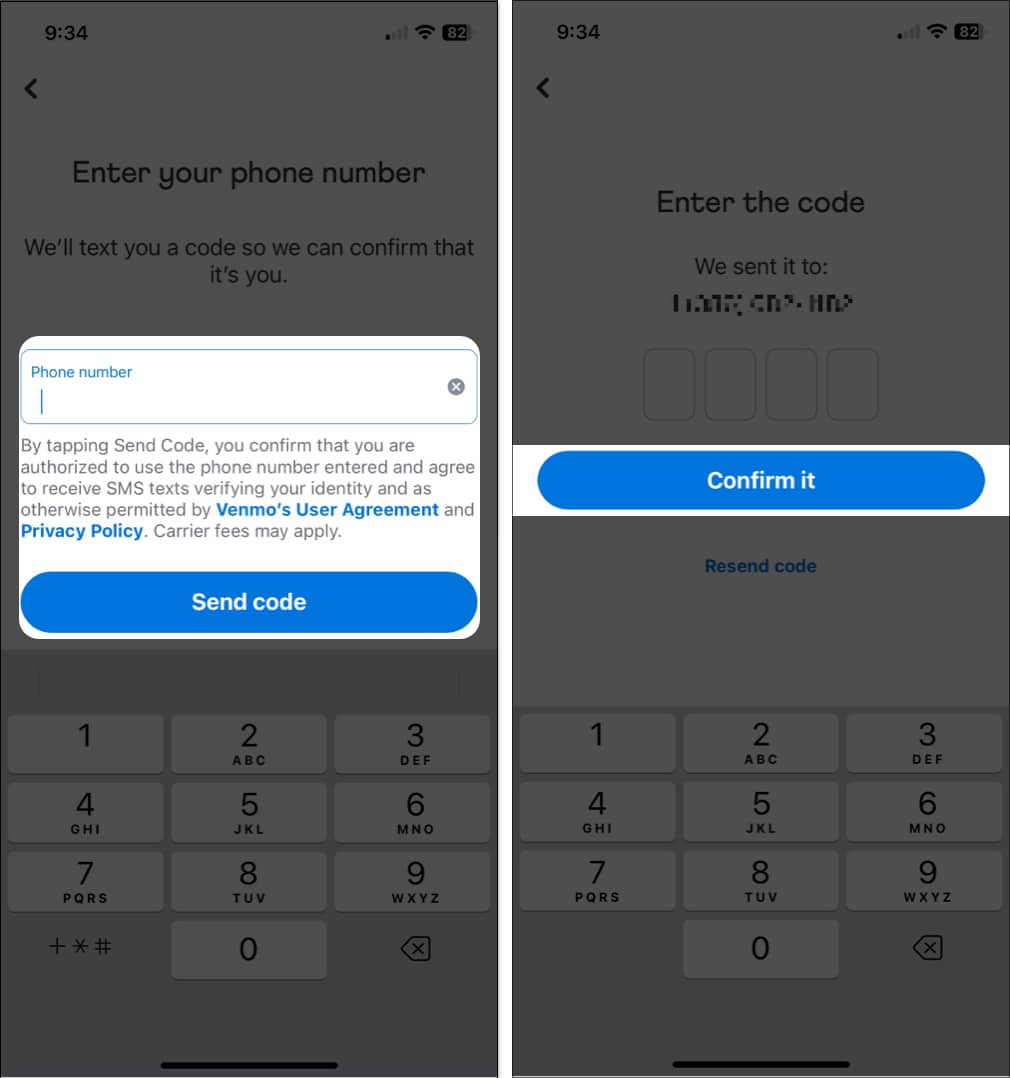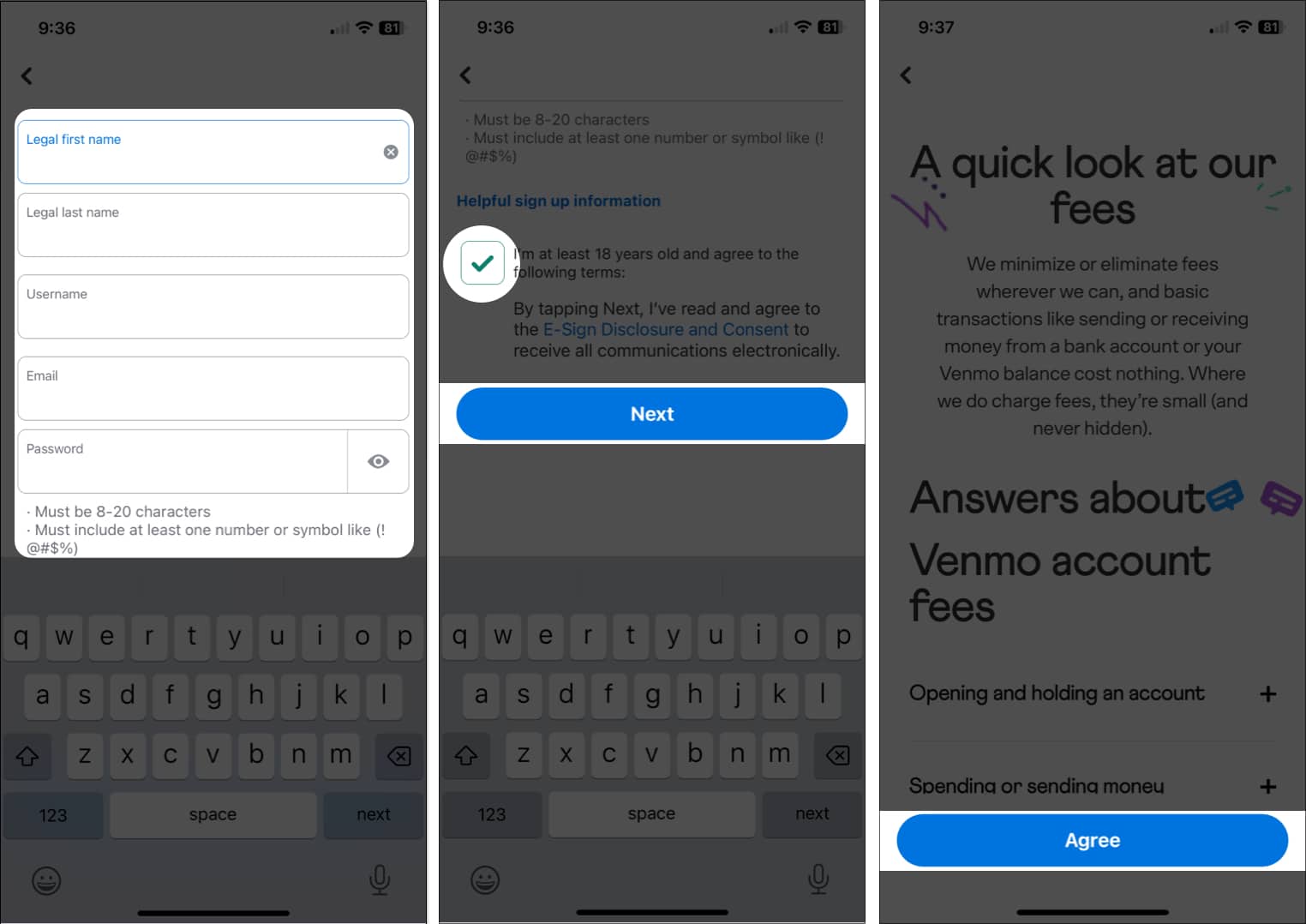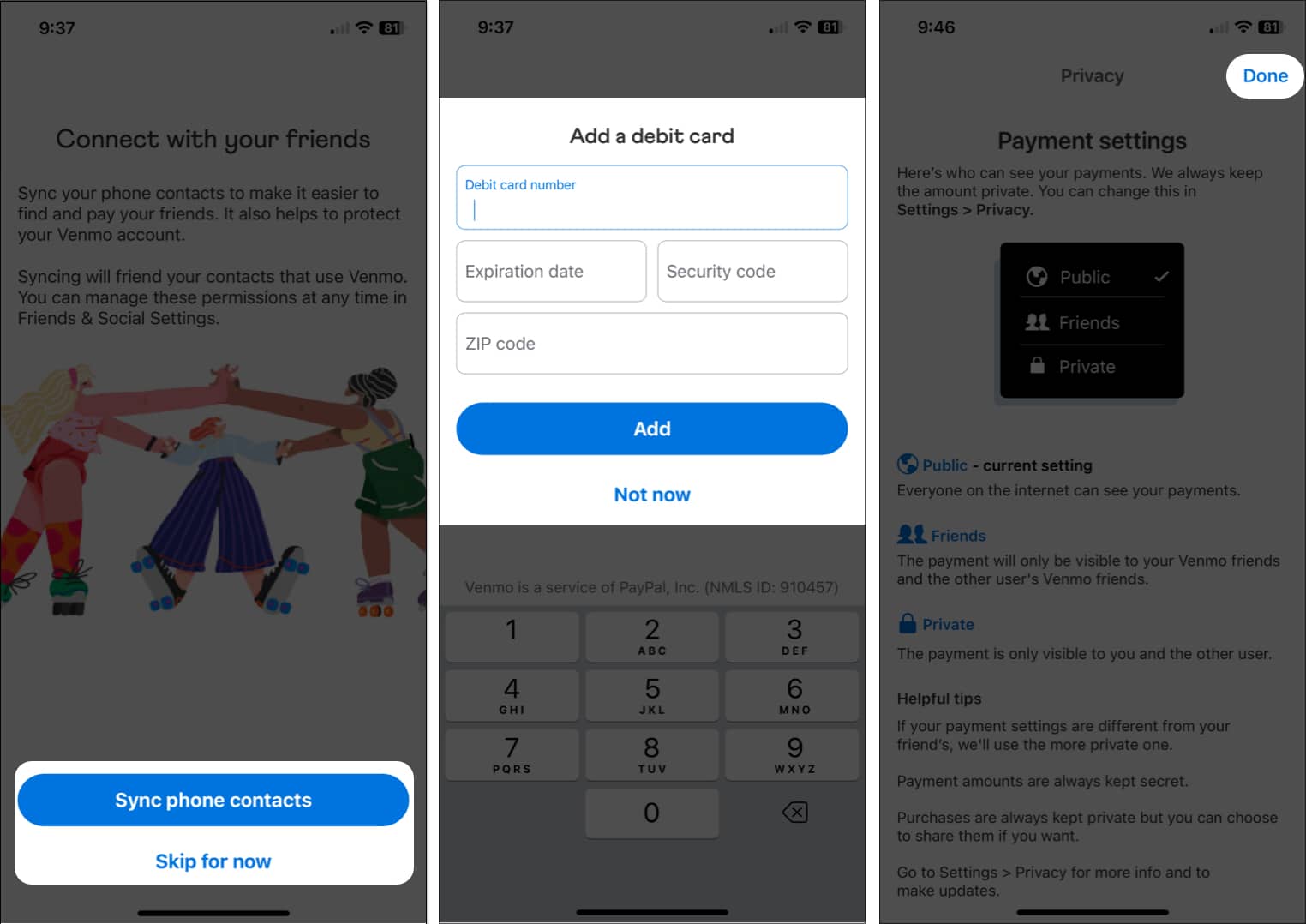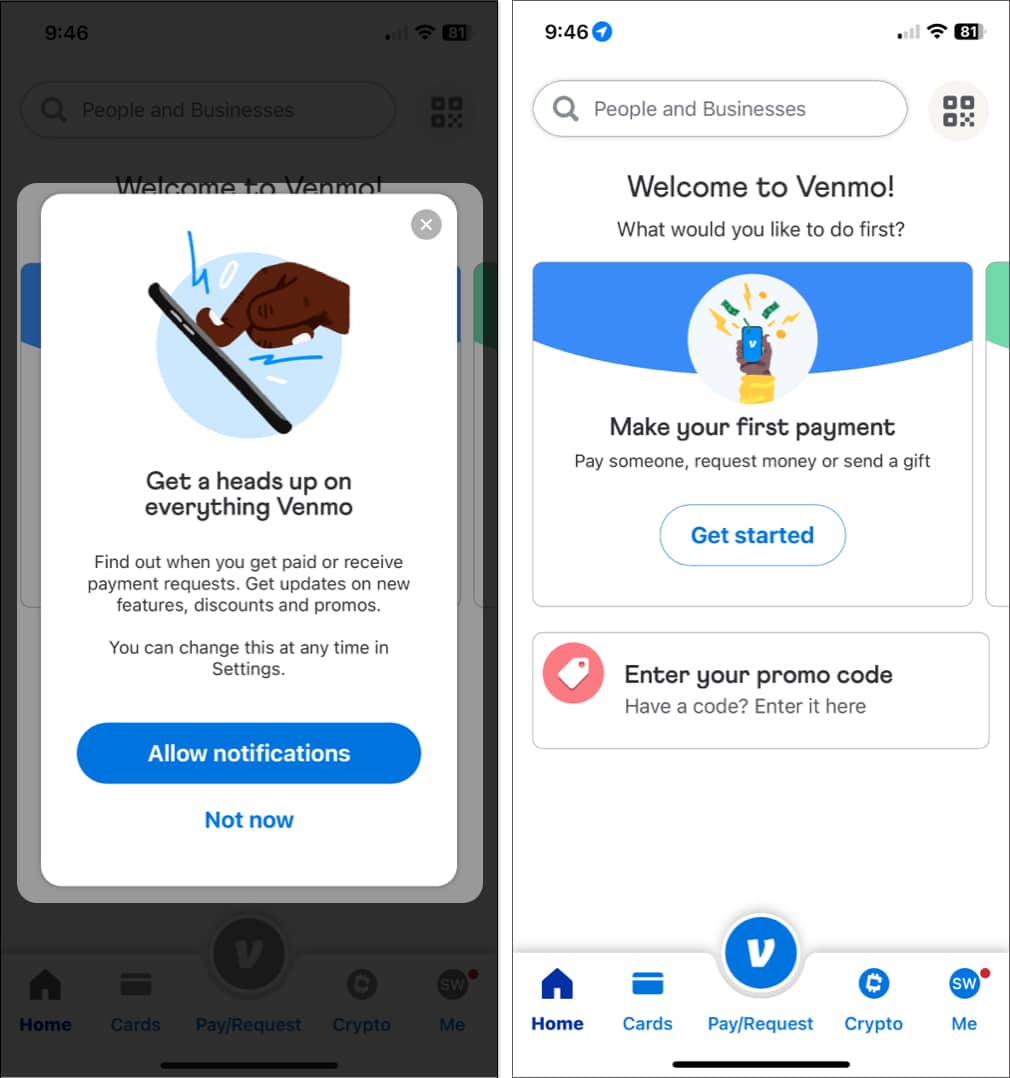What is Venmo and how does it work? How to set up a Venmo account on iPhone or iPad How to create a Venmo account for business on iPhone or iPad How to make a payment with Venmo on iPhone or iPad How to request payment with Venmo How to delete a Venmo account on iPhone or iPad
What is Venmo and how does it work?
Venmo is a digital wallet app that allows users to transfer money electronically. What makes it unique is that it’s also a social payments platform; it lets you send and receive money while connecting with your friends by adding a comment, your favorite emojis, or sending money wrapped in animated stickers. It makes paying people for expenses like shared utilities, meals, or gifts more straightforward. Just share a QR code, look for their names in the app, and transfer funds. If you’re still unsure what money transfer app to use, check out our roundup of the best money transfer apps to use in 2023 for more options.
Requirements to create a Venmo account
You must reside in the US. You must have a working US mobile phone capable of sending and receiving text messages from shortcodes. This mobile number cannot already be registered to another Venmo account. You need to be at least 18 years old or the age of majority in the state where you reside. Have a Venmo app updated to version 7.38.2 or newer.
Note that you’ll also need a US bank account or a debit card eligible for Instant Transfer if you plan to transfer your money from your Venmo account to your bank account. You’d also probably need a US bank account, credit card, or debit card to access a Venmo balance if you need to make larger payments.
How to set up a Venmo account on iPhone or iPad
Verify your email address
After you sign up, Venmo will send a message to your email address. Click the link in the email to verify that you own the email address.
Doing this step is crucial since you won’t be able to receive payments unless your email is verified.
How to create a Venmo account for business on iPhone or iPad
If you’re using Venmo for the first time, you’ll need to create a Venmo account first. You can create both your personal and business profile at the same time during the signup process. Note that Venmo Business profiles are only for individuals. If you already have a Venmo account want are eligible for a business account, you can create one on the Venmo app by doing either of the following:
On the Me tab, tap the + Create a business profile in the drop-down near the top of your screen. Go to Settings and tap Create Business Profile.
How to make a payment with Venmo on iPhone or iPad
Before we go to the process of making a payment, you’ll first need to add your bank account to Venmo. Without one, you won’t be able to transfer your Venmo balance to your bank account or be limited to your current Venmo balance when making a payment.
Add and verify your bank account on Venmo
There are two ways to add a bank account to your Venmo:
Instant verification: This is an instant way to verify your account. Just provide the username and password that you use for mobile banking. Venmo uses Plaid to verify your details. If your bank is eligible for instant verification, Venmo will prompt you to add your online banking details after you’ve selected your bank. Manual verification: This method requires you to provide your bank’s routing and account numbers. Venmo will then send micro transfers (two withdrawals and deposits amounting to less than $1 each, done simultaneously) to your account to verify ownership. Because of this, be sure you have at least $2 in your bank account. You’ll see these micro transfers within 1-3 business days. Once you do, go to www.venmo.com/verifybank to verify your bank account.
Add a credit or debit card on Venmo
How to request payment with Venmo
How to delete a Venmo account on iPhone or iPad
You need to be logged in to your account to be able to close your account. Note: Be sure to transfer all your funds to your bank account before deleting your account since your funds will no longer be available to you without getting in touch with Venmo. Venmo will prompt people with pending transactions to address these before closing their accounts. Wrapping up… Creating a Venmo account on your iPhone or iPad is easy with the abovementioned steps. Depending on what you want to do with your account, you may also need to add a bank account or a debit/credit card. Tell us how creating a Venmo account went for you in the comment section. Happy transferring! Read more:
What is Apple Pay Later and how will it work How to Send or Receive Money Using Facebook Messenger on iPhone Best Cryptocurrency Hardware Wallets