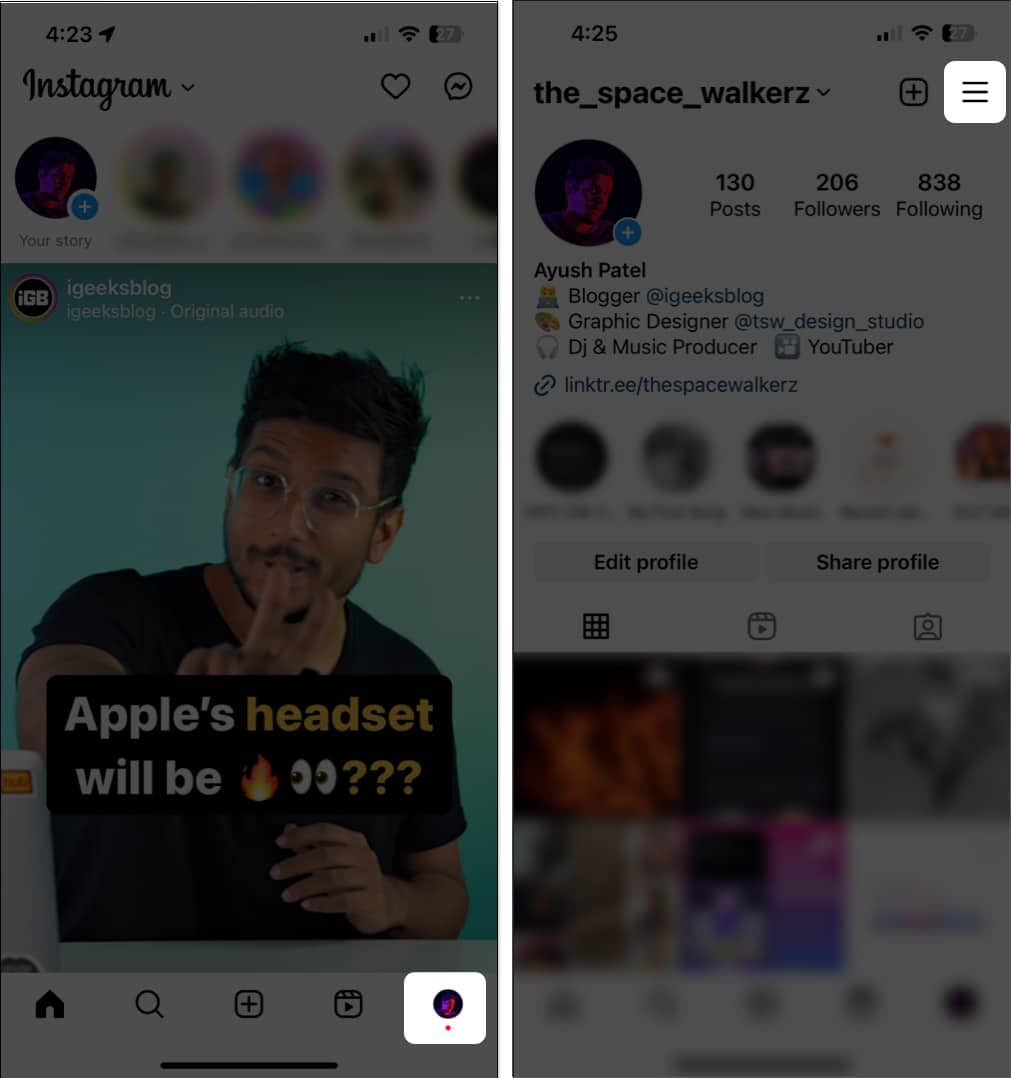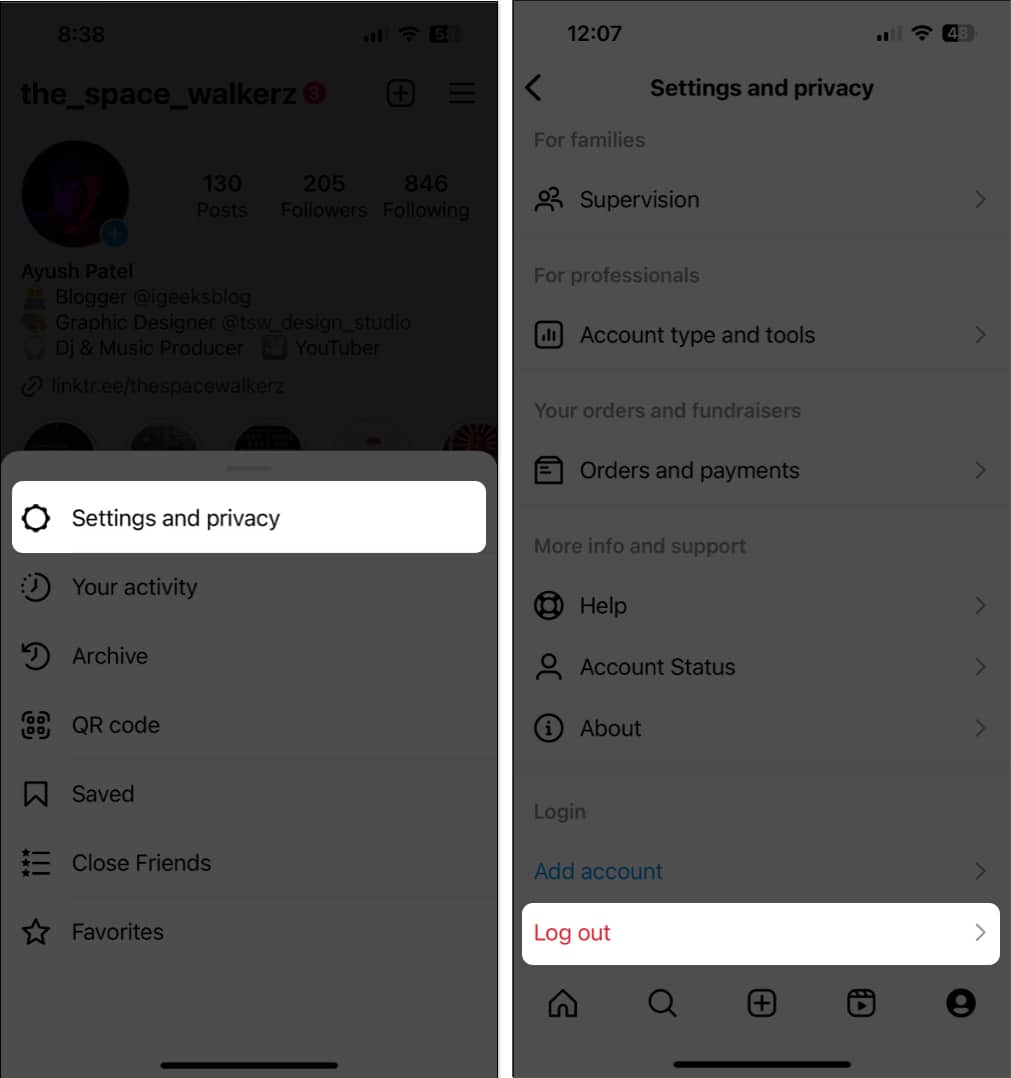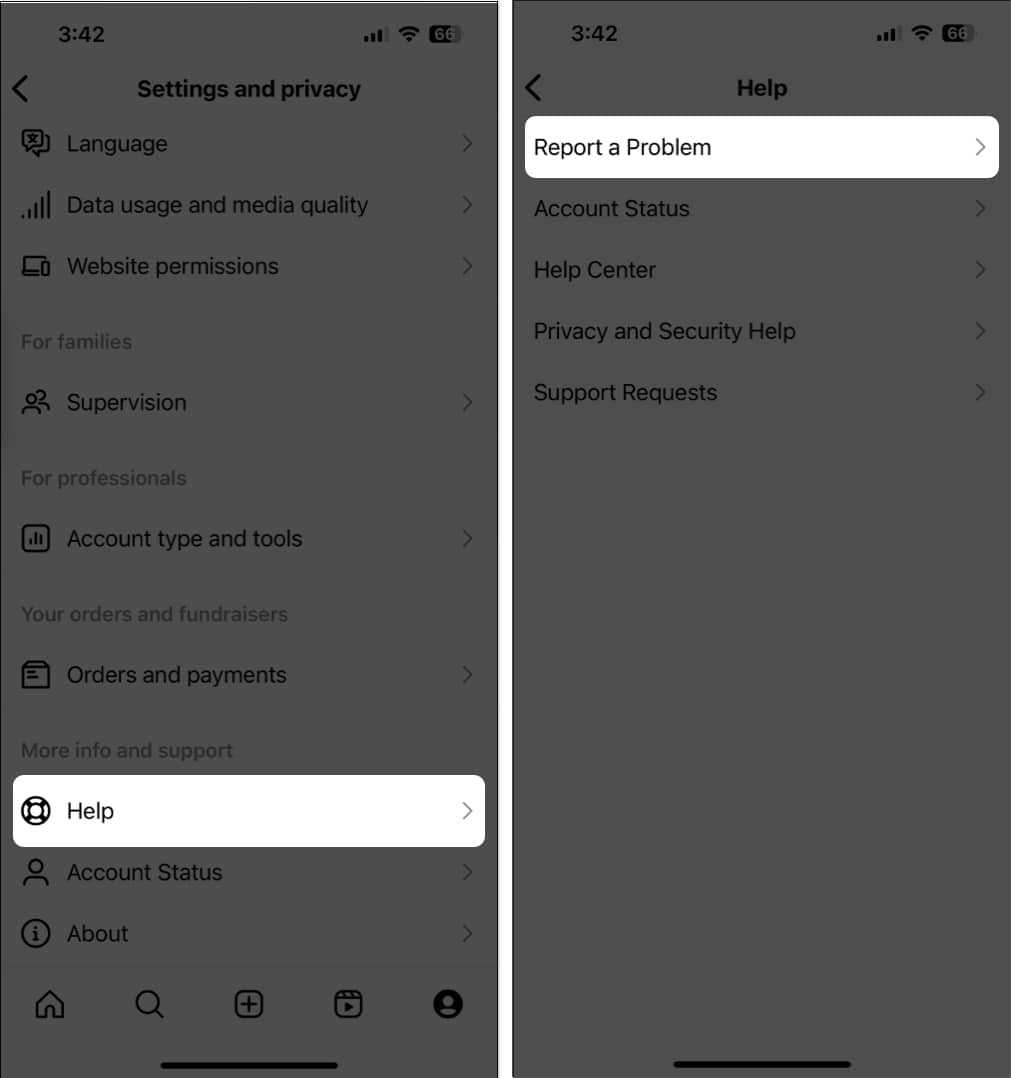If you’re facing the same issue at the moment, don’t worry! In this article, I’ll take you through a handful of effective methods that can help you fix the problem.
1. Check for network-related issues
Just like any other social media app, Instagram will only work on your iPhone as long as it’s connected to the internet. If you cannot refresh your Instagram feed, ensure that you are connected to a strong Wi-Fi or cellular connection that’s free from any network-related issues. You can also run an internet speed test to check if everything works properly. If your Instagram feed doesn’t refresh even when your iPhone’s connected to a stable Wi-Fi or cellular network, open the Control Center and enable Airplane mode for a few seconds. Then turn it off. This will reconnect your iPhone to the internet and fix network-related glitches.
2. Ensure that Instagram has access to cellular data
If you prefer using Instagram over cellular data but can’t refresh your Instagram feed unless you’re connected to Wi-Fi, you must ensure that the app has permission to access cellular data on your iPhone.
3. Check if Instagram servers are down
If you can’t refresh your Instagram feed for extended periods of time, it may be because the Instagram servers have gone offline for maintenance or are experiencing technical glitches due to heavy traffic. You can always use websites like DownDetector.com to verify the current server status for Instagram.
4. Ensure that VPN is turned off on your iPhone
While VPNs offer a great way to mask your identity and protect your private data from the websites you visit, using VPNs can interfere with Instagram’s ability to load content. Therefore, you must ensure that you’ve turned it off on your iPhone before you attempt to refresh your Instagram feed. To ensure that your iPhone’s not connected to VPN, go to the Settings app → Toggle off VPN. Alternatively, if you’re using a third-party VPN service, open the app for it and disconnect it.
5. Log out and log in to your Instagram account
If the previous methods didn’t help restore your Instagram feed, you could try logging out and re-logging into your Instagram account to rule out the possibility of temporary issues with your account causing the issue. Here are the steps on how you can do this:
6. Check your iPhone’s date and time settings
Instagram relies on accurate date and time settings to function correctly. If your iPhone’s time and date are inaccurate, it may fail to refresh the feed.
7. Update or reinstall Instagram on iPhone
Critical bugs or glitches within the Instagram app can also prevent the feed from loading up on your iPhone. If you want to fix such issues, you’ll need to update the Instagram app, or reinstall it, if no updates are available.
8. Access Instagram from a web browser
If you can’t refresh your Instagram feed using its app, you can try to access Instagram from Safari or any other third-party web browser for your iPhone. However, if you can’t access the Instagram feed even from a web browser, you must check if Instagram has blocked or restricted your account.
9. Check if Instagram has blocked your account
Instagram can restrict your ability to access the feed if it detects suspicious login attempts or if you don’t abide by its community guidelines. If you think that your account has been blocked, you must check your account’s status as detailed in the steps listed below.
10. Report a Problem to Instagram support
If you’ve tried all of the solutions listed above, but you’re still having trouble refreshing the Instagram feed on your iPhone, you can report the problem to Instagram support as detailed in these steps: Wrapping up… Seeing your favorite social media app refuse to load up and show content from your favorite creators can be very annoying. Fortunately, thanks to these easy solutions, you should be able to quickly restore the Instagram feed on your iPhone and stay up to date with the latest happenings. If you found this guide helpful, let me know which solution worked out for you. Read more:
50+ Tips to use Instagram on iPhone like a pro How to use Instagram Notes on iPhone and Android How to fix Instagram not playing videos automatically on iPhone How to create and use Broadcast channels in Instagram on iPhone